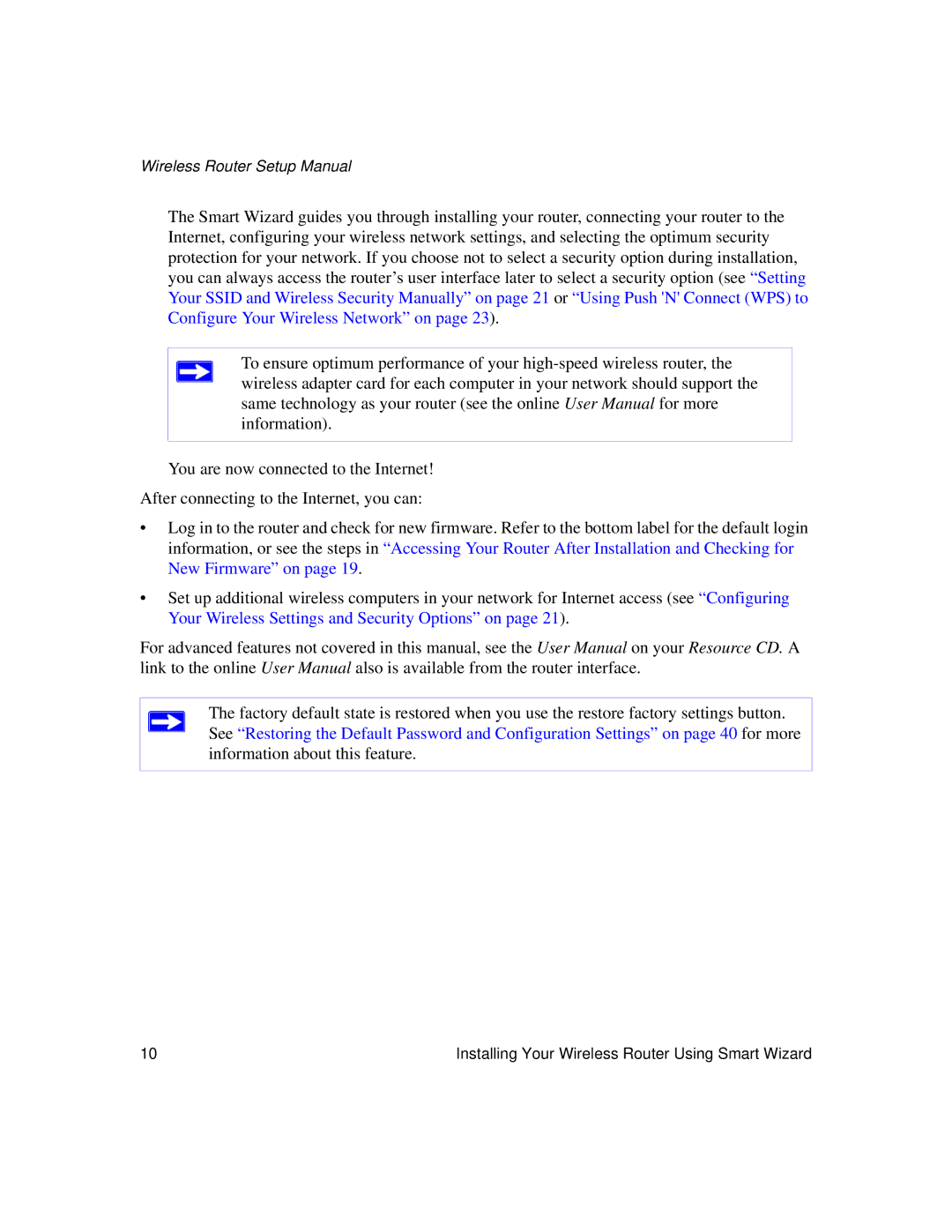Wireless Router Setup Manual
The Smart Wizard guides you through installing your router, connecting your router to the Internet, configuring your wireless network settings, and selecting the optimum security protection for your network. If you choose not to select a security option during installation, you can always access the router’s user interface later to select a security option (see “Setting Your SSID and Wireless Security Manually” on page 21 or “Using Push 'N' Connect (WPS) to Configure Your Wireless Network” on page 23).
To ensure optimum performance of your
You are now connected to the Internet!
After connecting to the Internet, you can:
•Log in to the router and check for new firmware. Refer to the bottom label for the default login information, or see the steps in “Accessing Your Router After Installation and Checking for New Firmware” on page 19.
•Set up additional wireless computers in your network for Internet access (see “Configuring Your Wireless Settings and Security Options” on page 21).
For advanced features not covered in this manual, see the User Manual on your Resource CD. A link to the online User Manual also is available from the router interface.
The factory default state is restored when you use the restore factory settings button. See “Restoring the Default Password and Configuration Settings” on page 40 for more information about this feature.
10 | Installing Your Wireless Router Using Smart Wizard |