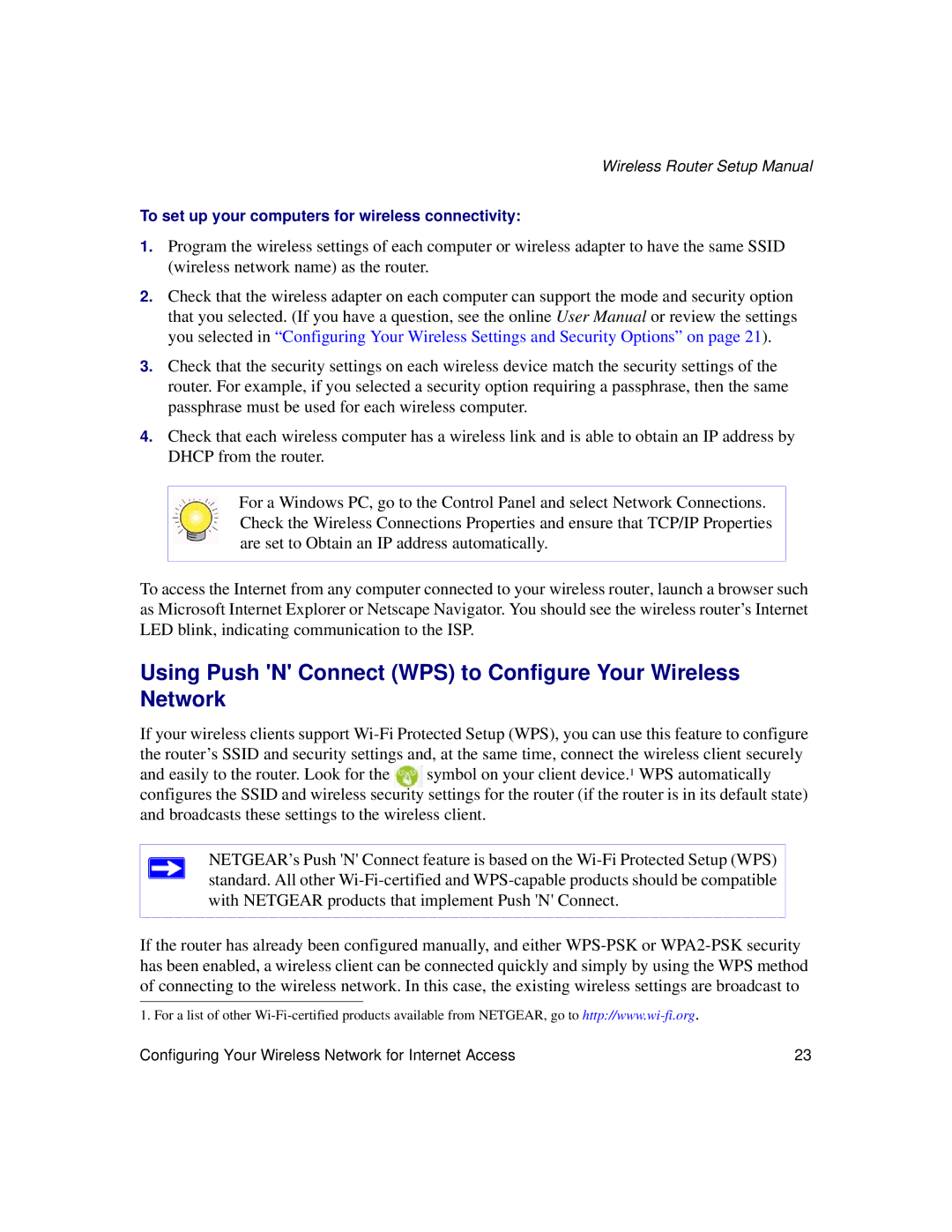Wireless Router Setup Manual
To set up your computers for wireless connectivity:
1.Program the wireless settings of each computer or wireless adapter to have the same SSID (wireless network name) as the router.
2.Check that the wireless adapter on each computer can support the mode and security option that you selected. (If you have a question, see the online User Manual or review the settings you selected in “Configuring Your Wireless Settings and Security Options” on page 21).
3.Check that the security settings on each wireless device match the security settings of the router. For example, if you selected a security option requiring a passphrase, then the same passphrase must be used for each wireless computer.
4.Check that each wireless computer has a wireless link and is able to obtain an IP address by DHCP from the router.
For a Windows PC, go to the Control Panel and select Network Connections. Check the Wireless Connections Properties and ensure that TCP/IP Properties are set to Obtain an IP address automatically.
To access the Internet from any computer connected to your wireless router, launch a browser such as Microsoft Internet Explorer or Netscape Navigator. You should see the wireless router’s Internet LED blink, indicating communication to the ISP.
Using Push 'N' Connect (WPS) to Configure Your Wireless Network
If your wireless clients support
and easily to the router. Look for the symbol on your client device.1 WPS automatically configures the SSID and wireless security settings for the router (if the router is in its default state) and broadcasts these settings to the wireless client.
NETGEAR’s Push 'N' Connect feature is based on the
If the router has already been configured manually, and either
1. For a list of other
Configuring Your Wireless Network for Internet Access | 23 |