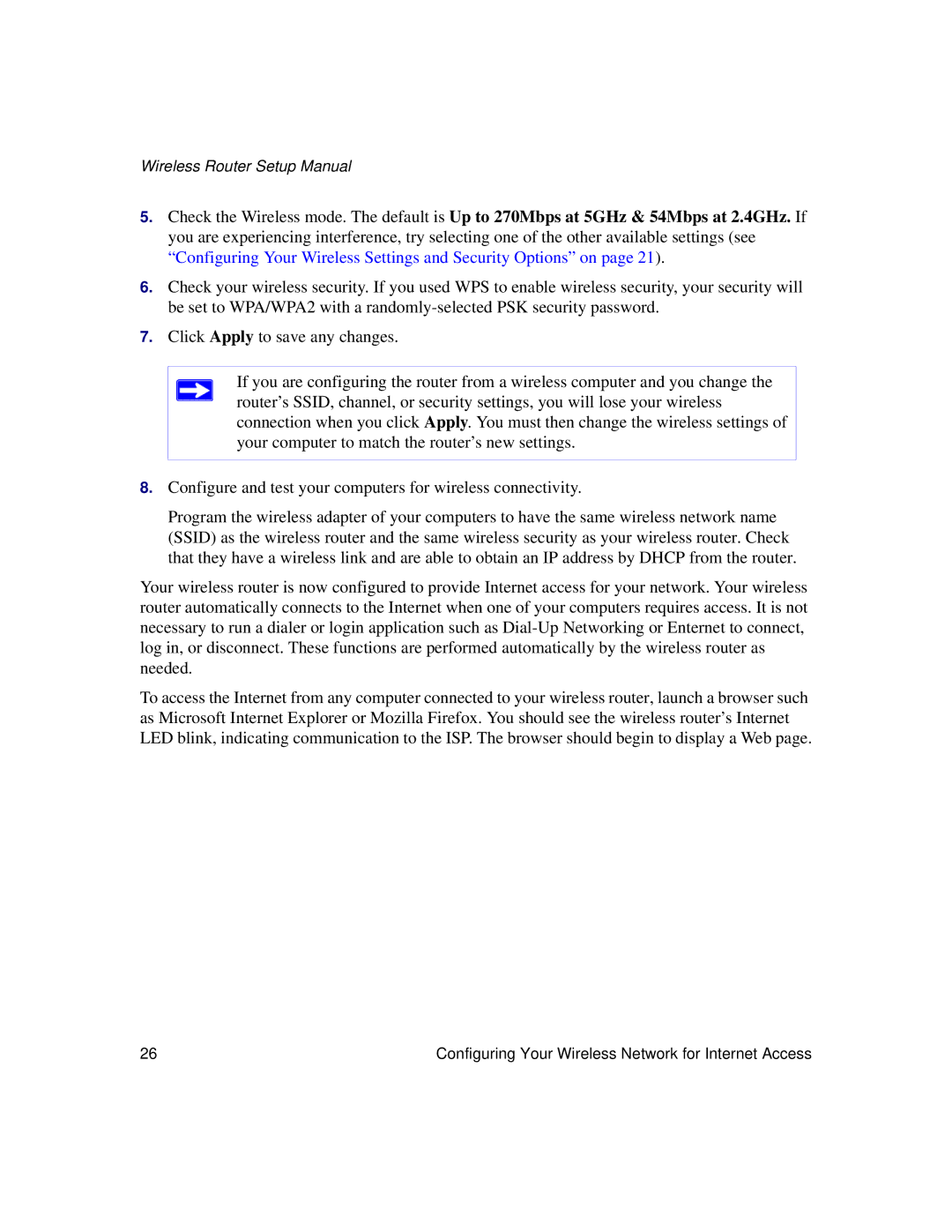Wireless Router Setup Manual
5.Check the Wireless mode. The default is Up to 270Mbps at 5GHz & 54Mbps at 2.4GHz. If you are experiencing interference, try selecting one of the other available settings (see “Configuring Your Wireless Settings and Security Options” on page 21).
6.Check your wireless security. If you used WPS to enable wireless security, your security will be set to WPA/WPA2 with a
7.Click Apply to save any changes.
If you are configuring the router from a wireless computer and you change the router’s SSID, channel, or security settings, you will lose your wireless connection when you click Apply. You must then change the wireless settings of your computer to match the router’s new settings.
8.Configure and test your computers for wireless connectivity.
Program the wireless adapter of your computers to have the same wireless network name (SSID) as the wireless router and the same wireless security as your wireless router. Check that they have a wireless link and are able to obtain an IP address by DHCP from the router.
Your wireless router is now configured to provide Internet access for your network. Your wireless router automatically connects to the Internet when one of your computers requires access. It is not necessary to run a dialer or login application such as
To access the Internet from any computer connected to your wireless router, launch a browser such as Microsoft Internet Explorer or Mozilla Firefox. You should see the wireless router’s Internet LED blink, indicating communication to the ISP. The browser should begin to display a Web page.
26 | Configuring Your Wireless Network for Internet Access |