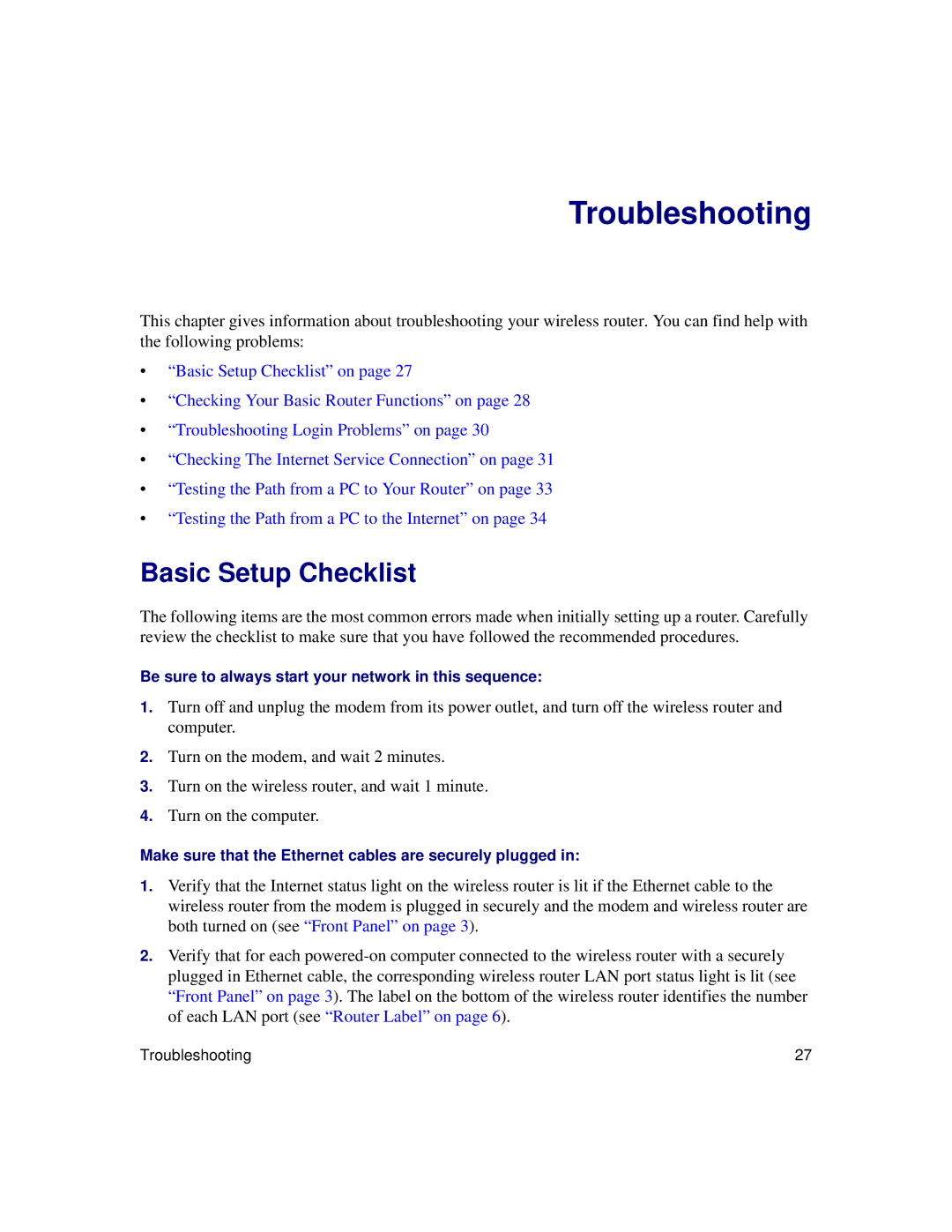Troubleshooting
This chapter gives information about troubleshooting your wireless router. You can find help with the following problems:
•“Basic Setup Checklist” on page 27
•“Checking Your Basic Router Functions” on page 28
•“Troubleshooting Login Problems” on page 30
•“Checking The Internet Service Connection” on page 31
•“Testing the Path from a PC to Your Router” on page 33
•“Testing the Path from a PC to the Internet” on page 34
Basic Setup Checklist
The following items are the most common errors made when initially setting up a router. Carefully review the checklist to make sure that you have followed the recommended procedures.
Be sure to always start your network in this sequence:
1.Turn off and unplug the modem from its power outlet, and turn off the wireless router and computer.
2.Turn on the modem, and wait 2 minutes.
3.Turn on the wireless router, and wait 1 minute.
4.Turn on the computer.
Make sure that the Ethernet cables are securely plugged in:
1.Verify that the Internet status light on the wireless router is lit if the Ethernet cable to the wireless router from the modem is plugged in securely and the modem and wireless router are both turned on (see “Front Panel” on page 3).
2.Verify that for each
Troubleshooting | 27 |