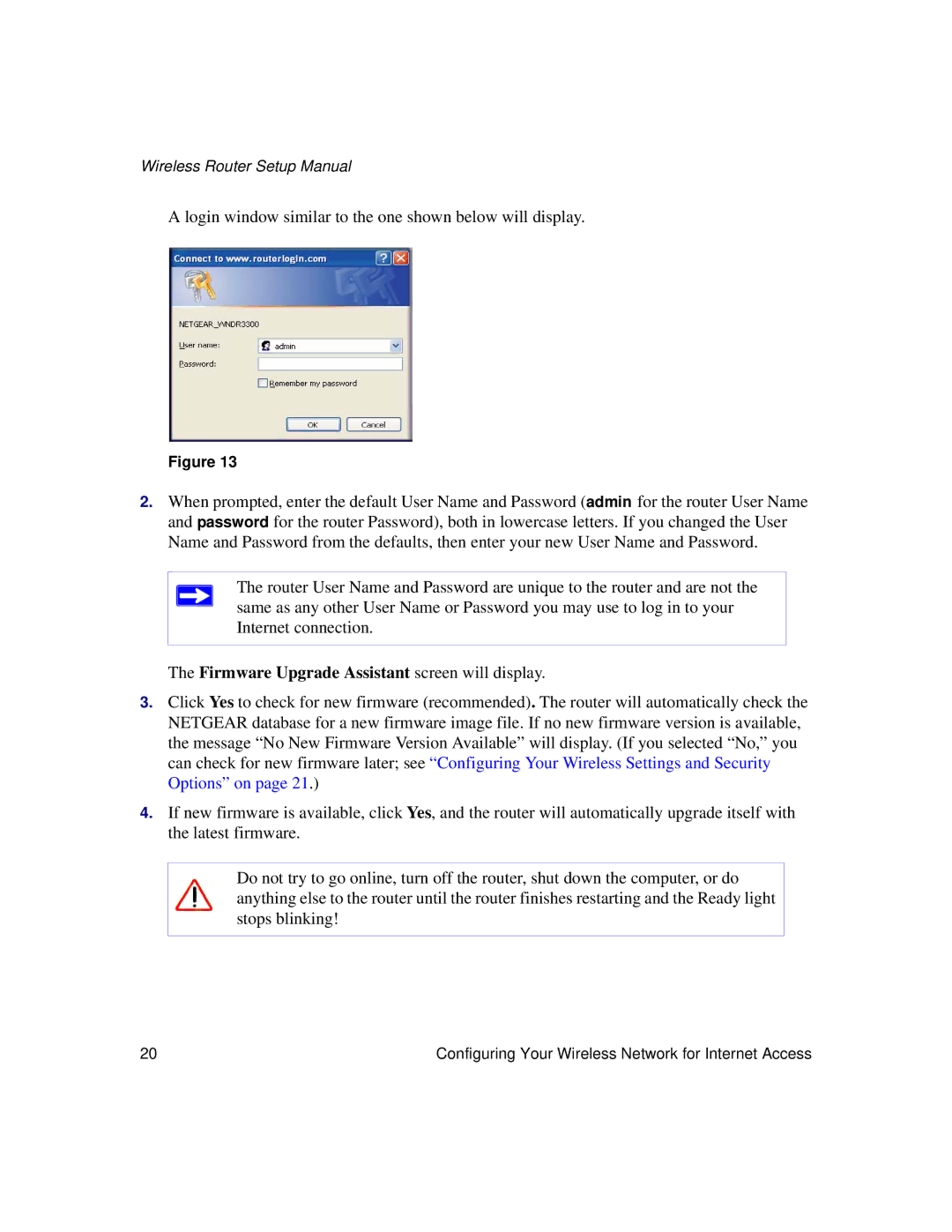Wireless Router Setup Manual
A login window similar to the one shown below will display.
Figure 13
2.When prompted, enter the default User Name and Password (admin for the router User Name and password for the router Password), both in lowercase letters. If you changed the User Name and Password from the defaults, then enter your new User Name and Password.
The router User Name and Password are unique to the router and are not the same as any other User Name or Password you may use to log in to your Internet connection.
The Firmware Upgrade Assistant screen will display.
3.Click Yes to check for new firmware (recommended). The router will automatically check the NETGEAR database for a new firmware image file. If no new firmware version is available, the message “No New Firmware Version Available” will display. (If you selected “No,” you can check for new firmware later; see “Configuring Your Wireless Settings and Security Options” on page 21.)
4.If new firmware is available, click Yes, and the router will automatically upgrade itself with the latest firmware.
Do not try to go online, turn off the router, shut down the computer, or do anything else to the router until the router finishes restarting and the Ready light stops blinking!
20 | Configuring Your Wireless Network for Internet Access |