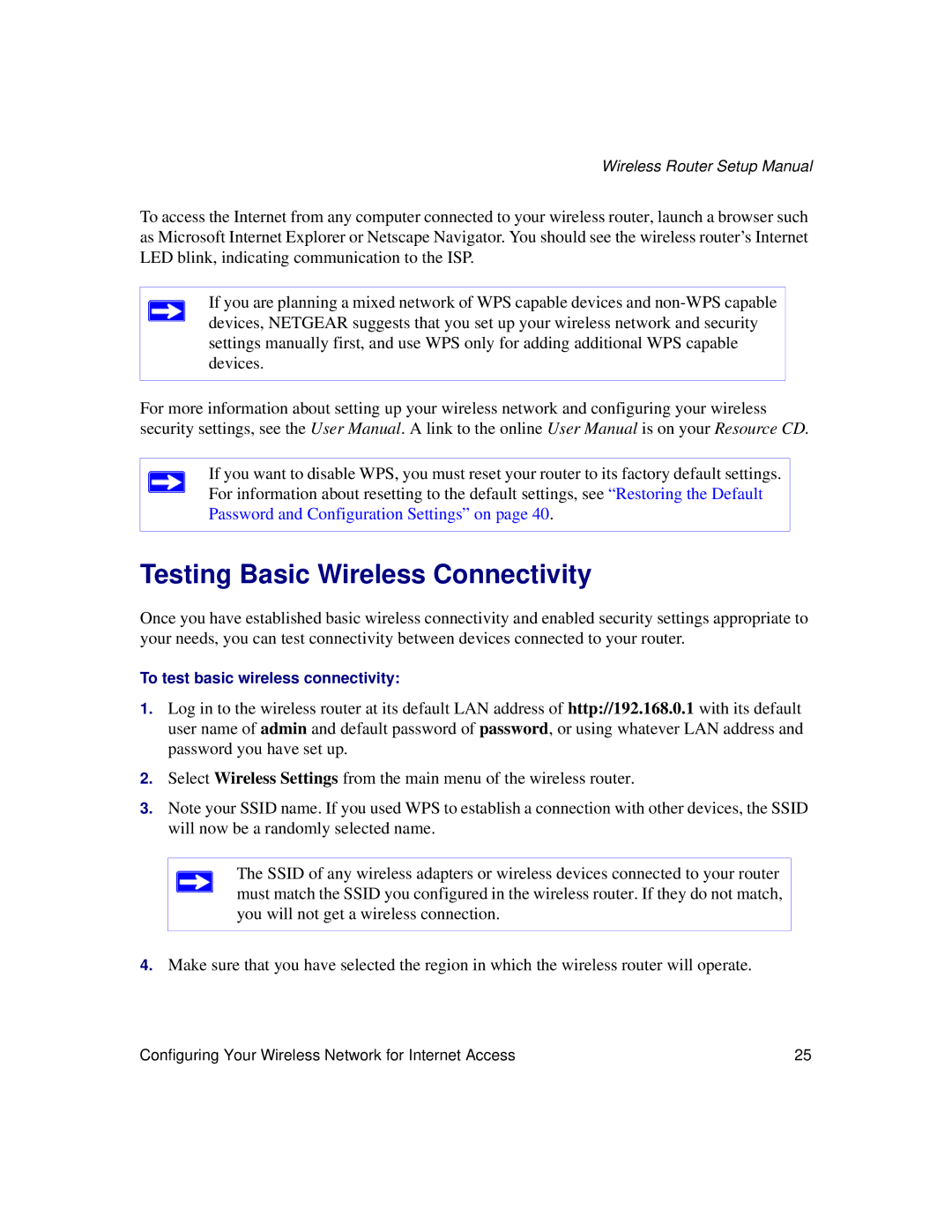Wireless Router Setup Manual
To access the Internet from any computer connected to your wireless router, launch a browser such as Microsoft Internet Explorer or Netscape Navigator. You should see the wireless router’s Internet LED blink, indicating communication to the ISP.
If you are planning a mixed network of WPS capable devices and
For more information about setting up your wireless network and configuring your wireless security settings, see the User Manual. A link to the online User Manual is on your Resource CD.
If you want to disable WPS, you must reset your router to its factory default settings. For information about resetting to the default settings, see “Restoring the Default Password and Configuration Settings” on page 40.
Testing Basic Wireless Connectivity
Once you have established basic wireless connectivity and enabled security settings appropriate to your needs, you can test connectivity between devices connected to your router.
To test basic wireless connectivity:
1.Log in to the wireless router at its default LAN address of http://192.168.0.1 with its default user name of admin and default password of password, or using whatever LAN address and password you have set up.
2.Select Wireless Settings from the main menu of the wireless router.
3.Note your SSID name. If you used WPS to establish a connection with other devices, the SSID will now be a randomly selected name.
The SSID of any wireless adapters or wireless devices connected to your router must match the SSID you configured in the wireless router. If they do not match, you will not get a wireless connection.
4.Make sure that you have selected the region in which the wireless router will operate.
Configuring Your Wireless Network for Internet Access | 25 |