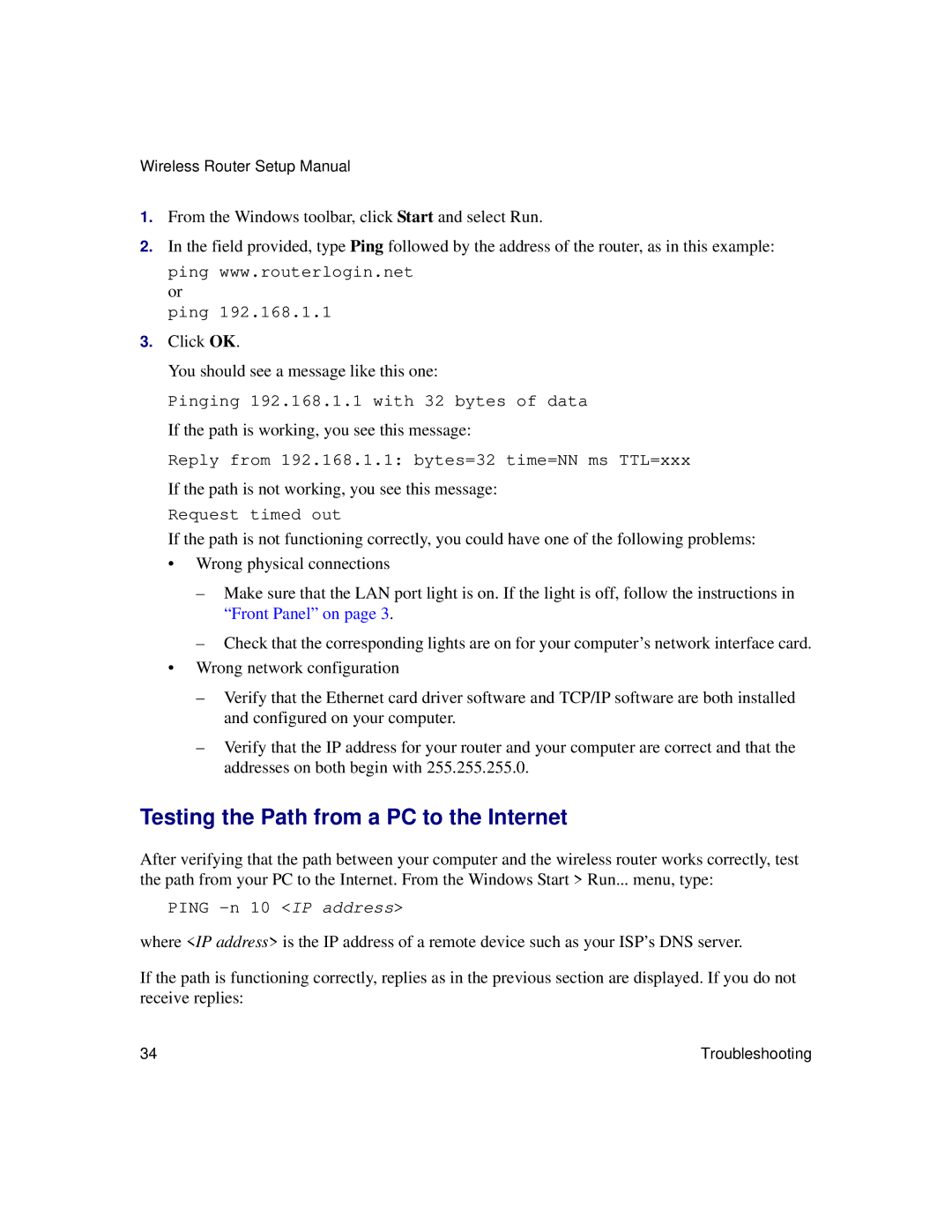Wireless Router Setup Manual
1.From the Windows toolbar, click Start and select Run.
2.In the field provided, type Ping followed by the address of the router, as in this example:
ping www.routerlogin.net or
ping 192.168.1.1
3.Click OK.
You should see a message like this one:
Pinging 192.168.1.1 with 32 bytes of data
If the path is working, you see this message:
Reply from 192.168.1.1: bytes=32 time=NN ms TTL=xxx
If the path is not working, you see this message:
Request timed out
If the path is not functioning correctly, you could have one of the following problems:
•Wrong physical connections
–Make sure that the LAN port light is on. If the light is off, follow the instructions in “Front Panel” on page 3.
–Check that the corresponding lights are on for your computer’s network interface card.
•Wrong network configuration
–Verify that the Ethernet card driver software and TCP/IP software are both installed and configured on your computer.
–Verify that the IP address for your router and your computer are correct and that the addresses on both begin with 255.255.255.0.
Testing the Path from a PC to the Internet
After verifying that the path between your computer and the wireless router works correctly, test the path from your PC to the Internet. From the Windows Start > Run... menu, type:
PING
where <IP address> is the IP address of a remote device such as your ISP’s DNS server.
If the path is functioning correctly, replies as in the previous section are displayed. If you do not receive replies:
34 | Troubleshooting |