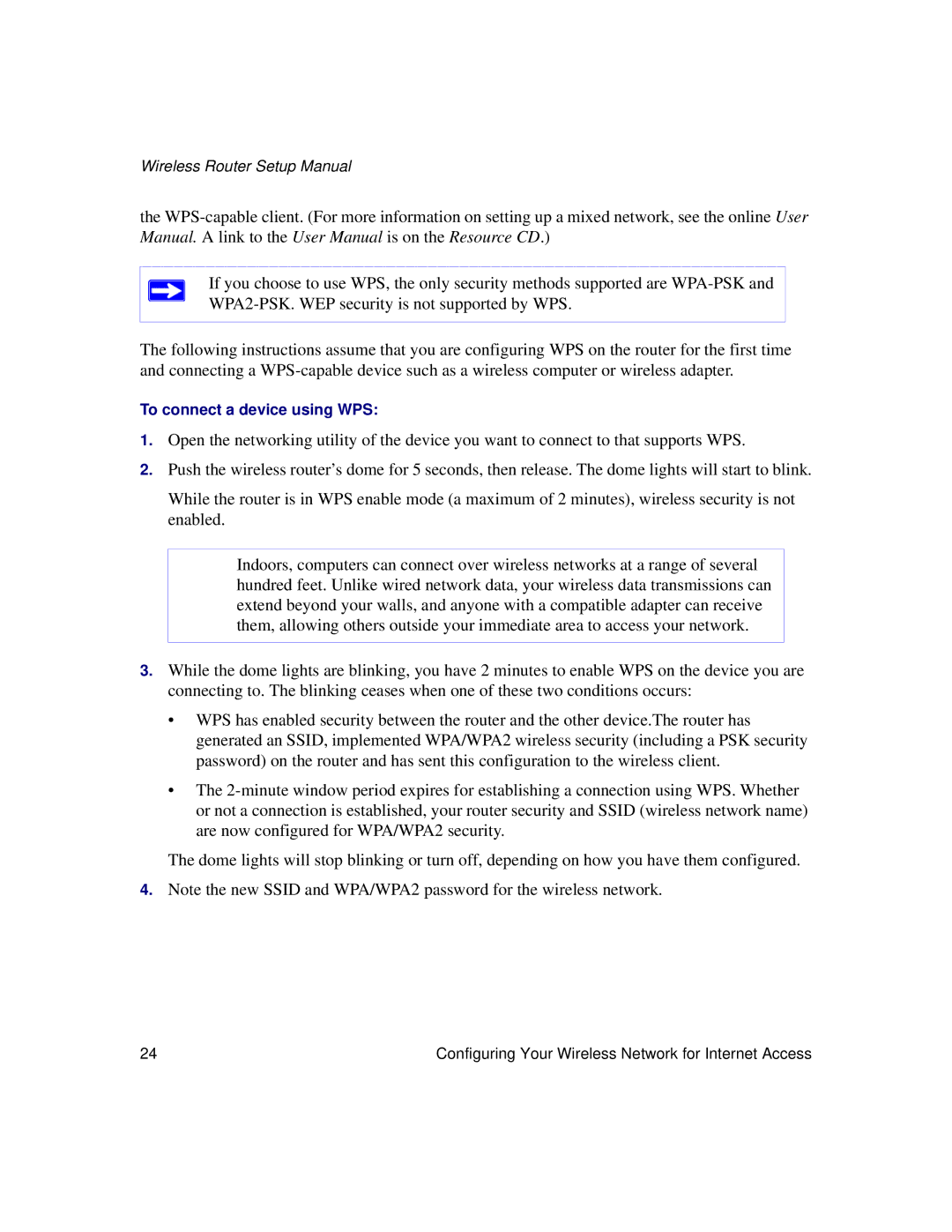Wireless Router Setup Manual
the
If you choose to use WPS, the only security methods supported are
The following instructions assume that you are configuring WPS on the router for the first time and connecting a
To connect a device using WPS:
1.Open the networking utility of the device you want to connect to that supports WPS.
2.Push the wireless router’s dome for 5 seconds, then release. The dome lights will start to blink.
While the router is in WPS enable mode (a maximum of 2 minutes), wireless security is not enabled.
Indoors, computers can connect over wireless networks at a range of several hundred feet. Unlike wired network data, your wireless data transmissions can extend beyond your walls, and anyone with a compatible adapter can receive them, allowing others outside your immediate area to access your network.
3.While the dome lights are blinking, you have 2 minutes to enable WPS on the device you are connecting to. The blinking ceases when one of these two conditions occurs:
•WPS has enabled security between the router and the other device.The router has generated an SSID, implemented WPA/WPA2 wireless security (including a PSK security password) on the router and has sent this configuration to the wireless client.
•The
The dome lights will stop blinking or turn off, depending on how you have them configured.
4.Note the new SSID and WPA/WPA2 password for the wireless network.
24 | Configuring Your Wireless Network for Internet Access |