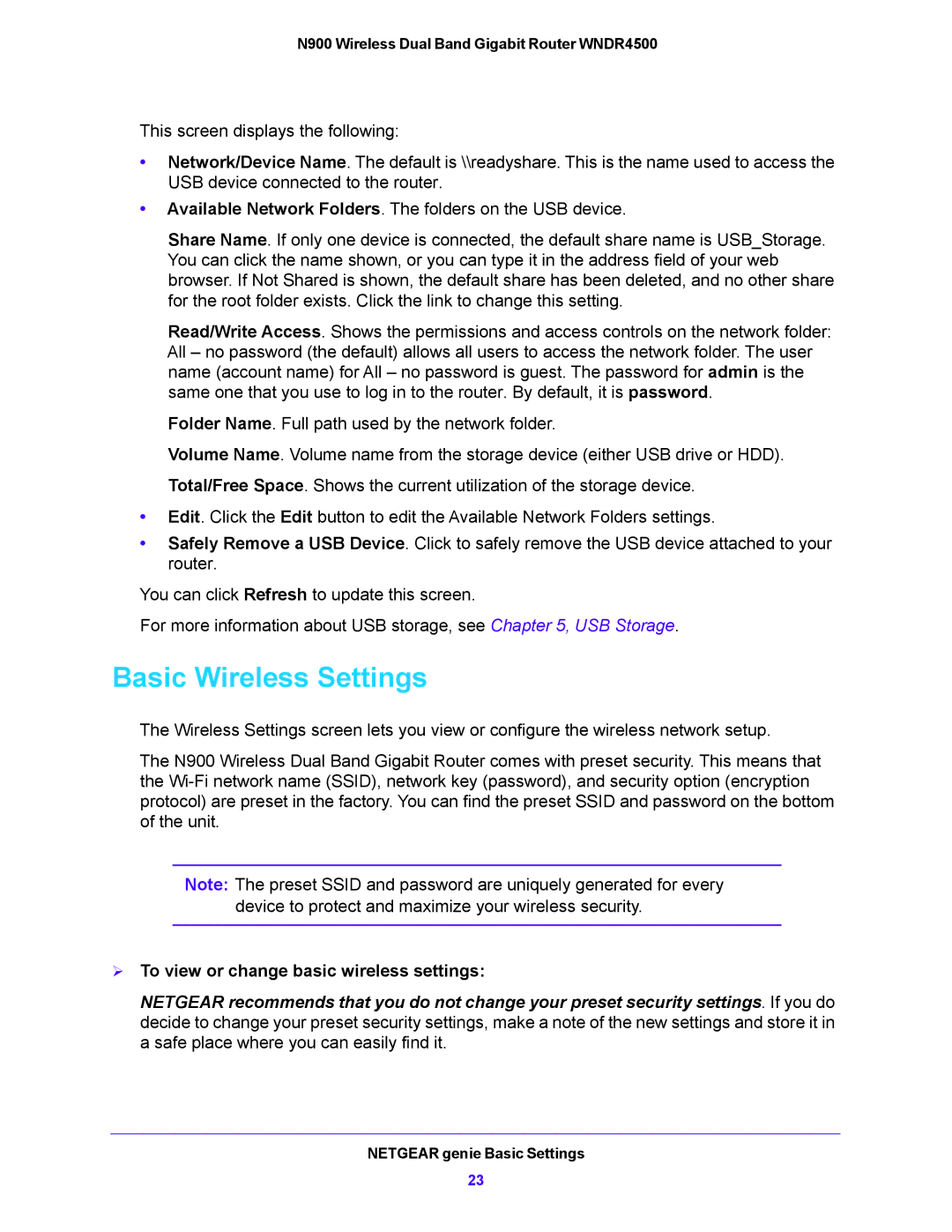N900 Wireless Dual Band Gigabit Router WNDR4500
This screen displays the following:
•Network/Device Name. The default is \\readyshare. This is the name used to access the USB device connected to the router.
•Available Network Folders. The folders on the USB device.
Share Name. If only one device is connected, the default share name is USB_Storage. You can click the name shown, or you can type it in the address field of your web browser. If Not Shared is shown, the default share has been deleted, and no other share for the root folder exists. Click the link to change this setting.
Read/Write Access. Shows the permissions and access controls on the network folder: All – no password (the default) allows all users to access the network folder. The user name (account name) for All – no password is guest. The password for admin is the same one that you use to log in to the router. By default, it is password.
Folder Name. Full path used by the network folder.
Volume Name. Volume name from the storage device (either USB drive or HDD). Total/Free Space. Shows the current utilization of the storage device.
•Edit. Click the Edit button to edit the Available Network Folders settings.
•Safely Remove a USB Device. Click to safely remove the USB device attached to your router.
You can click Refresh to update this screen.
For more information about USB storage, see Chapter 5, USB Storage.
Basic Wireless Settings
The Wireless Settings screen lets you view or configure the wireless network setup.
The N900 Wireless Dual Band Gigabit Router comes with preset security. This means that the
Note: The preset SSID and password are uniquely generated for every device to protect and maximize your wireless security.
To view or change basic wireless settings:
NETGEAR recommends that you do not change your preset security settings. If you do decide to change your preset security settings, make a note of the new settings and store it in a safe place where you can easily find it.
NETGEAR genie Basic Settings
23