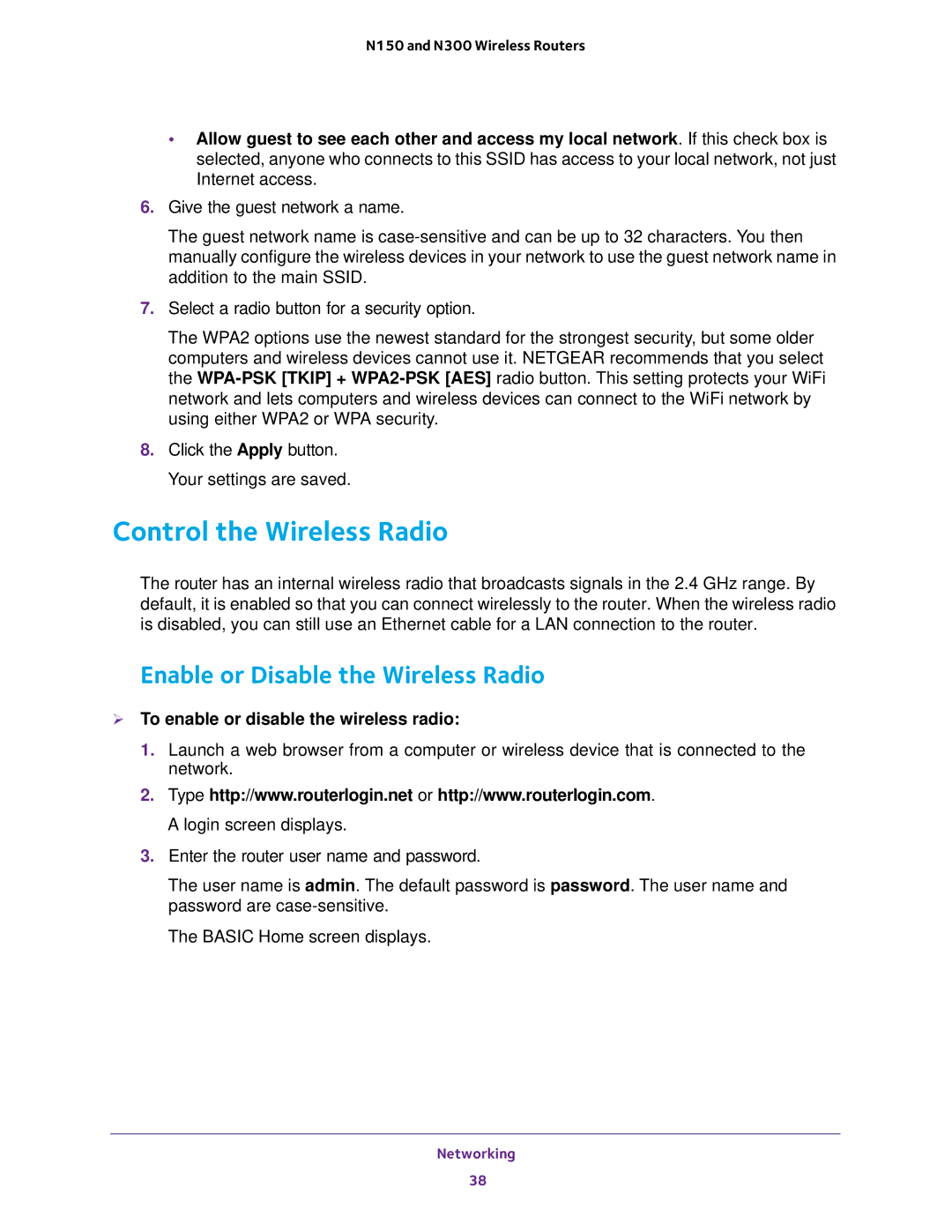N150 and N300 Wireless Routers
•Allow guest to see each other and access my local network. If this check box is selected, anyone who connects to this SSID has access to your local network, not just Internet access.
6.Give the guest network a name.
The guest network name is
7.Select a radio button for a security option.
The WPA2 options use the newest standard for the strongest security, but some older computers and wireless devices cannot use it. NETGEAR recommends that you select the
8.Click the Apply button. Your settings are saved.
Control the Wireless Radio
The router has an internal wireless radio that broadcasts signals in the 2.4 GHz range. By default, it is enabled so that you can connect wirelessly to the router. When the wireless radio is disabled, you can still use an Ethernet cable for a LAN connection to the router.
Enable or Disable the Wireless Radio
To enable or disable the wireless radio:
1.Launch a web browser from a computer or wireless device that is connected to the network.
2.Type http://www.routerlogin.net or http://www.routerlogin.com. A login screen displays.
3.Enter the router user name and password.
The user name is admin. The default password is password. The user name and password are
The BASIC Home screen displays.
Networking
38