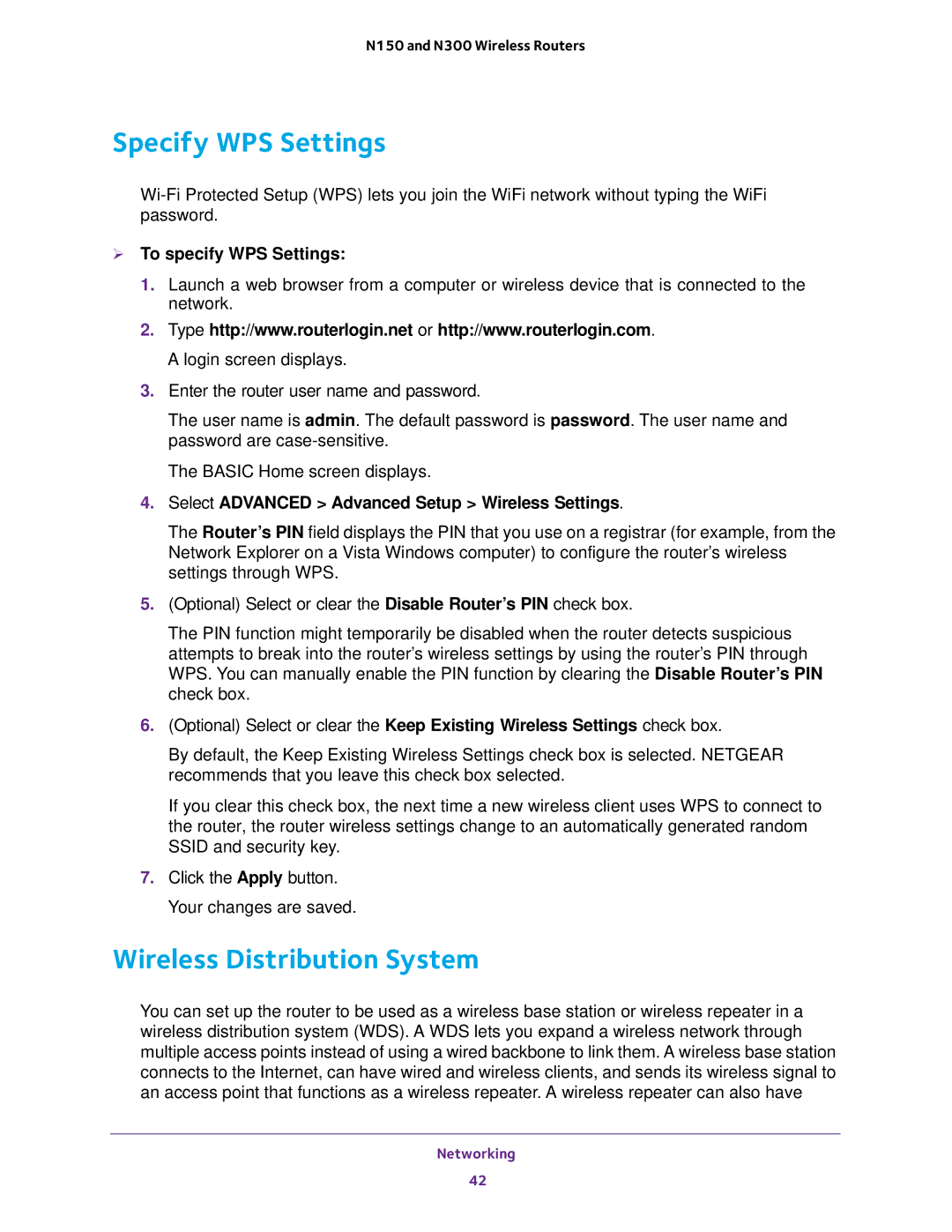N150 and N300 Wireless Routers
Specify WPS Settings
To specify WPS Settings:
1.Launch a web browser from a computer or wireless device that is connected to the network.
2.Type http://www.routerlogin.net or http://www.routerlogin.com. A login screen displays.
3.Enter the router user name and password.
The user name is admin. The default password is password. The user name and password are
The BASIC Home screen displays.
4.Select ADVANCED > Advanced Setup > Wireless Settings.
The Router’s PIN field displays the PIN that you use on a registrar (for example, from the Network Explorer on a Vista Windows computer) to configure the router’s wireless settings through WPS.
5.(Optional) Select or clear the Disable Router’s PIN check box.
The PIN function might temporarily be disabled when the router detects suspicious attempts to break into the router’s wireless settings by using the router’s PIN through WPS. You can manually enable the PIN function by clearing the Disable Router’s PIN check box.
6.(Optional) Select or clear the Keep Existing Wireless Settings check box.
By default, the Keep Existing Wireless Settings check box is selected. NETGEAR recommends that you leave this check box selected.
If you clear this check box, the next time a new wireless client uses WPS to connect to the router, the router wireless settings change to an automatically generated random SSID and security key.
7.Click the Apply button. Your changes are saved.
Wireless Distribution System
You can set up the router to be used as a wireless base station or wireless repeater in a wireless distribution system (WDS). A WDS lets you expand a wireless network through multiple access points instead of using a wired backbone to link them. A wireless base station connects to the Internet, can have wired and wireless clients, and sends its wireless signal to an access point that functions as a wireless repeater. A wireless repeater can also have
Networking
42