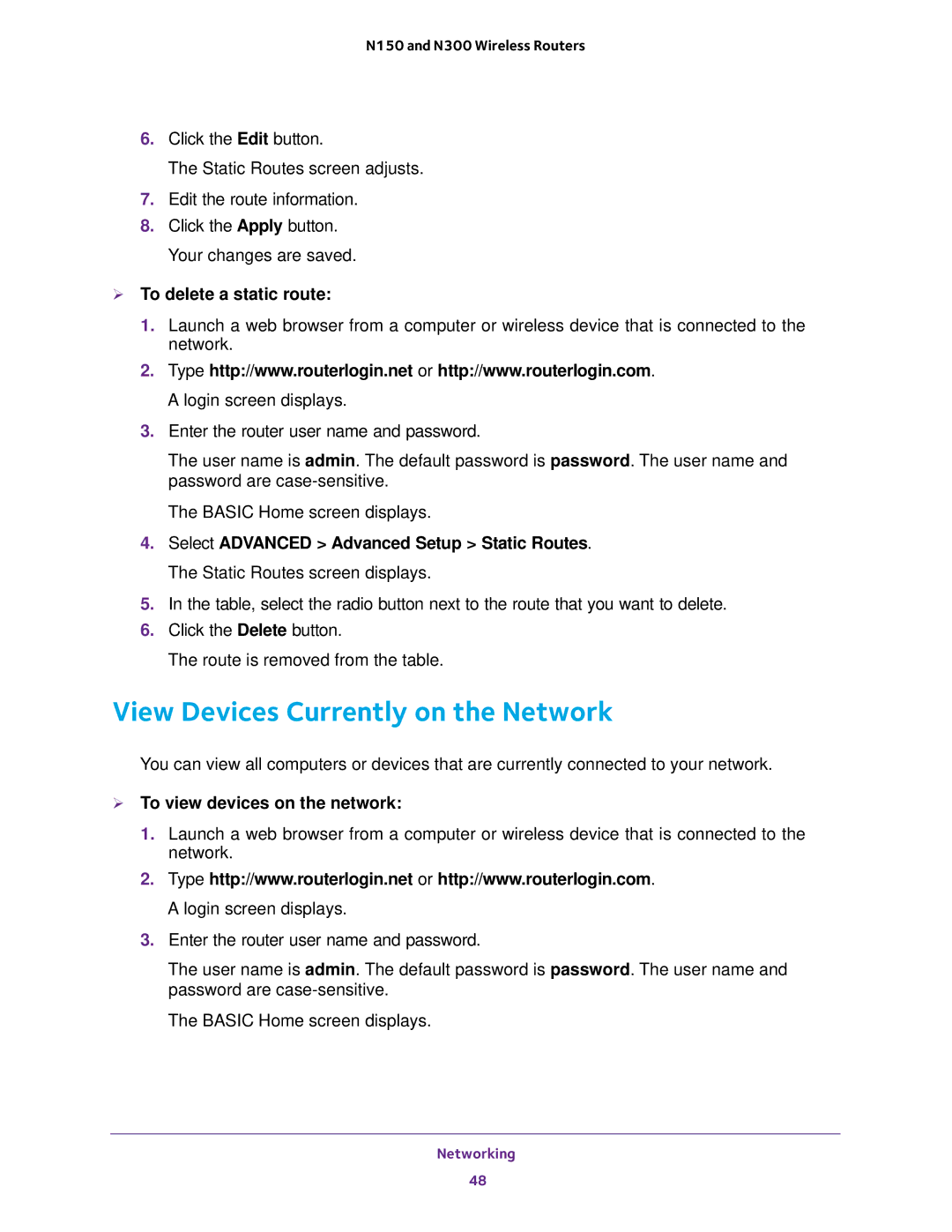N150 and N300 Wireless Routers
6.Click the Edit button.
The Static Routes screen adjusts.
7.Edit the route information.
8.Click the Apply button. Your changes are saved.
To delete a static route:
1.Launch a web browser from a computer or wireless device that is connected to the network.
2.Type http://www.routerlogin.net or http://www.routerlogin.com. A login screen displays.
3.Enter the router user name and password.
The user name is admin. The default password is password. The user name and password are
The BASIC Home screen displays.
4.Select ADVANCED > Advanced Setup > Static Routes. The Static Routes screen displays.
5.In the table, select the radio button next to the route that you want to delete.
6.Click the Delete button.
The route is removed from the table.
View Devices Currently on the Network
You can view all computers or devices that are currently connected to your network.
To view devices on the network:
1.Launch a web browser from a computer or wireless device that is connected to the network.
2.Type http://www.routerlogin.net or http://www.routerlogin.com. A login screen displays.
3.Enter the router user name and password.
The user name is admin. The default password is password. The user name and password are
The BASIC Home screen displays.
Networking
48