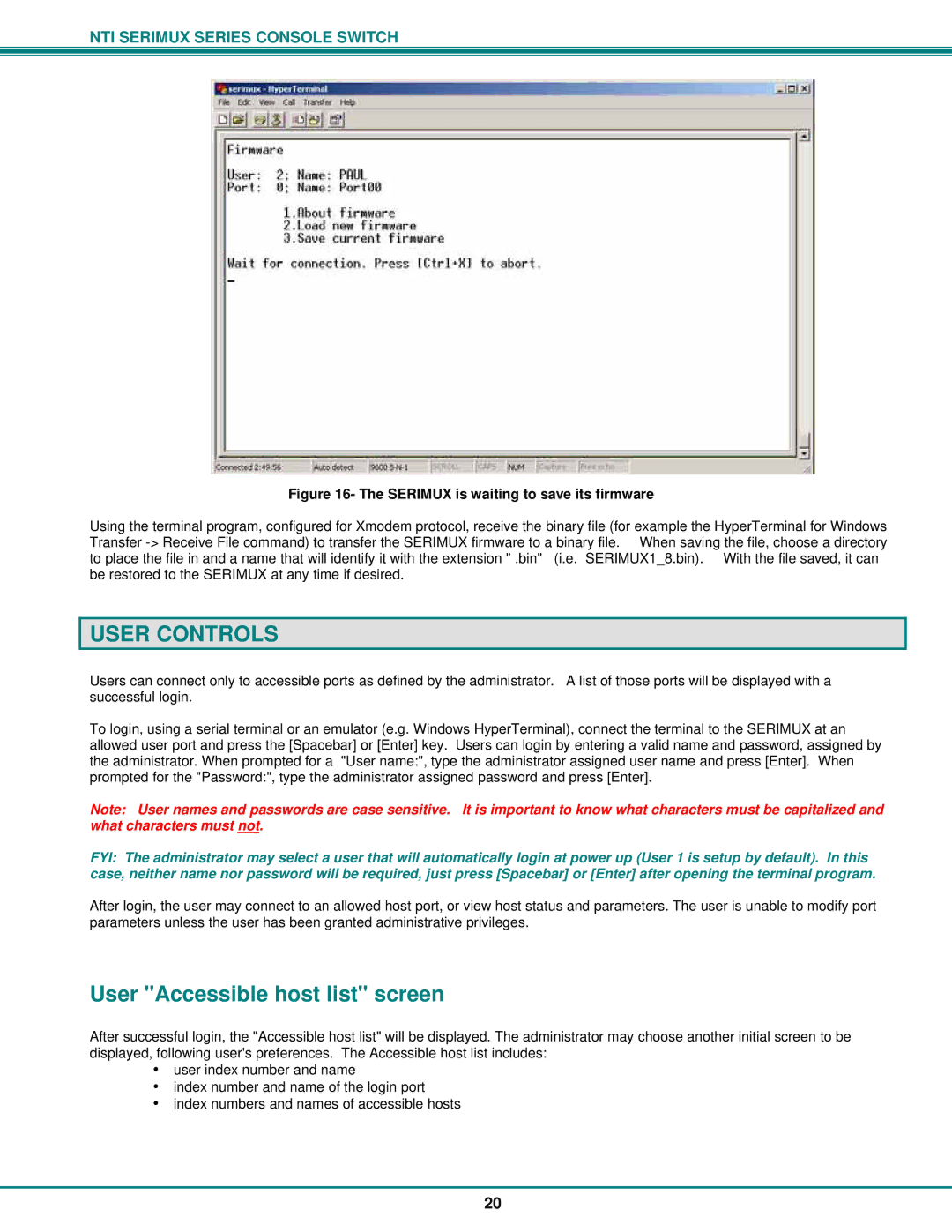NTI SERIMUX SERIES CONSOLE SWITCH
Figure 16- The SERIMUX is waiting to save its firmware
Using the terminal program, configured for Xmodem protocol, receive the binary file (for example the HyperTerminal for Windows Transfer
USER CONTROLS
Users can connect only to accessible ports as defined by the administrator. A list of those ports will be displayed with a successful login.
To login, using a serial terminal or an emulator (e.g. Windows HyperTerminal), connect the terminal to the SERIMUX at an allowed user port and press the [Spacebar] or [Enter] key. Users can login by entering a valid name and password, assigned by the administrator. When prompted for a "User name:", type the administrator assigned user name and press [Enter]. When prompted for the "Password:", type the administrator assigned password and press [Enter].
Note: User names and passwords are case sensitive. It is important to know what characters must be capitalized and what characters must not.
FYI: The administrator may select a user that will automatically login at power up (User 1 is setup by default). In this case, neither name nor password will be required, just press [Spacebar] or [Enter] after opening the terminal program.
After login, the user may connect to an allowed host port, or view host status and parameters. The user is unable to modify port parameters unless the user has been granted administrative privileges.
User "Accessible host list" screen
After successful login, the "Accessible host list" will be displayed. The administrator may choose another initial screen to be displayed, following user's preferences. The Accessible host list includes:
•user index number and name
•index number and name of the login port
•index numbers and names of accessible hosts
20