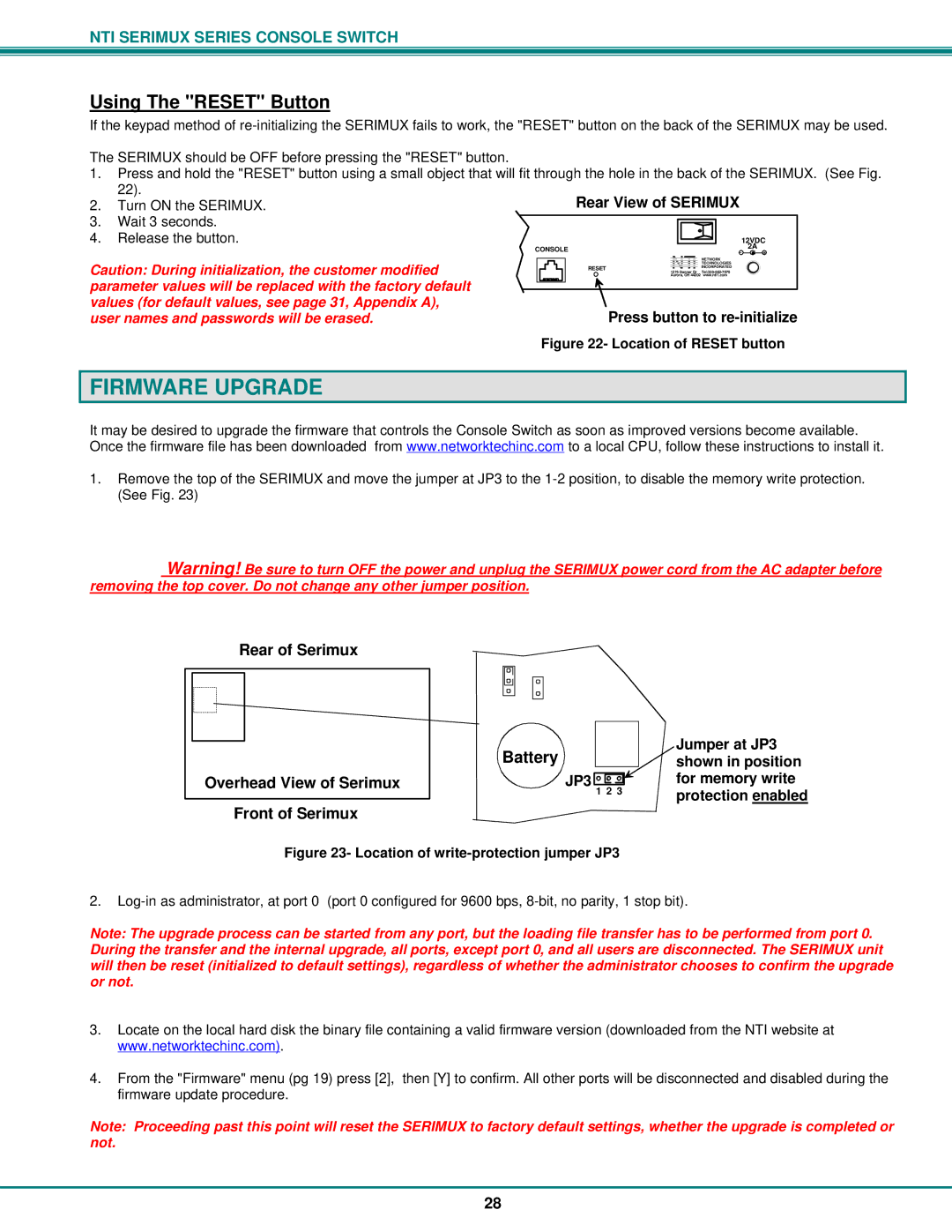NTI SERIMUX SERIES CONSOLE SWITCH
Using The "RESET" Button
If the keypad method of
The SERIMUX should be OFF before pressing the "RESET" button. |
|
|
|
|
|
|
| |
1. | Press and hold the "RESET" button using a small object that will fit through the hole in the back of the SERIMUX. (See Fig. | |||||||
| 22). | Rear View of SERIMUX |
| |||||
2. | Turn ON the SERIMUX. |
| ||||||
3. | Wait 3 seconds. |
|
|
|
|
|
|
|
|
|
|
|
|
|
| ||
4. | Release the button. |
|
|
|
|
| 12VDC | |
|
| CONSOLE | NTI |
| - | 2A + | ||
|
|
|
| NETWORK |
| |||
Caution: During initialization, the customer modified |
|
| TECHNOLOGIES |
| ||||
RESET |
| INCORPORATED |
| |||||
1275 Danner Dr |
| |||||||
|
| |||||||
| Aurora, OH 44202 | www.nti1.com |
| |||||
parameter values will be replaced with the factory default |
|
values (for default values, see page 31, Appendix A), | Press button to |
user names and passwords will be erased. | |
| Figure 22- Location of RESET button |
FIRMWARE UPGRADE
It may be desired to upgrade the firmware that controls the Console Switch as soon as improved versions become available. Once the firmware file has been downloaded from www.networktechinc.com to a local CPU, follow these instructions to install it.
1.Remove the top of the SERIMUX and move the jumper at JP3 to the
Warning! Be sure to turn OFF the power and unplug the SERIMUX power cord from the AC adapter before removing the top cover. Do not change any other jumper position.
Rear of Serimux
|
| Battery |
| Jumper at JP3 |
|
|
| ||
|
|
| shown in position | |
Overhead View of Serimux | JP3 | 1 2 3 | for memory write | |
|
|
| protection enabled | |
|
|
|
| |
Front of Serimux
Figure 23- Location of write-protection jumper JP3
2.
Note: The upgrade process can be started from any port, but the loading file transfer has to be performed from port 0. During the transfer and the internal upgrade, all ports, except port 0, and all users are disconnected. The SERIMUX unit will then be reset (initialized to default settings), regardless of whether the administrator chooses to confirm the upgrade or not.
3.Locate on the local hard disk the binary file containing a valid firmware version (downloaded from the NTI website at www.networktechinc.com).
4.From the "Firmware" menu (pg 19) press [2], then [Y] to confirm. All other ports will be disconnected and disabled during the firmware update procedure.
Note: Proceeding past this point will reset the SERIMUX to factory default settings, whether the upgrade is completed or not.
28