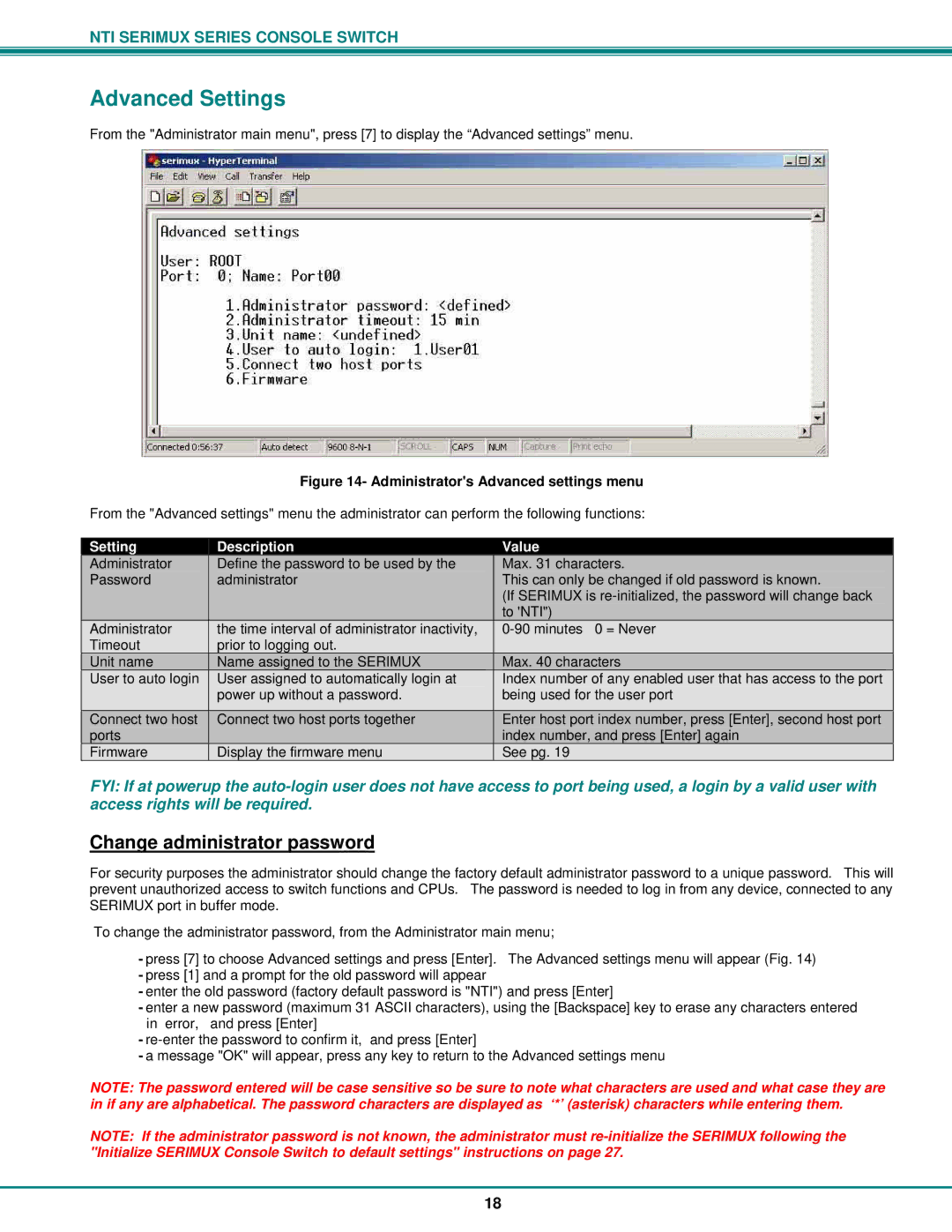NTI SERIMUX SERIES CONSOLE SWITCH
Advanced Settings
From the "Administrator main menu", press [7] to display the “Advanced settings” menu.
| Figure 14- Administrator's Advanced settings menu | |
From the "Advanced settings" menu the administrator can perform the following functions: | ||
|
|
|
Setting | Description | Value |
Administrator | Define the password to be used by the | Max. 31 characters. |
Password | administrator | This can only be changed if old password is known. |
|
| (If SERIMUX is |
|
| to 'NTI") |
Administrator | the time interval of administrator inactivity, | |
Timeout | prior to logging out. |
|
Unit name | Name assigned to the SERIMUX | Max. 40 characters |
User to auto login | User assigned to automatically login at | Index number of any enabled user that has access to the port |
| power up without a password. | being used for the user port |
|
|
|
Connect two host | Connect two host ports together | Enter host port index number, press [Enter], second host port |
ports |
| index number, and press [Enter] again |
Firmware | Display the firmware menu | See pg. 19 |
FYI: If at powerup the
Change administrator password
For security purposes the administrator should change the factory default administrator password to a unique password. This will prevent unauthorized access to switch functions and CPUs. The password is needed to log in from any device, connected to any SERIMUX port in buffer mode.
To change the administrator password, from the Administrator main menu;
-press [7] to choose Advanced settings and press [Enter]. The Advanced settings menu will appear (Fig. 14)
-press [1] and a prompt for the old password will appear
-enter the old password (factory default password is "NTI") and press [Enter]
-enter a new password (maximum 31 ASCII characters), using the [Backspace] key to erase any characters entered
in error, and press [Enter]
-
-a message "OK" will appear, press any key to return to the Advanced settings menu
NOTE: The password entered will be case sensitive so be sure to note what characters are used and what case they are in if any are alphabetical. The password characters are displayed as ‘*’ (asterisk) characters while entering them.
NOTE: If the administrator password is not known, the administrator must
18