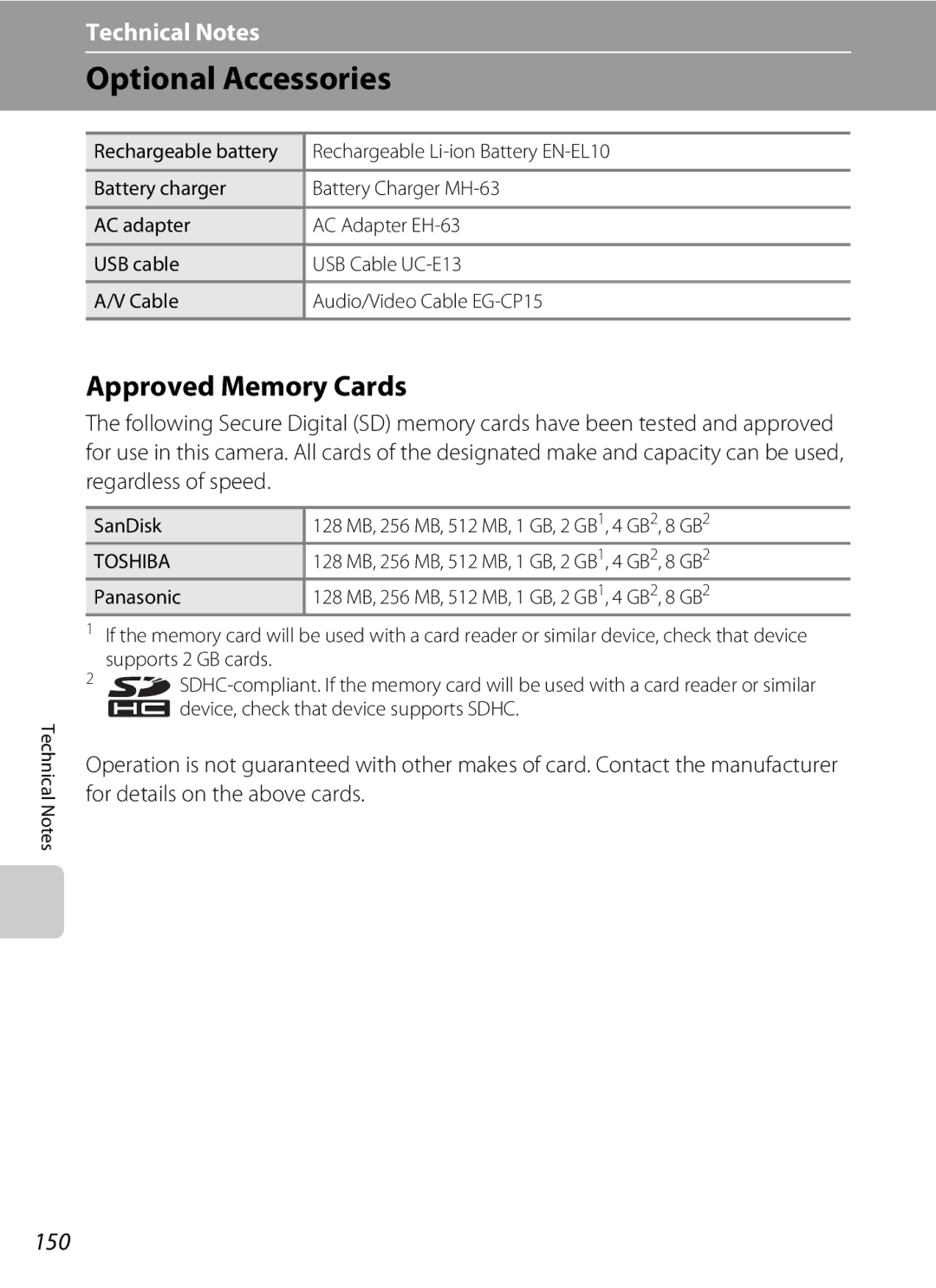User’s Manual
Trademark Information
Page
Do not disassemble
For Your Safety
Turn off in the event of malfunction
Handle the camera strap with care
For Your Safety
Observe caution when handling the battery
Iii
Handle moving parts with care
Observe caution when using the flash
Use appropriate cables
CD-ROMs
Nikon Inc Walt Whitman Road Melville, New York
Modifications
Interface Cables
Tel
Symbol for Separate Collection in European Countries
Table of Contents
Table of Contents
Viii
115
129
About This Manual
Life-Long Learning
Information and Precautions
Use Only Nikon Brand Electronic Accessories
Before Taking Important Pictures
Information and Precautions
Disposing of Data Storage Devices
Basic Operations of the Shutter-Release Button
Parts of the Camera
Camera Body
Lens cover closed
Attaching the Camera Strap
Parts of the Camera
Dragging
Operating the Touch Panel
Tapping
About the Stylus
Operating the Touch Panel
Shooting Operation Controls
XKcde fghi JkulmnAopED
Shooting Other Indicators
Information Displayed in the Monitor
Photo Information and Controls Display
Switch to shooting mode
Playback Operation Controls
Movie, or sound file playback
Playback Information Display
Picture Display
Return to shooting or playback mode
Home Screen Controls
Home Screen Display Design
Menu Screen
Help Selection
Charge the battery
Charging the Battery
Connect the power cable
Insert the battery 1to set it to the battery charger
Unplug the charger when charging is complete
Charging the Battery
Insert the battery
Inserting the Battery
Open the battery-chamber/memory card slot cover
Close the battery-chamber/memory card slot cover
Auto Power Off in Shooting Mode Standby Mode
Removing the Battery
Inserting the Battery
Turning On and Off the Camera
Tap the desired language
Setting Display Language, Date and Time
Press the power switch to turn on the camera
Tap Cor Dto select your home time zone A138 and tap e
Setting Display Language, Date and Time
Changing the Date and Time
Memory card slot cover
Inserting Memory Cards
Removing Memory Cards
Insert the memory card
Write Protect Switch
Inserting Memory Cards
Formatting Memory Cards
Check the battery level and number of exposures remaining
Turn the Camera On and Select AAuto Mode
Tap the shooting mode control Tap a
Battery Level
Functions Available in AAuto Mode
Indicators Displayed in AAuto Mode
Turn the Camera On and Select AAuto Mode
Vibration Reduction
Frame the picture
Frame a Picture
Ready the camera
Touch AF/AE
Frame a Picture
Using the Zoom
Digital Zoom
Digital Zoom and Interpolation
Focus and Shoot
When a face is recognized
When no face is recognized Focus indicator
Press the shutter-release button halfway A4
Autofocus
Focus and Shoot
During Recording
Blink Warning
Deleting Pictures
Playing Back Pictures Playback Mode
Playing Back and Deleting Pictures
Tap c
Turning Photo Information and Controls Display On and Off
Options Available Playback Mode
Playing Back and Deleting Pictures
Viewing Pictures
Tap flash mode control
Using the Flash
Setting the Flash Mode
Tap the desired flash mode control
Flash Indicator
Using the Flash
Shooting When Lighting is Poor and the Flash is Disabled W
Flash Mode Setting
Tap Yor Z
Taking Pictures with the Self-timer
Tap self-timer control
Frame the picture and press Shutter-release button halfway
Frame a picture
Automatic Shooting of a Smiling Face Smile Timer
Without changing the self-timer setting
Press the shutter-release button all the way down
Face Priority and Smiling Face Detection Features
Mode
Tap o
Macro Mode
Tap macro mode control
Tap eor fto frame the picture
Tap the shooting mode control
Shooting in Scene Mode
Setting the Scene Mode
Frame the subject and shoot
Features
Shooting in Scene Mode
Icons Used for Descriptions
Lit. Other settings can be selected
Sports
More information
Beach/snow
Camera focuses on subject in center of frame Off
JNight landscape
Exposure compensation A120 cannot be adjusted
Museum
Shooting in Scene Mode
Tap
Taking Pictures in Scene Auto Selector Mode
Shooting mode to display Shooting mode menu, and tap C
Auto a Portrait a
Frame the subject and take the picture
Flash Mode in Scene Auto Selector Mode
Functions Restricted in Scene Auto Selector Mode
Auto Night landscape
Tap Kor e
Shooting in Portrait/Night Portrait Scene Mode
Shooting mode to display the shooting mode menu, and tap C
Press the shutter-release button to take the picture
Using the Smile Timer
Night portrait in Scene auto selector scene mode a
Portrait One-Touch Zoom
Tap u
Taking Pictures in Food Mode
Use this mode to take pictures of food
Tap the white balance control to
White Balance Setting in Food Mode
Draw pictures or write a memo
Using the Draw Option
Memo is saved To cancel saving the memo, tap No
Tap e
Tap p
Macro mode A35 settings with this step, if necessary
Taking Pictures for a Panorama
Tap the direction
Tap dwhen shooting is completed
Shoot the second picture
Viewing Multiple Pictures Thumbnail Playback
Thumbnail Playback for Movies
Pictures Taken Using the Face-Priority Function
Taking a Closer Look Playback Zoom
Monitor
Restrictions on Picture Editing
Editing Pictures
Picture Editing
Original Pictures and Edited
Paint Pictures
Using the Paint Tools
Choose a size
Creating a Cropped Copy Trim
Tap S
Frame the crop
To cancel creating a cropped copy, tap No
Image Size
Tap qor rto adjust stretch effects
Stretching Pictures Stretch
Tap yor zto adjust perspective
Adding a Sense of Perspective Perspective control
Control Tap e
Tap J
To cancel D-Lighting, tap d
Enhancing Brightness and Contrast D-Lighting
Right
Change Color Tones Color Options
Tap F
Tap the desired color option control and tap e
Tap the control of the desired copy size and tap e
Resizing Pictures Small Picture
Tap g
Copy is displayed with a gray frame
Tap cto record a voice memo
Voice Memos Recording and Playback
Recording Voice Memos
Screen for recording a voice memo will be displayed
Tap Pto listen to the voice memo
Playing Voice Memos
Deleting Voice Memos
Voice Memos Recording and Playback
Tap the desired date
Finding Pictures by Shooting Date List by Date Mode
Selecting a Date in List by Date Mode
Dates for which pictures exist will be listed
Following operations are available in list by date mode
Operations in List by Date Mode
Finding Pictures by Shooting Date List by Date Mode
Operations in the Date Selection Screen
Operations in the Thumbnail Display
Operations in the Full-frame Display
Finding Pictures in Auto Sort Mode
Viewing Pictures in Auto Sort Mode
Tap the desired folder
Categories and the Contents
Operations in Auto Sort Mode
Following operations are available in auto sort mode
Operations Available with Display of Category List
Create a print order of pictures in the selected
Sorting Favorite Pictures Favorite Pictures Mode
Sorting/Playback Procedure
Playback the pictures added to favorites folder a
Tap the desired control and color, and then tap e
Sorting Favorite Pictures Favorite Pictures Mode
Preparing Favorites Folder
Controls for Favorites Folder
Tap R
Sorting Pictures to Favorites Folders
Tap the folder to which pictures will be sorted
Select the desired picture
Tap eto finalize the picture selection
Adding Favorite Picture
Favorites selection screen is displayed
Removing Pictures from Favorites
Viewing Pictures in Favorites Folder
Display the pictures added to that Folder
Tap the desired favorites folder to
Operations in Favorite Pictures Mode
Operations Available with Display of Favorites Folder List
Folder Create an HD Pictmotion
Adding/Viewing Favorite Pictures
User selects pictures
Enjoying Slide Show Using HD Pictmotion
Creating an HD Pictmotion Slide Show
Camera automatically selects pictures
Enjoying Slide Show Using HD Pictmotion
Tap Create HD Pictmotion
Tap lin sort mode A66, 69
Creating an HD Pictmotion Slide Show from Sorted Pictures
Select shooting date or category
2Background Music
Other Options for an HD Pictmotion Slide Show
1Effects
3Playback Order
HD Pictmotion Slide Show Playback
Deleting an HD Pictmotion Slide Show
Recording Movies
Shooting to display the shooting mode menu, and then tap D
Changing Movie Settings
Recording Movies
To exit the movie menu, tap d
Movie Menu
Selecting Movie Options
Movie menu offers the options shown below
Movie Menu
Movie Options and Maximum Movie Length and Frames
Enable or disable electronic VR for movie recording
Autofocus mode
Choose how the camera focuses in movie mode
Electronic VR
Tap yTime-lapse movieP
Time-Lapse Movies
Tap Movie options in the movie Menu
Tap d
Time-Lapse Movie
Movie Playback
Deleting Movie Files
Making Voice Recordings
Voice recording screen is displayed
See, Operations During Recording A95 for more information
Operations During Recording
Making Voice Recordings
Playing Voice Recordings
Tap the desired file
Deleting Sound Files
Operations During Playback
Playing Voice Recordings
Tap the desired option
When a confirmation dialog is displayed, tap Yes
Copying Voice Recordings
Tap the desired copy option
When connecting using the optional Hdmi cable
Connecting to a TV
When connecting using the supplied audio/video cable
Turn off the camera Connect the camera to the TV
Video Mode
Connecting to a TV
Connecting the Cable
Turn on the camera
Install the Software
Connecting to a Computer
Before Connecting the Camera
Operating Systems Compatible with the Camera Windows
Transferring Pictures from a Camera to a Computer
Connecting to a Computer
Connecting the USB Cable
102
103
Transfer pictures when Nikon Transfer has finished loading
Disconnect the camera when transfer is complete
Turn the camera off and disconnect the USB cable
104
Using a Card Reader
Using Standard OS Operations to Open Image/Sound Files
Panorama Creation with Panorama Maker
Printing Pictures
Connecting to a Printer
105
Print pictures one at a Time A107 Take pictures
Check printer settings
Connecting the Camera and Printer
Connecting to a Printer
Turn off the camera Turn on the printer
Printing Pictures One at a Time
Tap For Gto choose the desired picture, and tap e
107
Tap Paper size
Printing Multiple Pictures
Tap Start print
108
Tap Print selection, Print all images or Dpof printing
109
Print selection Print all images
110
Paper Size
View images. To print pictures, tap e
Tap Select images
Creating a Dpof Print Order Print Set
Tap Print set
111
Creating a Dpof Print Order Print Set
Choose whether or not to also print
Shooting date and photo information
Print Order Pictures
Tap Qor P
Creating a Print Order in Sort Mode
Tap xin sort mode
113
Tap eonce all print order settings have been applied
114
115
Shooting Options The Shooting Menu
Displaying the Shooting Menu
Shooting menu contains the following options
Image Mode
Image Mode
Shooting Options The Shooting Menu
Image Mode Setting and Monitor Display
117
Number of Exposures Remaining
Flash Mode
White Balance
Frame the reference object in the monitor
Preset Manual
Tap Measure to measure a value for preset manual
119
120
Using Exposure Compensation
Exp.+
Exposure Compensation Value
Continuous
121
Normal
Interval Timer Photography
Tap Intvl timer shooting in the continuous menu
Tap the desired interval between shots
123
Auto default setting
ISO Sensitivity
ISO
AF Area Mode
Face priority default setting
Selecting Focus Area
125
Focus Lock
Shooting with Face Priority
126
Press the shutter-release button halfway
Distortion Control
127
Restrictions apply to the following settings in a auto mode
Functions that Cannot Be Applied Simultaneously
128
129
Playback Options The Playback Menu
Displaying the Playback Menu
Playback menu contains the following options
Delete
Selecting Pictures
130
Protect
Rotate Image
131
Tap a copy option
Copy
Tap an option from the copy screen
Copy pictures between the internal memory and a memory card
Basic Camera Setup The Setup Menu
Setup menu contains the following options
133
To exit the setup menu, tap d
Displaying the Setup Menu
Basic Camera Setup The Setup Menu
Choose Home Display
Welcome Screen
135
Displays a welcome screen Select an image
Tap xTravel destination
Setting Travel Destination Time Zone
Date
136
Clock Battery
137
WHome Time Zone
138
Time Zones A18
UTC + Location
139
Monitor Settings
Photo Info
Show info
Date Imprint
Date Imprint and Print Set
Sample date counter time stamps are shown below
Date Counter
141
Tap Number of days, Years and days, or Yrs, mnths, days
Vibration Reduction
Using Electronic VR with Movies
Enable or disable AF-assist illumination
AF Assist
Adjust the following sound settings
Sound Settings
Enable or disable digital zoom
Digital Zoom
Record Orientation
Auto Off
Formatting a Memory Card
Format Memory/Format Card
Formatting the Internal Memory
145
Language
TV Settings
Adjust settings for connection to a television
Blink Warning
Operating the Blink Warning Screen
Reset All
Scene Mode
147
Movie Menu
Setup Menu
148
Shooting Menu
Others
Option Default value Paper size A107
149
View the current camera firmware version
150
Optional Accessories
Approved Memory Cards
SanDisk 128 MB, 256 MB, 512 MB, 1 GB, 2 GB1, 4 GB2, 8 GB2
Image/Sound File and Folder Names
151
DSCN0001 . JPG
Caring for the Camera
152
Battery
153
Caring for the Camera
154
Cleaning
Storage
Do not use alcohol, thinner, or other volatile chemicals
Error Messages
155
Error Messages
156
Other than l169 M169 1920, or a
157
158
Troubleshooting
Display, Settings and Power Supply
159
Shooting
Troubleshooting
Electronically Controlled Cameras
160
161
Playback
162
163
Automatically
164
Computer
Pictures from internal memory
Specifications
165
Nikon Coolpix S60 Digital Camera
Specifications
166
Specifications
Rechargeable Li-ion Battery EN-EL10
Battery Charger MH-63
167
Supported Standards
168
169
Symbols
Index
Crop
JPG
Index Electronic VR
Exposure compensation 120 Extension Eyelet for camera strap
Face priority 124, 126 File names Fill flash
171
YP9B0511

![]()
![]()
 device, check that device supports SDHC.
device, check that device supports SDHC.