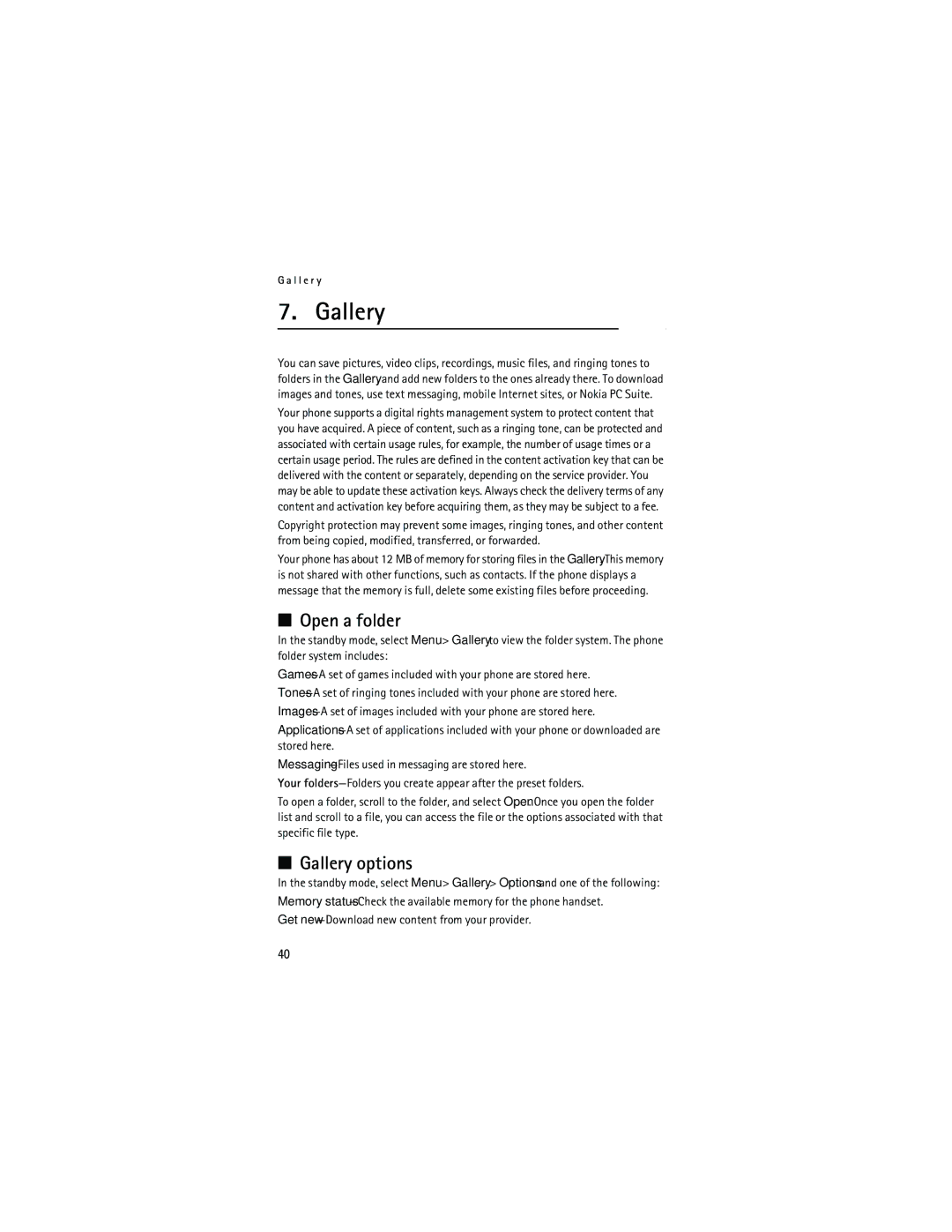G a l l e r y
7. Gallery
You can save pictures, video clips, recordings, music files, and ringing tones to folders in the Gallery, and add new folders to the ones already there. To download images and tones, use text messaging, mobile Internet sites, or Nokia PC Suite.
Your phone supports a digital rights management system to protect content that you have acquired. A piece of content, such as a ringing tone, can be protected and associated with certain usage rules, for example, the number of usage times or a certain usage period. The rules are defined in the content activation key that can be delivered with the content or separately, depending on the service provider. You may be able to update these activation keys. Always check the delivery terms of any content and activation key before acquiring them, as they may be subject to a fee.
Copyright protection may prevent some images, ringing tones, and other content from being copied, modified, transferred, or forwarded.
Your phone has about 12 MB of memory for storing files in the Gallery. This memory is not shared with other functions, such as contacts. If the phone displays a message that the memory is full, delete some existing files before proceeding.
■Open a folder
In the standby mode, select Menu > Gallery to view the folder system. The phone folder system includes:
Your
To open a folder, scroll to the folder, and select Open. Once you open the folder list and scroll to a file, you can access the file or the options associated with that specific file type.
■Gallery options
In the standby mode, select Menu > Gallery > Options and one of the following:
Memory
Get
40