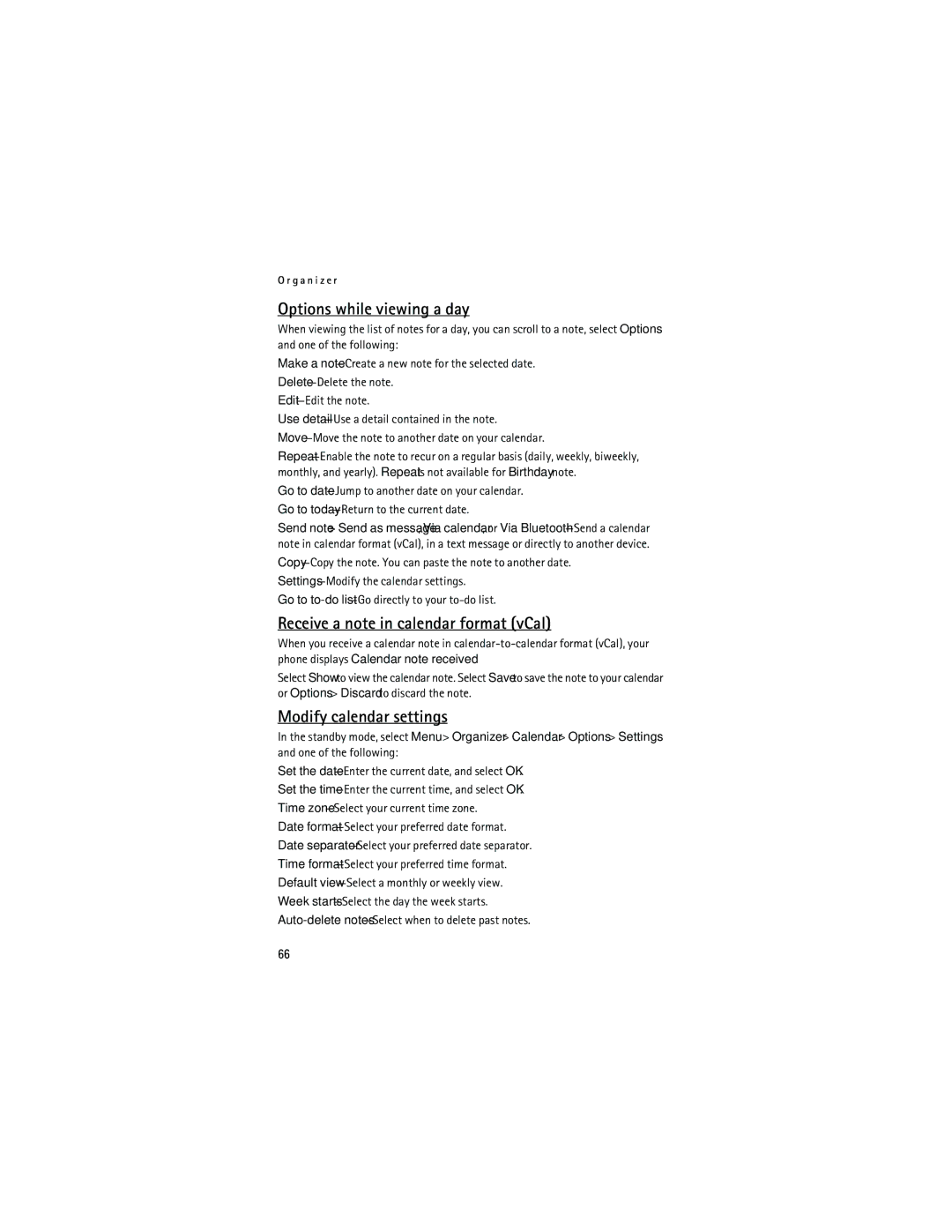O r g a n i z e r
Options while viewing a day
When viewing the list of notes for a day, you can scroll to a note, select Options and one of the following:
Make a
Use
Go to
Go to
Send note > Send as message, Via calendar, or Via
Go to
Receive a note in calendar format (vCal)
When you receive a calendar note in
Select Show to view the calendar note. Select Save to save the note to your calendar or Options > Discard to discard the note.
Modify calendar settings
In the standby mode, select Menu > Organizer > Calendar > Options > Settings and one of the following:
Set the
Set the
Time
Date
Date
Time
Default
Week
66