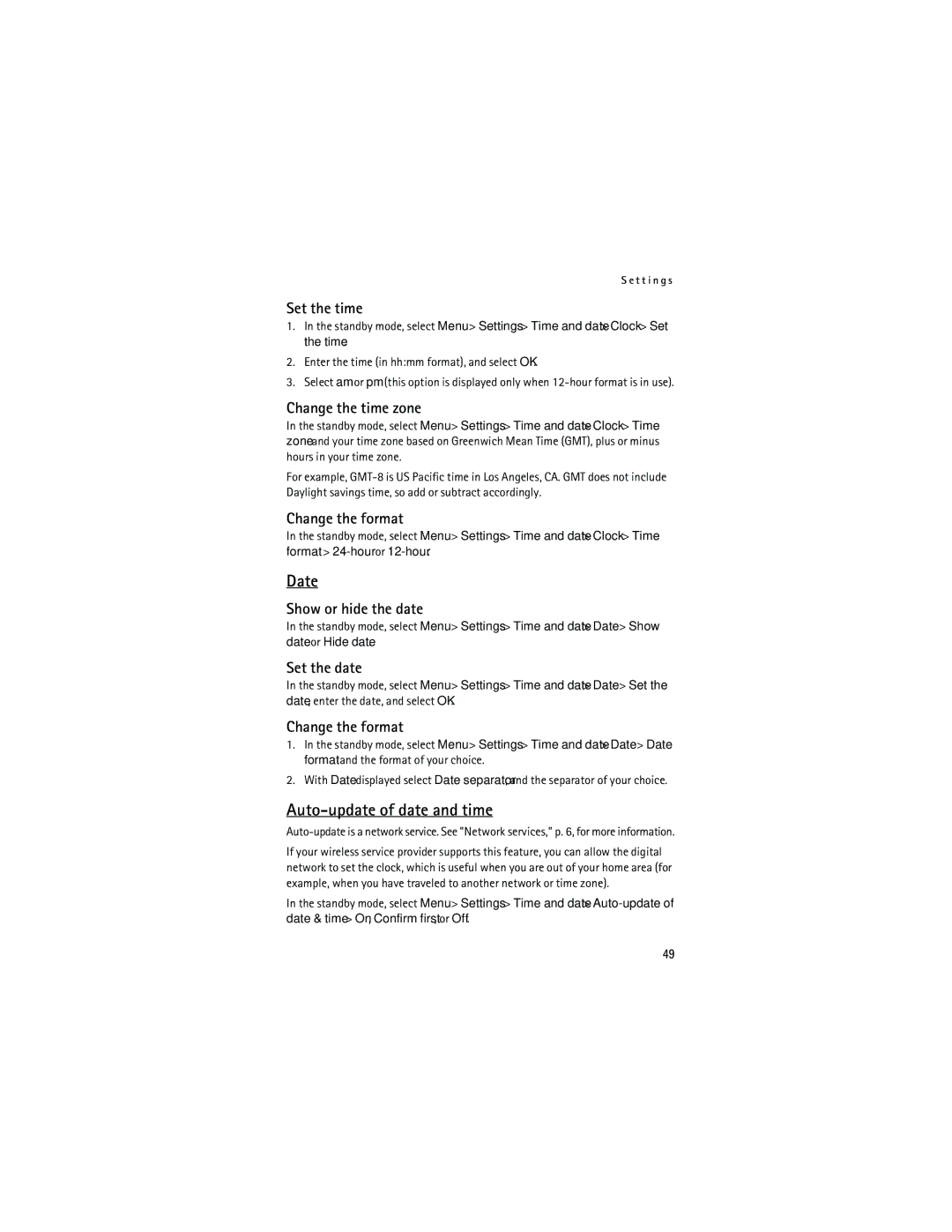S e t t i n g s
Set the time
1.In the standby mode, select Menu > Settings > Time and date > Clock > Set the time.
2.Enter the time (in hh:mm format), and select OK.
3.Select am or pm (this option is displayed only when
Change the time zone
In the standby mode, select Menu > Settings > Time and date > Clock > Time zone and your time zone based on Greenwich Mean Time (GMT), plus or minus hours in your time zone.
For example,
Change the format
In the standby mode, select Menu > Settings > Time and date > Clock > Time format >
Date
Show or hide the date
In the standby mode, select Menu > Settings > Time and date > Date > Show date or Hide date.
Set the date
In the standby mode, select Menu > Settings > Time and date > Date > Set the date, enter the date, and select OK.
Change the format
1.In the standby mode, select Menu > Settings > Time and date > Date > Date format and the format of your choice.
2.With Date displayed select Date separator, and the separator of your choice.
Auto-update of date and time
If your wireless service provider supports this feature, you can allow the digital network to set the clock, which is useful when you are out of your home area (for example, when you have traveled to another network or time zone).
In the standby mode, select Menu > Settings > Time and date >
49