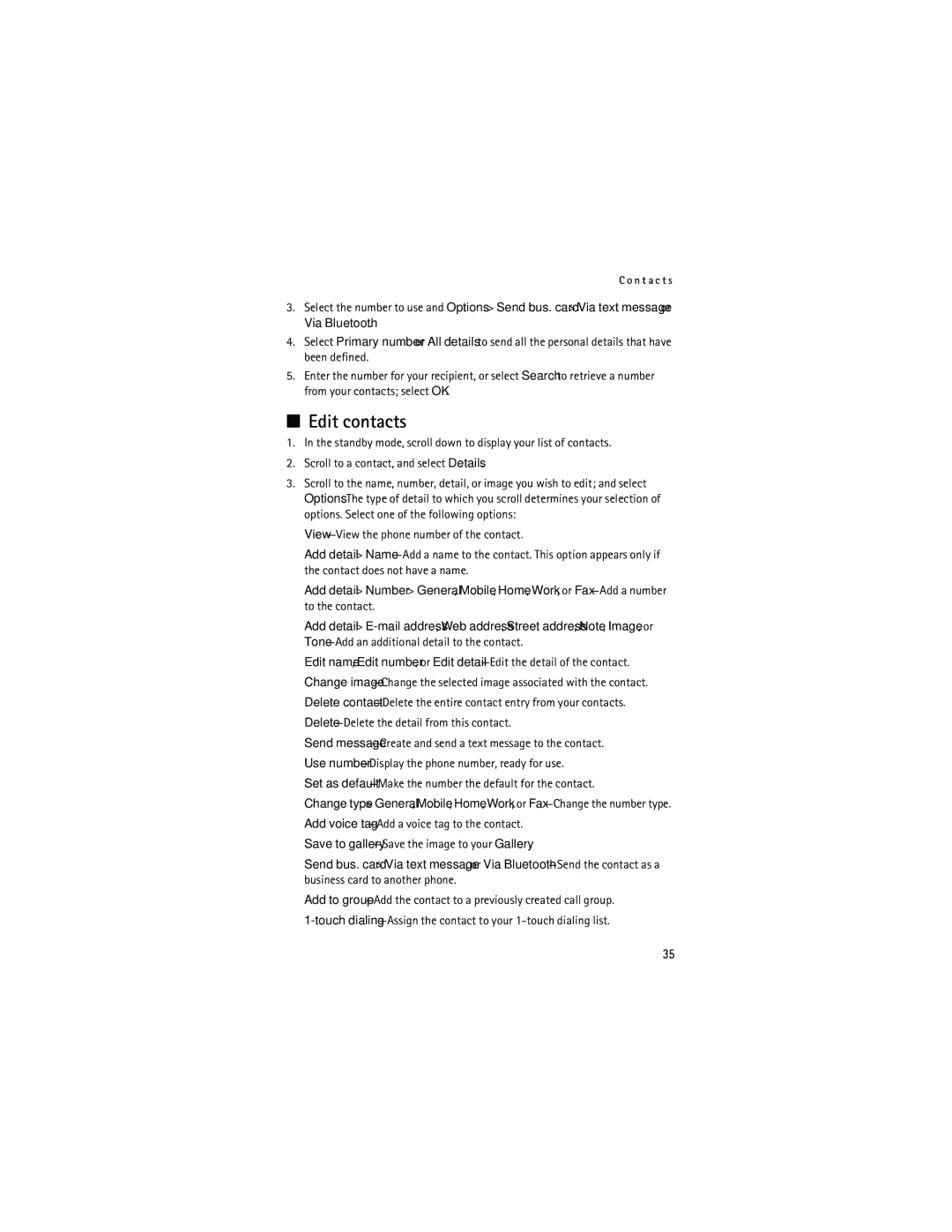C o n t a c t s
3.Select the number to use and Options > Send bus. card > Via text message or Via Bluetooth.
4.Select Primary number or All details to send all the personal details that have been defined.
5.Enter the number for your recipient, or select Search to retrieve a number from your contacts; select OK.
■Edit contacts
1.In the standby mode, scroll down to display your list of contacts.
2.Scroll to a contact, and select Details.
3.Scroll to the name, number, detail, or image you wish to edit; and select Options. The type of detail to which you scroll determines your selection of options. Select one of the following options:
Add detail >
Add detail > Number > General, Mobile, Home, Work, or
Add detail >
Edit name, Edit number, or Edit
Send
Set as default—Make the number the default for the contact.
Change type > General, Mobile, Home, Work, or
Save to gallery—Save the image to your Gallery.
Send bus. card > Via text message, or Via
Add to
35