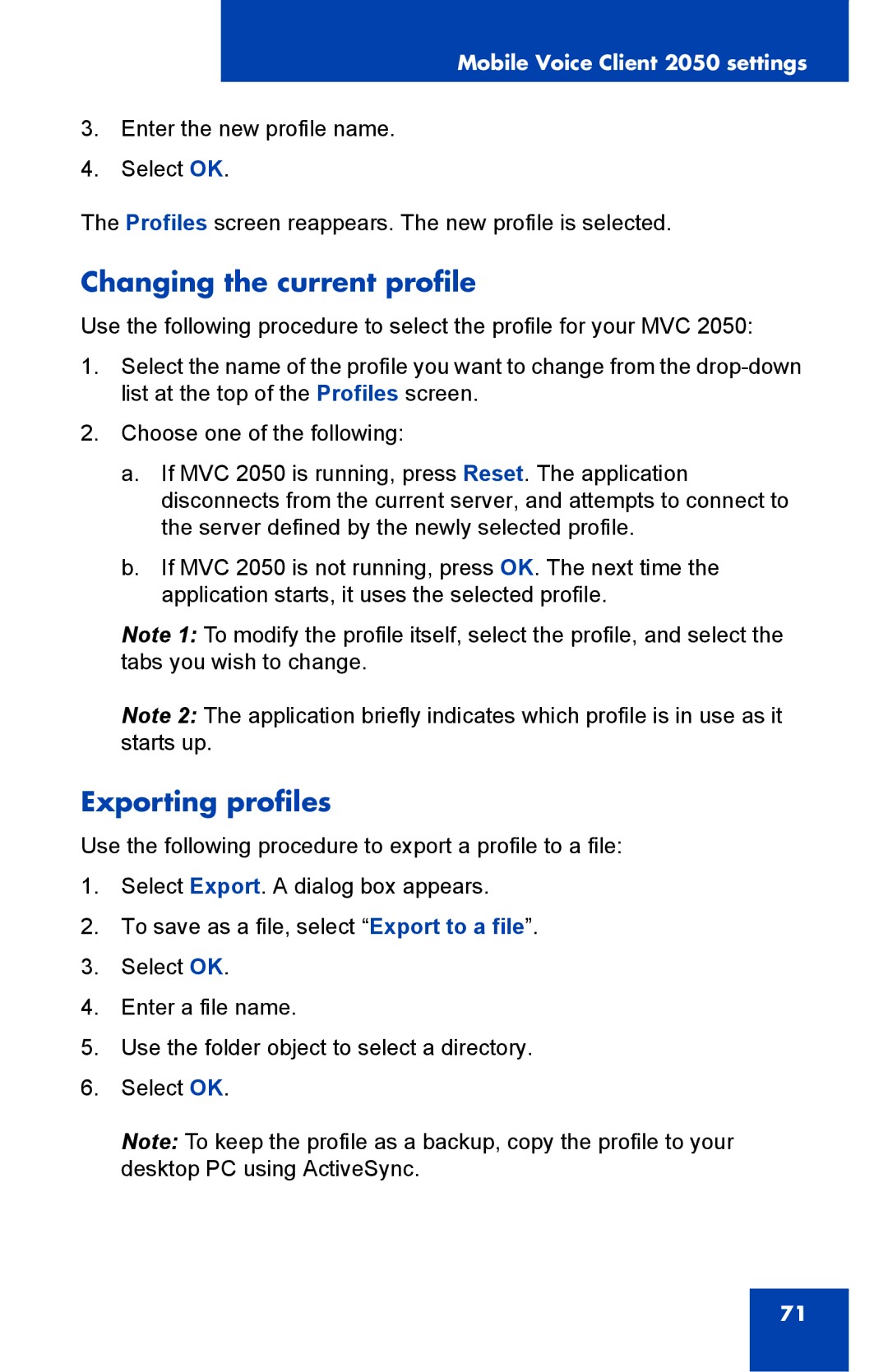Mobile Voice Client 2050 settings
3.Enter the new profile name.
4.Select OK.
The Profiles screen reappears. The new profile is selected.
Changing the current profile
Use the following procedure to select the profile for your MVC 2050:
1.Select the name of the profile you want to change from the
2.Choose one of the following:
a.If MVC 2050 is running, press Reset. The application disconnects from the current server, and attempts to connect to the server defined by the newly selected profile.
b.If MVC 2050 is not running, press OK. The next time the application starts, it uses the selected profile.
Note 1: To modify the profile itself, select the profile, and select the tabs you wish to change.
Note 2: The application briefly indicates which profile is in use as it starts up.
Exporting profiles
Use the following procedure to export a profile to a file:
1.Select Export. A dialog box appears.
2.To save as a file, select “Export to a file”.
3.Select OK.
4.Enter a file name.
5.Use the folder object to select a directory.
6.Select OK.
Note: To keep the profile as a backup, copy the profile to your desktop PC using ActiveSync.
71