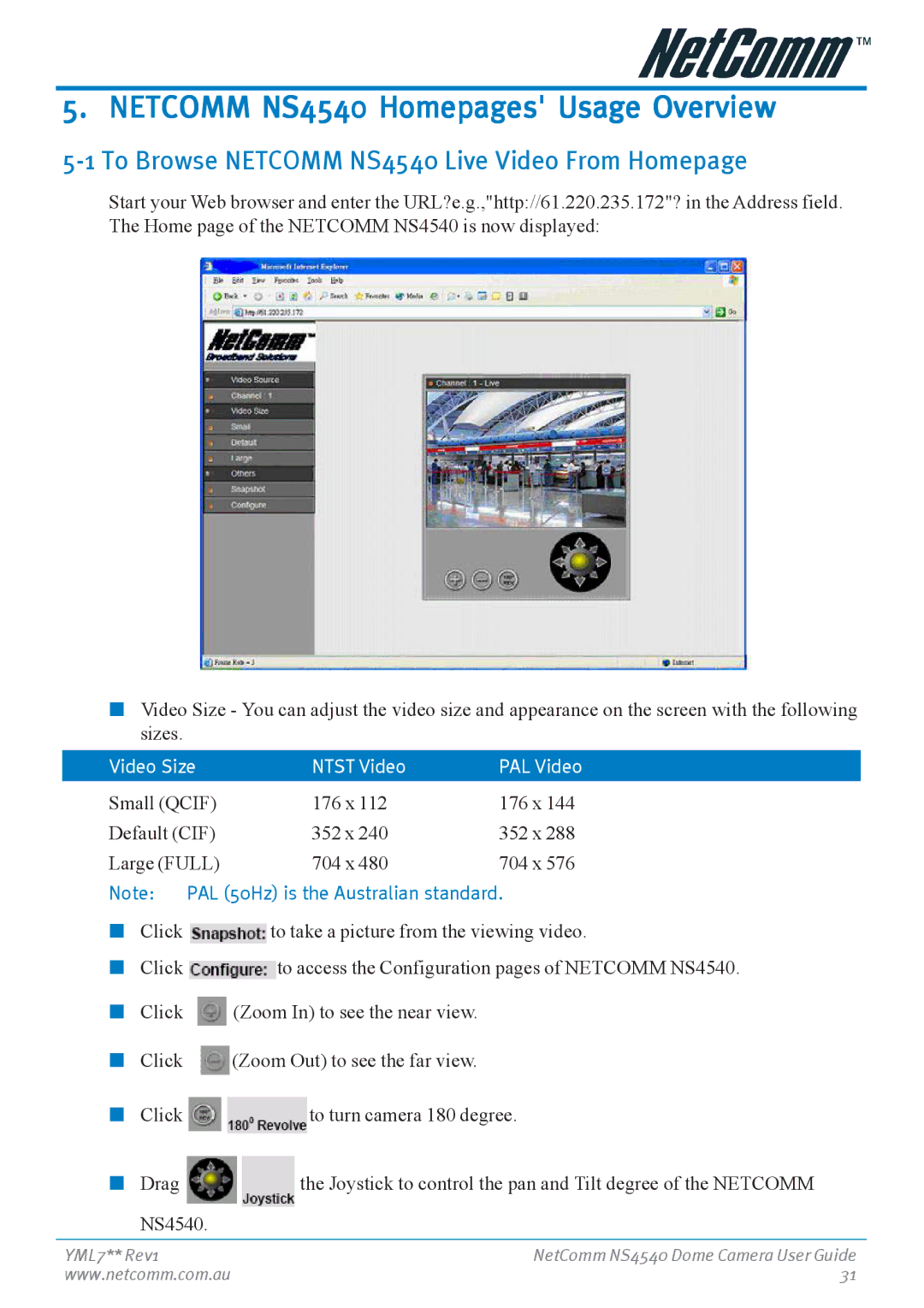5. NETCOMM NS4540 Homepages' Usage Overview
5-1 To Browse NETCOMM NS4540 Live Video From Homepage
Start your Web browser and enter the URL?e.g.,"http://61.220.235.172"? in the Address field. The Home page of the NETCOMM NS4540 is now displayed:
■Video Size - You can adjust the video size and appearance on the screen with the following sizes.
Video Size | NTST Video | PAL Video | |
Small (QCIF) | 176 x 112 | 176 x 144 | |
Default (CIF) | 352 x 240 | 352 x 288 | |
Large (FULL) | 704 x 480 | 704 x 576 | |
Note: | PAL (50Hz) is the Australian standard. | ||
■Click ![]() to take a picture from the viewing video.
to take a picture from the viewing video.
■Click ![]() to access the Configuration pages of NETCOMM NS4540.
to access the Configuration pages of NETCOMM NS4540.
■Click ![]() (Zoom In) to see the near view.
(Zoom In) to see the near view.
■Click ![]() (Zoom Out) to see the far view.
(Zoom Out) to see the far view.
■Click ![]() to turn camera 180 degree.
to turn camera 180 degree.
■Drag ![]() the Joystick to control the pan and Tilt degree of the NETCOMM NS4540.
the Joystick to control the pan and Tilt degree of the NETCOMM NS4540.
YML7** Rev1 | NetComm NS4540 Dome Camera User Guide |
www.netcomm.com.au | 31 |