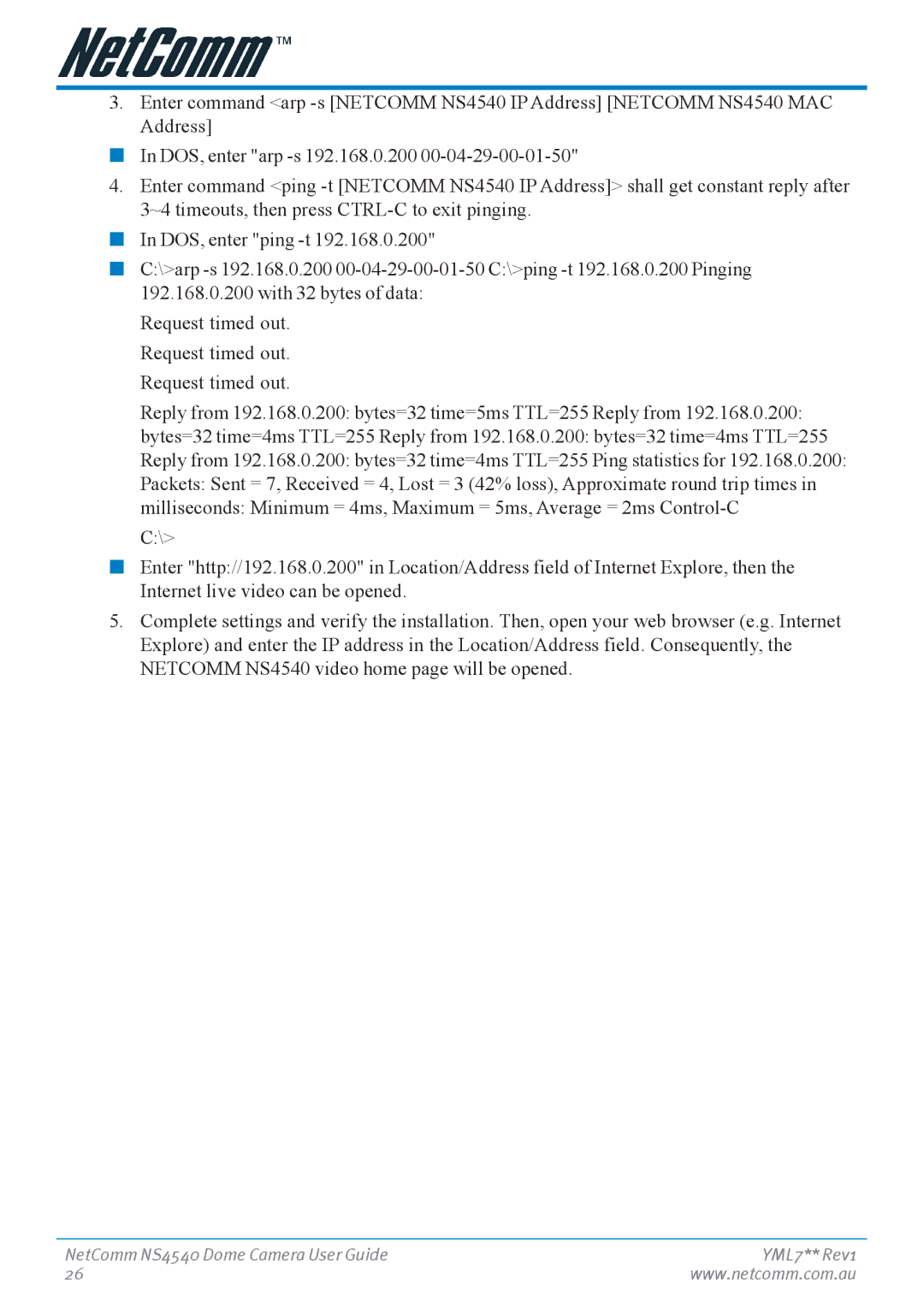3.Enter command <arp
■In DOS, enter "arp
4.Enter command <ping
■In DOS, enter "ping
■C:\>arp
Request timed out. Request timed out. Request timed out.
Reply from 192.168.0.200: bytes=32 time=5ms TTL=255 Reply from 192.168.0.200:
bytes=32 time=4ms TTL=255 Reply from 192.168.0.200: bytes=32 time=4ms TTL=255
Reply from 192.168.0.200: bytes=32 time=4ms TTL=255 Ping statistics for 192.168.0.200:
Packets: Sent = 7, Received = 4, Lost = 3 (42% loss), Approximate round trip times in
milliseconds: Minimum = 4ms, Maximum = 5ms, Average = 2ms
■Enter "http://192.168.0.200" in Location/Address field of Internet Explore, then the Internet live video can be opened.
5.Complete settings and verify the installation. Then, open your web browser (e.g. Internet Explore) and enter the IP address in the Location/Address field. Consequently, the NETCOMM NS4540 video home page will be opened.
NetComm NS4540 Dome Camera User Guide | YML7** Rev1 |
26 | www.netcomm.com.au |