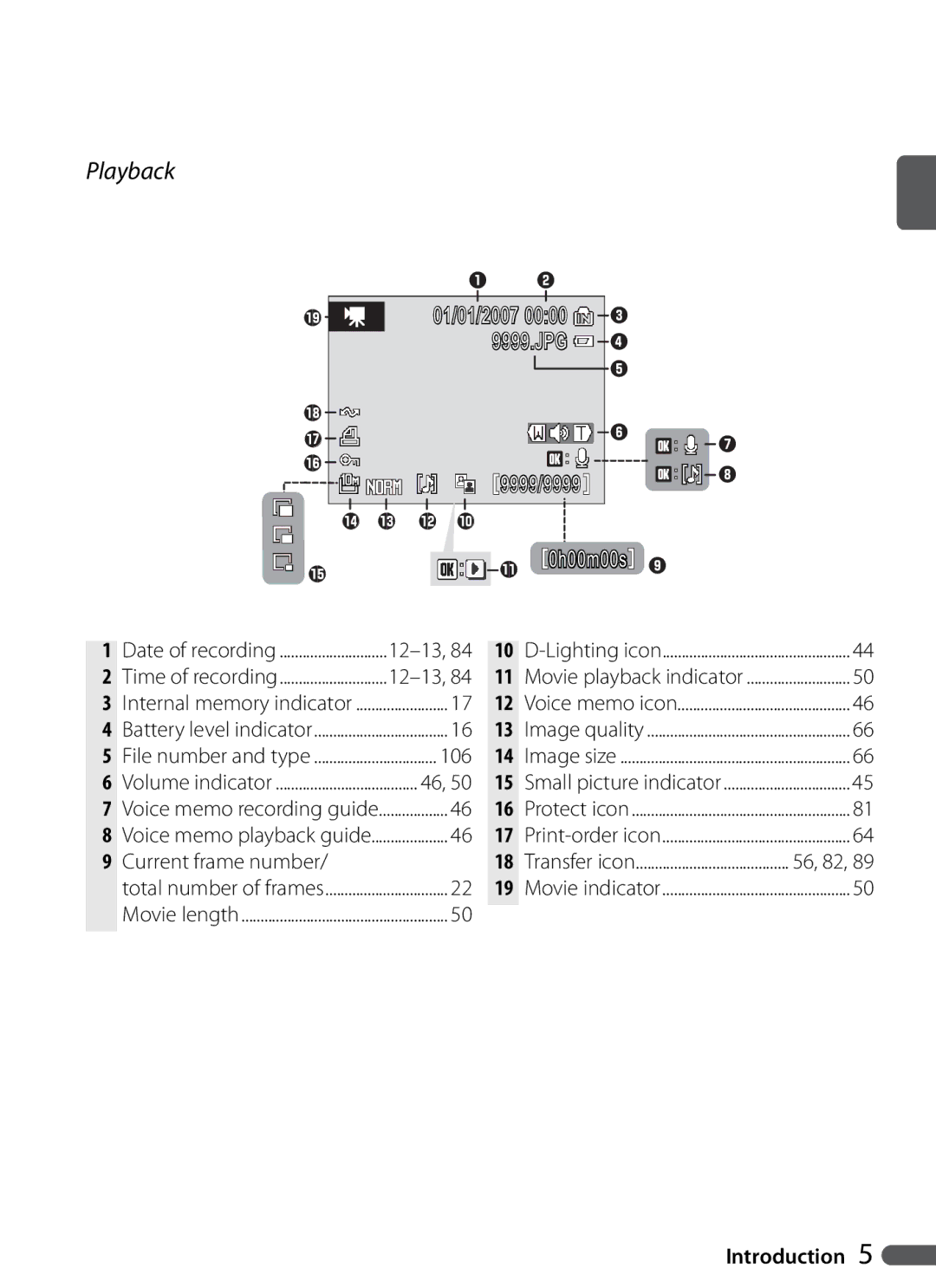Digital Camera
Where to Find It
First Steps
Scene Mode
A, and M Modes
Movies
ATurn off in the event of malfunction
For Your Safety
Iii
Canadian ICES-003
Comply with copyright notices
Symbol for Separate Collection in European Countries
Table of Contents
Vii
Index
Camera Setup
General Questions
Question Key phrase
Scene mode
Is there an easy way to take snapshots? Uauto mode
Taking Photographs
Viewing, Printing, and Retouching Photographs
Use Only Nikon Brand Electronic Accessories
ABefore Taking Important Pictures
Introduction
Life-Long Learning
Introduction
Parts of the Camera
29, 48
Tripod socket Battery-chamber/memory card slot
Menu button
Speaker
Monitor
Shooting mode
Shooting
20, 33
Date of recording
Playback
Lighting icon
106
Mode Dial
Multi Selector
Changing Settings Shooting Mode
Navigating the Camera Menus B
Lost?
Photo information Displayed
Current settings
QButton
Charge the battery
Charging the Battery
DThe Battery Charger
First Steps
Batteries
Inserting the Battery
DInserting the Battery
Removing the Battery
Turn camera on
Basic Setup
Turning the Camera on and Off
Choose date display order
Set clock and exit to shooting mode
DInserting Memory Cards
Inserting Memory Cards
AMemory Cards
Use only Secure Digital SD memory cards
Removing Memory Cards
AThe Write Protect Switch
AFormatting Memory Cards
Can not be recorded or deleted and the memory card can
Mode
Select U mode Rotate the mode dial to U Turn the camera on
Displayed when
U auto mode, the following indicators are also displayed
Below
Aperture B Shutter speed B CVibration Reduction
AThe Viewfinder
Frame a picture Ready the camera
11.9 14.0
Zoom
ADigital Zoom
Tor and focus area will be displayed
Focus and shoot
Green, and the green AF lamp next to
Viewfinder will light. Proceed to Step
DDuring Recording
Take the picture
Shutter-Release Button
Take picture
Deleting Unwanted Pictures
Viewing Pictures
To exit without deleting picture, highlight No and press B
Deleting the Last Shot
Full-Frame Playback
CTurning the Camera on in Playback Mode
Use Description
CViewing Pictures in Internal Memory
Flash Lamp
Using the Flash
Advanced Red-Eye Reduction
AWhen Lighting Is Poor
ADust or Mist
AF-Assist Illuminator
Display self-timer menu
Taking Pictures with the Self-Timer
Highlight option 10s 10s timer. Use for self portraits
Mode, wait five seconds
Mode
Choosing a Focus Mode
Exposure Compensation
Exposure compensation is not available in mode M
Using Exposure Compensation
To take pictures in scene mode
Scene Mode
Night portrait Dusk/Dawn
Portrait
Following scenes are available
Party/Indoor
Setting Icons
Beach/Snow
Sunset
Close Up
H OFF* E E b
Museum
Fireworks Show
Display focus area Select focus area
Back Light
CFocus Area Selection
Face-Priority AF
Taking Pictures in Face-Priority AF Mode
Border. If camera can no longer detect
Taking Pictures for a Panorama
Mode B
Right Bottom To left To top Top to
Bottom1/125
APAnti-Shake Mode
Anti-Shake Mode
Pand TModes
T Modes
Rotate mode dial to T
High Sensitivity Mode
ATHigh Sensitivity Mode
CThe Shooting Menu
A, and M Modes
Mode Description
CShutter Speed and Aperture
38 P, S, A, and M Modes
CFlexible Program
Rotate mode dial to P
Programmed Auto
40 P, S, A, and M Modes
Shutter-Priority Auto
AShutter Speed
Aperture-Priority Auto
Rotate mode dial to a
Choose aperture
CAperture and Zoom
Manual
Mode M, the user controls both shutter speed and aperture
CThe Exposure Display
42 P, S, A, and M Modes
Viewing Multiple Pictures Thumbnail Playback
More on Playback
Taking a Closer Look Playback Zoom
Use
Option Description
Creating Retouched Copies
Copies
More on Playback
Creating Small Copies Small Pic
Creating a Cropped Copy
Icon B
Option
Recording Voice Memos
Voice Memos Recording and Playback
Playing Voice Memos
Deleting Voice Memos
Recording Movies
Movies
57s recording
Movies
Movie Menu
Pressing the F button in movie mode displays the movie menu
Time-Lapse Movies
Recording Time-Lapse Movies
Full-frame playback B 22, movies are indicated by a p icon
Movie Playback
Making a Voice Recording
Voice Recordings
Select recording
Playing Voice Recordings
File number
ANo Sound File
Highlight option
Copying Voice Recordings
→ Q Copy recordings from internal
Highlight Selected files
Connecting to Televisions, Computers, and Printers
ConnectingtoTelevisions,Computers,andPrinters
Viewing Pictures on TV
DConnecting Cables
When connecting to a printer B 61, set USB to MTP/PTP
Before Connecting the Camera
Pictures transferred using
Viewing Pictures on a Computer
Follow the steps below to choose a USB option
Ent setting to exit setup menu
PictureProject Transfer Button
Transferring Pictures to a Computer
Storage Device
Disconnecting the Camera
Disconnect USB cable
Printing Pictures
Other Ways to Print Pictures
Pictures can also be printed by
Dusb
Connecting the Printer
Printing Pictures One at a Time
Choosing Print selection displays the menu shown in , below
Printing Multiple Pictures
Print selected pictures see below
Highlight option and press B
APrint Set
Creating a Dpof Print Order Print Set
Highlight Print selected
Shooting menu is shown below
Menu Guide
Shooting Options The Shooting Menu
Image quality is shown by an icon in the monitor B
Image Quality
Image Size
Image size is shown by an icon in the monitor B
3648×2736 Fine Normal
Memory Capacity, Image Quality, and Image Size
Fine 2592×1944 Normal
2048×1536 Normal
Customizing Image Enhancement Options Custom
Optimize Image
No color filter effect
Taking Pictures in Black-and-White Black-and-White
Trast than orange
Softens skin tones. Can be used for portraits
White Balance
QPreset White Balance
Aiso
ISO Sensitivity
Choose how the camera meters exposure
Metering
Continuous
Single default
Pictures at up to 0.8 frames per second fps
Noise randomly-spaced, brightly-colored dots
EInterval Timer Photography
Auto Bracketing
When On is selected, a L icon appears in the display B
±0.3
±0.7
Choose where the camera focuses
AF Area Mode
Auto-focus Mode
Choose how the camera focuses
Press shutter-release button halfway Check focus
CFocus Lock
Position subject in focus area
Flash Control
Flash Exp. Comp
Fixed Aperture
Choose whether aperture varies with zoom position
Option Description None
Converter
Playback Options The Playback Menu
Delete
Slide Show
Protect
ASlide Show
Mark existing pictures for transfer to a computer B
Transfer Marking
Pictures selected for transfer are marked by a Y icon B 5
Hide Image
Menus
Basic Camera Setup The Setup Menu
Choose how menus are displayed
Quick Startup
Date
Welcome Screen
Set camera clock to current date and time see below
On or off
Brightness
AThe Clock Battery
Return to setup menu
Date Counter
Date Imprint
Imprint date information on pictures as they are taken
AF Assist
Vibration Reduction
Digital Zoom
AVibration Reduction
Adjust the following sound settings
Sound Settings
Auto Off
Format Memory/Q Format Card
Interface
Reset All
Func Button
Firmware Version
Technical Notes
Optional Accessories
Adapter ring
Strap
† Sdhc P compliant
Approved Memory Cards
Other
Attaching Converter Lenses
DUse Only Nikon Flash Accessories
Using Optional Speedlights
Keep away from strong magnetic fields
Caring for the Camera
ANotes on the Monitor
Cial lens cleaner
Cleaning
Storage
Do not use alcohol, thinner, or other volatile chemicals
Display
Error Messages
Solution
Two modes Mode
Time out Error while Choose memory card
Check battery level
Camera’s Internal Cir Error
Electronically Controlled Cameras
Display Problem Solution
Display and Setup
Troubleshooting
Problem Solution
Date imprint not
For Continuous
Zoom
For ISO sensitivity
Noise reduction on
Played back
Pictures can not be
Other make of camera Can not zoom in on
Picture Tures, or pictures cropped below 320×240
Appendix
Using a Flash in Continuous Mode B73
Restrictions on Camera Settings
B26
B73 Bracketing off
Copies Identifier
Image File and Folder Names
Originals Identifier
Location
Time Zones B12
Nikon Coolpix P5000 Digital Camera
Specifications
Power sources
Accessory shoe
Battery life
Weight
EN-EL5 Rechargeable Li-ion Battery
MH-61 Battery Charger
Auto bracketing 75, 105 Auto off 16 Auto-focus mode
Symbols
AE-L 4
Bracketing. See Auto bracketing 75, 105 Brightness
Extension
Hiding images High sensitivity mode 6 Histogram
Flash exp. comp Flash lamp 3
Image quality and size 17, 29, 36, 66-67, 89
On/off. See Power switch 2, 12 Optimize image
Welcome screen
Voice recording 51-53, 82, 106 copying
White balance 70, 89
Zoom control 2, 7, 19
Nikon Corporation

![]()
![]()
![]()
![]() u
u ![]()
![]()
![]()
![]() i
i![]()