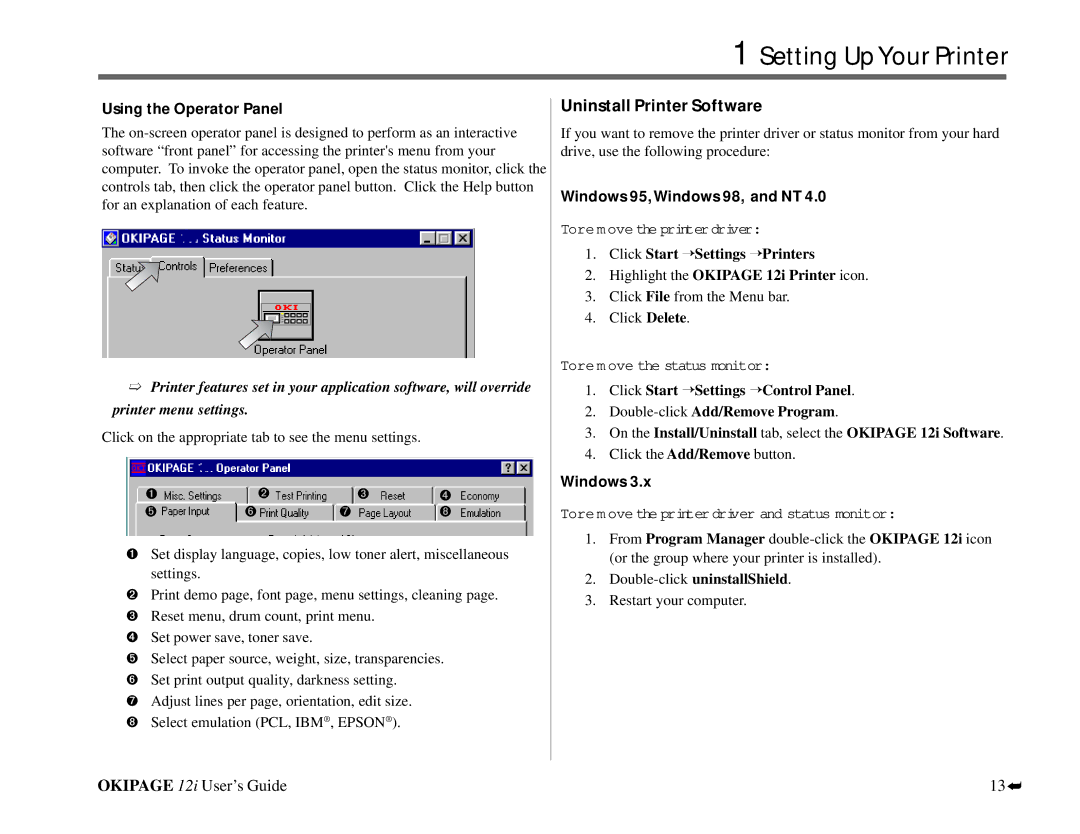1 Setting Up Your Printer
Using the Operator Panel
The
➯Printer features set in your application software, will override printer menu settings.
Click on the appropriate tab to see the menu settings.
➊ |
| ➋ | ➌ | ➍ |
➎ | ➏ | ➐ |
| ➑ |
➊Set display language, copies, low toner alert, miscellaneous settings.
➋Print demo page, font page, menu settings, cleaning page.
➌Reset menu, drum count, print menu.
➍Set power save, toner save.
➎Select paper source, weight, size, transparencies.
➏Set print output quality, darkness setting.
➐Adjust lines per page, orientation, edit size.
➑Select emulation (PCL, IBM® , EPSON® ).
Uninstall Printer Software
If you want to remove the printer driver or status monitor from your hard drive, use the following procedure:
Windows 95, Windows 98, and NT 4.0
Toremove the printer driver:
1.Click Start ’Settings ’Printers
2.Highlight the OKIPAGE 12i Printer icon.
3.Click File from the Menu bar.
4.Click Delete.
Toremove the status monitor:
1. Click Start Settings Control Panel.
2.
3.On the Install/Uninstall tab, select the OKIPAGE 12i Software.
4.Click the Add/Remove button.
Windows 3.x
Toremove the printer driver and status monitor:
1.From Program Manager
2.
3.Restart your computer.
OKIPAGE 12i User’s Guide
13
➦