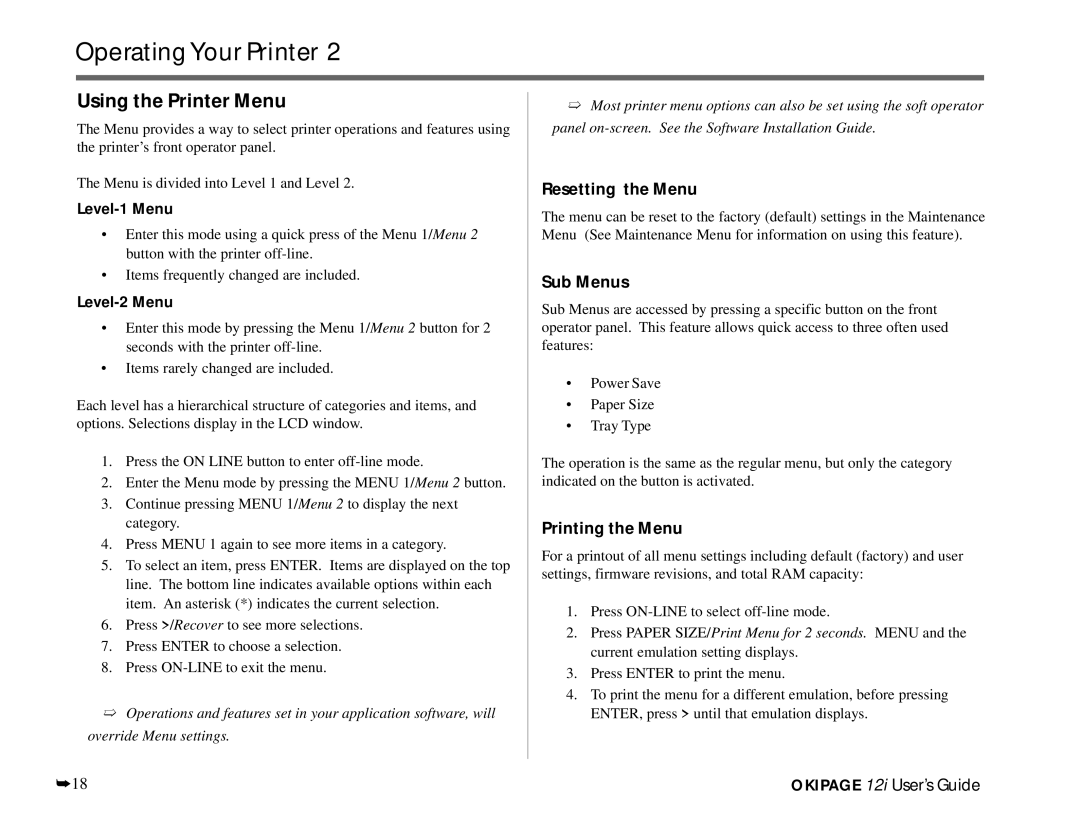Operating Your Printer 2
Using the Printer Menu
The Menu provides a way to select printer operations and features using the printer’s front operator panel.
The Menu is divided into Level 1 and Level 2.
Level-1 Menu
•Enter this mode using a quick press of the Menu 1/ Menu 2 button with the printer
•Items frequently changed are included.
Level-2 Menu
•Enter this mode by pressing the Menu 1/ Menu 2 button for 2 seconds with the printer
•Items rarely changed are included.
Each level has a hierarchical structure of categories and items, and options. Selections display in the LCD window.
1.Press the ON LINE button to enter
2.Enter the Menu mode by pressing the MENU 1/Menu 2 button.
3.Continue pressing MENU 1/Menu 2 to display the next category.
4.Press MENU 1 again to see more items in a category.
5.To select an item, press ENTER. Items are displayed on the top line. The bottom line indicates available options within each item. An asterisk (*) indicates the current selection.
6.Press >/Recover to see more selections.
7.Press ENTER to choose a selection.
8.Press
➯Operations and features set in your application software, will override Menu settings.
➯Most printer menu options can also be set using the soft operator panel
Resetting the Menu
The menu can be reset to the factory (default) settings in the Maintenance Menu (See Maintenance Menu for information on using this feature).
Sub Menus
Sub Menus are accessed by pressing a specific button on the front operator panel. This feature allows quick access to three often used features:
•Power Save
•Paper Size
•Tray Type
The operation is the same as the regular menu, but only the category indicated on the button is activated.
Printing the Menu
For a printout of all menu settings including default (factory) and user settings, firmware revisions, and total RAM capacity:
1.Press
2.Press PAPER SIZE/Print Menu for 2 seconds. MENU and the current emulation setting displays.
3.Press ENTER to print the menu.
4.To print the menu for a different emulation, before pressing ENTER, press > until that emulation displays.
➥18 | OKIPAGE 12i User’s Guide |