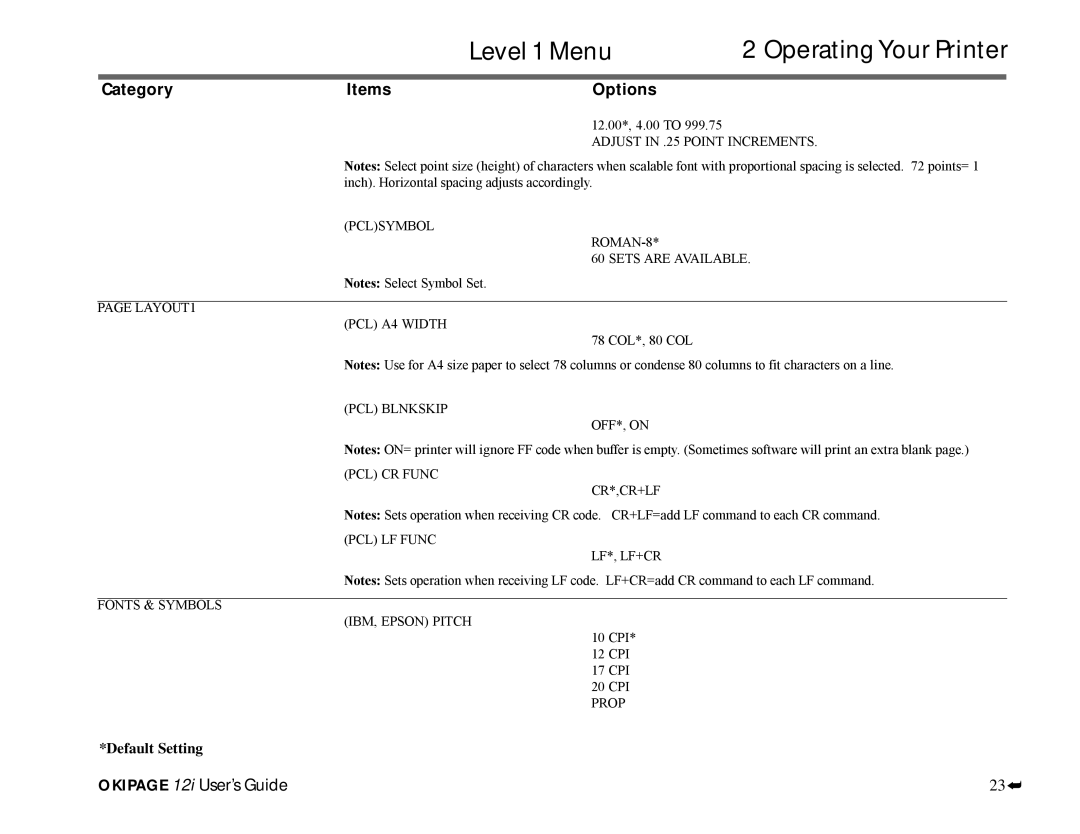Contents
Okipage
Bishops Gate Boulevard Mount Laurel, New Jersey
Training and Publications Department
Iii
Safety Instructions
Page
Page
OKI On-Site
OKI Extend
TableofContents
Viii
Service and Support
Manual paper feed tray Power switch Paper tray gauge
Page
Consumables
Options
Okipage 12i User’s Guide
Selecting a Location for Your Printer
Checking the Contents
Setting Up Your Printer
Remove the Image Drum Protective Paper
Removing Operator Panel Protective Film
Installing Toner
Loading Paper
Using Legal Size Paper
Top Paper Exit
Paper Exit Options
Rear Paper Exit
Choosing Paper
Attaching the Power Cord
Connecting the Cable
Interfacing with your Computer
Parallel Interface
Changing the Display Language
Printing a Demo
Printing a Font
Printer Drivers
Printer Software
No CD-ROM Drive?
Standard Driver vs. Advanced Driver
Installing the Driver
Status Monitor
Windows 95, Windows 98, and Windows NT
Installing the Standard Driver and the Status Monitor
Installing the Status Monitor
Windows
License Agreement appears. Click Yes
Installing the Advanced Driver
Using the Status Monitor
Highlight Unlisted or Updated Printer. Click Install
Okipage 12iPCLXL advanced driver appears. Click OK
Using the Operator Panel
Uninstall Printer Software
Windows 95, Windows 98, and NT
Windows
Installing the PostScript Driver
Macintosh Installation
Interfacing
Reactivating the Printer
Installing Screen Fonts
Paper Size Indicator
Using the Front Operator Panel
Ready Light
LCD Display Window
Button Functions
Operating Your Printer
Resetting the Menu
Using the Printer Menu
Operating Your Printer
Sub Menus
Default Setting
Level 1 Menu
Category Items Options
Monarch DL Envelope
Default SettingCOM-10
Items Options
Category
Following Categories are Dependent on Emulation
Operating Your Printer Level 1 Menu
LAYOUT1 Fonts & Symbols
IBM Condense
Level 1 Menu Operating Your Printer
Following Categories are Common to ALL Emulations
600 DPI*, 300 DPI
Level 2 Menu
SEC OFF Prprotek GOOD, BETTER*, Best
Operating Your Printer Level 2 Menu
Clearable Warnings Error Report Parallel I/F RS232C Serial
Databits BITS*, 7 Bits Parity NONE*, EVEN, ODD MIN Busy
Categor y Options Function
Maintenance Menu
Printing a Special Document
Using Special Print Media
Enhancing Print Quality
Level 1 Menu
Selecting Envelopes
Printing Envelopes
Using Recycled Print Media
Printing Transparencies and Adhesive Labels
Guidelines for Transparencies and Labels
Toner Cartridge Life
Replacing The Toner Cartridge
Cleaning the LED Array
Printer Maintenance
Replacing the Image Drum Cartridge
Image Drum Cartridge Life
Printing a Cleaning
From the front operator panel
From the status monitor
Clearing Paper Jams
Tray n Input JAM
Tray n Feed JAM or Paper Exit JAM top bin
Paper Exit JAM rear tray
Problem Solving
Printer Messages
System Status
Message CPYnn
Cleaning/Maintenance
Maintenance Menu Mode
Message
Action
Manual Paper Feed Request
Paper Errors
Controller Errors
Print Quality Problems
Interface Errors
Message Error nn
Symptom
Problem
Solution
Software Problems
Software is attempting to print beyond the printer’s
Hardware Problems
Okidata Customer Service Representatives
Your Dealer
Okidata Customer Support Center
Warranty Service
Service and Support
Faxable Facts
Purchasing Supplies
OkidataServiceCenterLocations
Limited Warranty
OvernightExchange
Index
Index
Type 5 Toner
Health Hazard Data