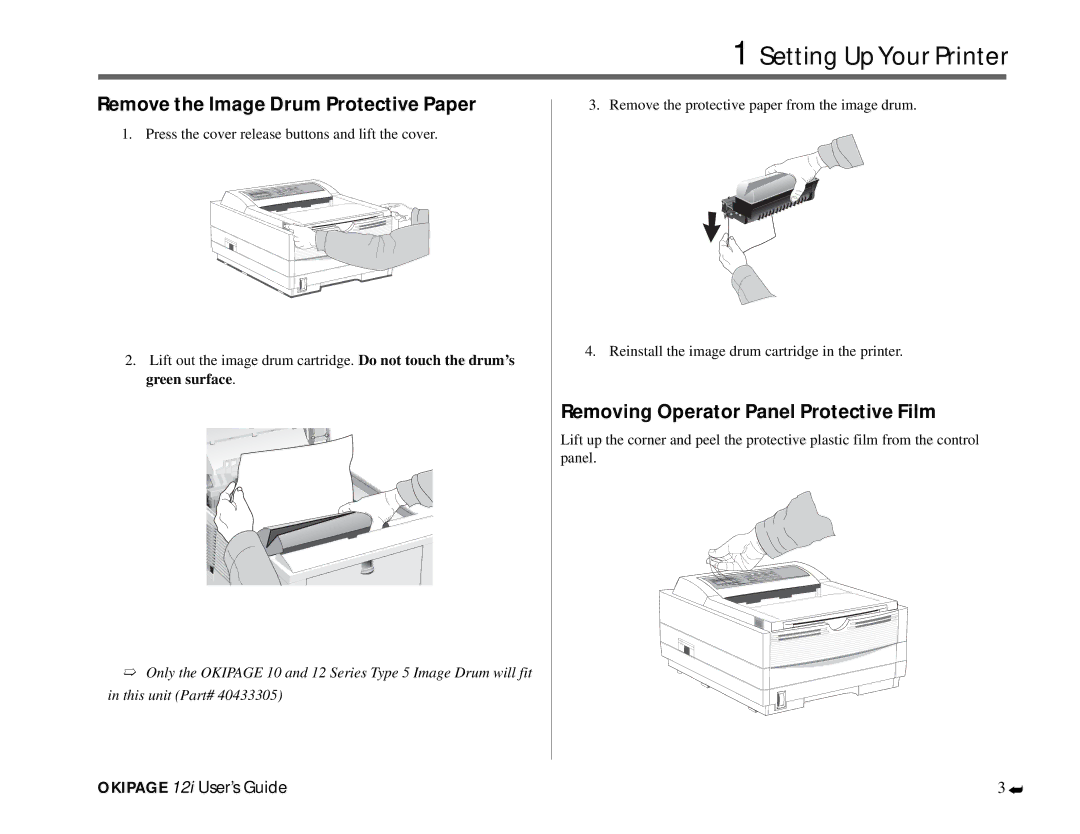1 Setting Up Your Printer
Remove the Image Drum Protective Paper
1. Press the cover release buttons and lift the cover.
2.Lift out the image drum cartridge. Do not touch the drum’s green surface.
3. Remove the protective paper from the image drum.
4. Reinstall the image drum cartridge in the printer.
Removing Operator Panel Protective Film
Lift up the corner and peel the protective plastic film from the control panel.
➯Only the OKIPAGE 10 and 12 Series Type 5 Image Drum will fit in this unit (Part# 40433305)
![]() READY
READY
FEED
MAN
ATTENTION
DATA
ENV
A4 | OTHER |
LEGAL
LETTER
OKIPAGE 12i User’s Guide
3
➦