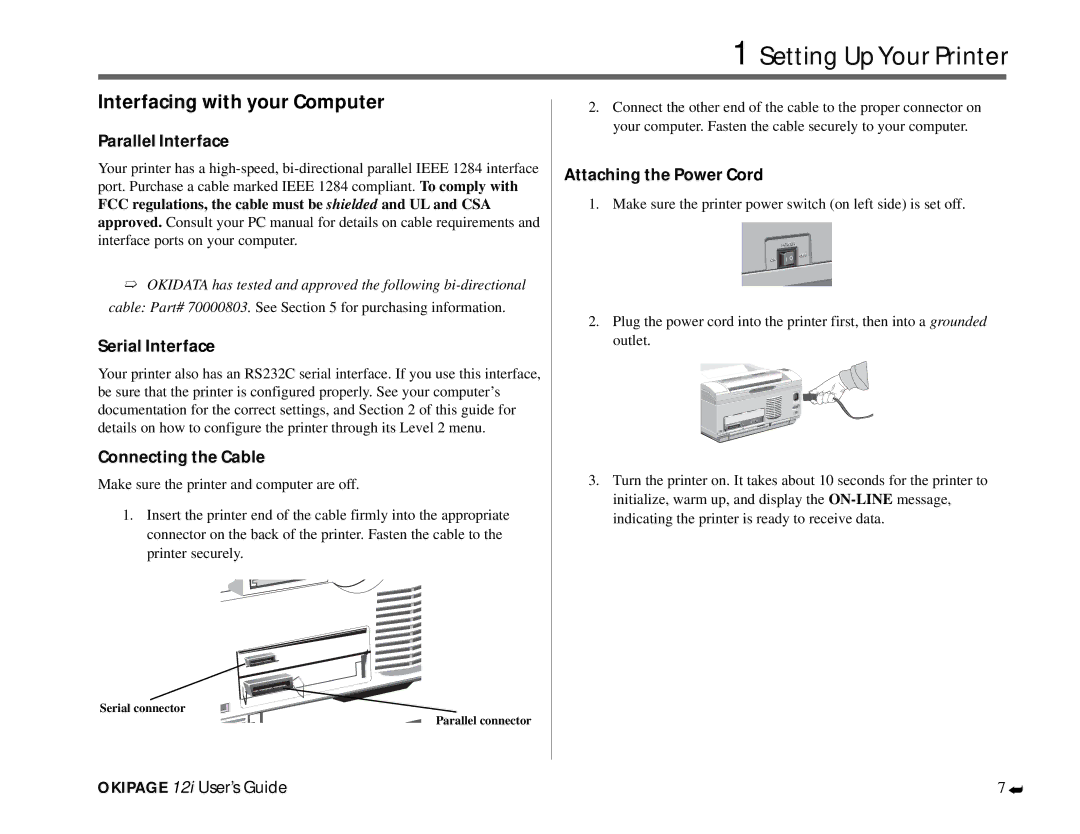1 Setting Up Your Printer
Interfacing with your Computer
Parallel Interface
Your printer has a
FCC regulations, the cable must be shielded and UL and CSA
approved. Consult your PC manual for details on cable requirements and interface ports on your computer.
➯OKIDATA has tested and approved the following
cable: Part# 70000803. See Section 5 for purchasing information.
Serial Interface
Your printer also has an RS232C serial interface. If you use this interface, be sure that the printer is configured properly. See your computer’s documentation for the correct settings, and Section 2 of this guide for details on how to configure the printer through its Level 2 menu.
Connecting the Cable
Make sure the printer and computer are off.
1.Insert the printer end of the cable firmly into the appropriate connector on the back of the printer. Fasten the cable to the printer securely.
Serial connector
Parallel connector
2.Connect the other end of the cable to the proper connector on your computer. Fasten the cable securely to your computer.
Attaching the Power Cord
1. Make sure the printer power switch (on left side) is set off.
| POWER |
ON | OFF |
F |
2.Plug the power cord into the printer first, then into a grounded outlet.
3.Turn the printer on. It takes about 10 seconds for the printer to initialize, warm up, and display the
indicating the printer is ready to receive data.
OKIPAGE 12i User’s Guide
7
➦