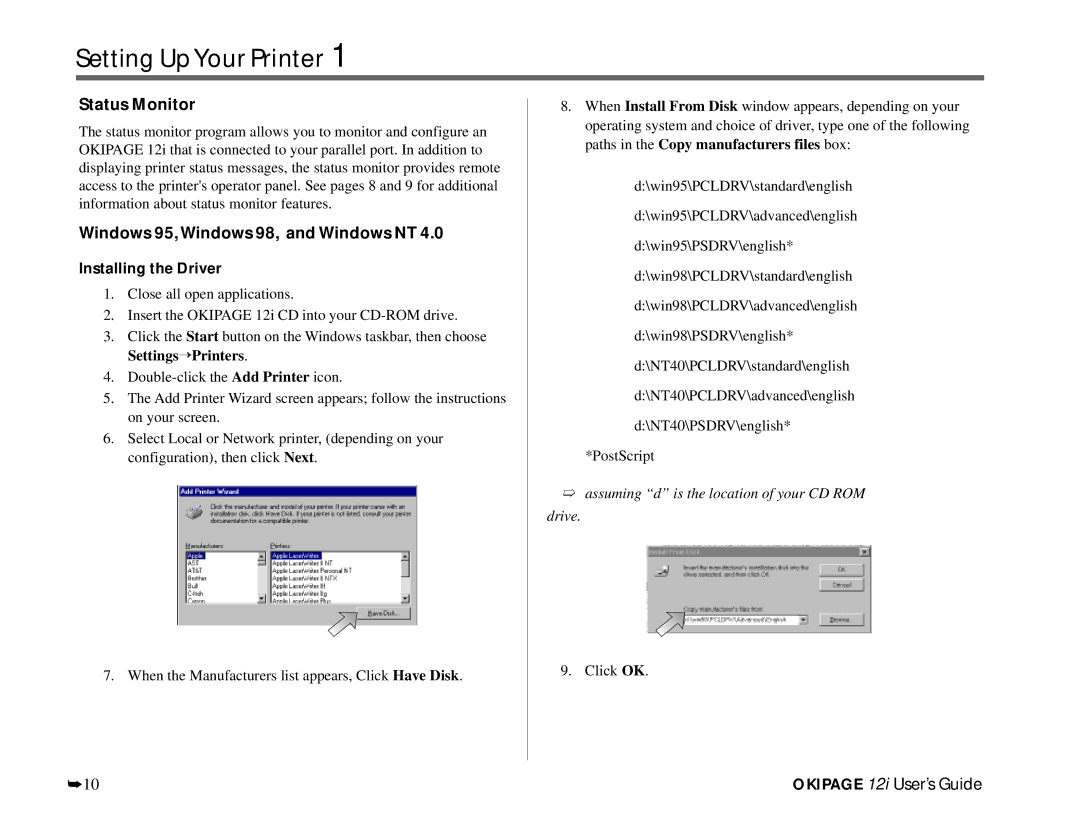Setting Up Your Printer 1
Status Monitor
The status monitor program allows you to monitor and configure an OKIPAGE 12i that is connected to your parallel port. In addition to displaying printer status messages, the status monitor provides remote access to the printer's operator panel. See pages 8 and 9 for additional information about status monitor features.
Windows 95, Windows 98, and Windows NT 4.0
Installing the Driver
1.Close all open applications.
2.Insert the OKIPAGE 12i CD into your
3.Click the Start button on the Windows taskbar, then choose Settings’Printers.
4.
5.The Add Printer Wizard screen appears; follow the instructions on your screen.
6.Select Local or Network printer, (depending on your configuration), then click Next.
7. When the Manufacturers list appears, Click Have Disk.
8.When Install From Disk window appears, depending on your operating system and choice of driver, type one of the following paths in the Copy manufacturers files box:
d:\win95\PCLDRV\standard\english
d:\win95\PCLDRV\advanced\english
d:\win95\PSDRV\english*
d:\win98\PCLDRV\standard\english
d:\win98\PCLDRV\advanced\english
d:\win98\PSDRV\english*
d:\NT40\PCLDRV\standard\english
d:\NT40\PCLDRV\advanced\english
d:\NT40\PSDRV\english*
*PostScript
➯assuming “d” is the location of your CD ROM
drive.
9. Click OK.
➥10 | OKIPAGE 12i User’s Guide |