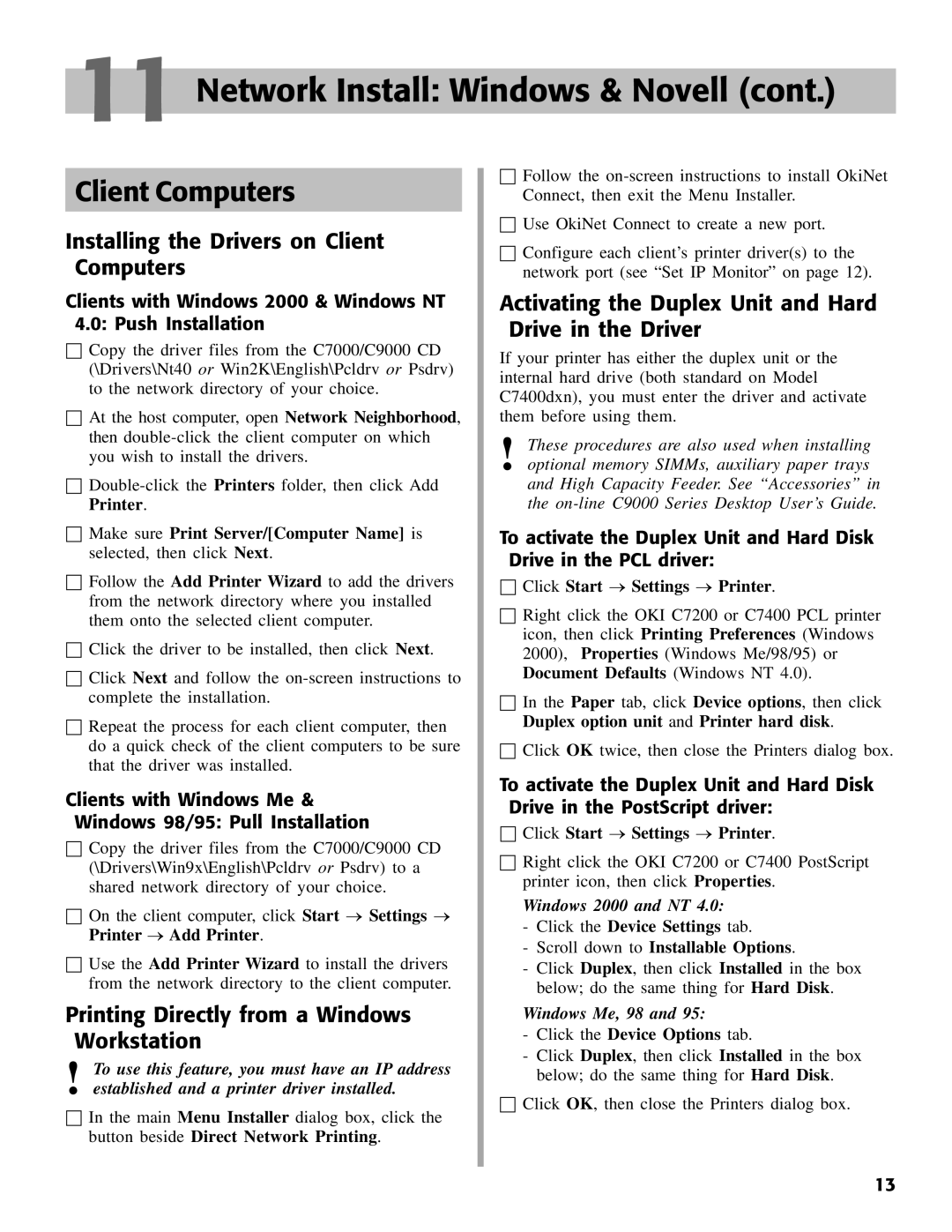11 Network Install: Windows & Novell (cont.)
Client Computers
Installing the Drivers on Client Computers
Clients with Windows 2000 & Windows NT 4.0: Push Installation
☐Copy the driver files from the C7000/C9000 CD (\Drivers\Nt40 or Win2K\English\Pcldrv or Psdrv) to the network directory of your choice.
☐At the host computer, open Network Neighborhood, then
☐
☐Make sure Print Server/[Computer Name] is selected, then click Next.
☐Follow the Add Printer Wizard to add the drivers from the network directory where you installed them onto the selected client computer.
☐Click the driver to be installed, then click Next.
☐Click Next and follow the
☐Repeat the process for each client computer, then do a quick check of the client computers to be sure that the driver was installed.
Clients with Windows Me & Windows 98/95: Pull Installation
☐Copy the driver files from the C7000/C9000 CD (\Drivers\Win9x\English\Pcldrv or Psdrv) to a shared network directory of your choice.
☐On the client computer, click Start ® Settings ® Printer ® Add Printer.
☐Use the Add Printer Wizard to install the drivers from the network directory to the client computer.
Printing Directly from a Windows Workstation
!To use this feature, you must have an IP address established and a printer driver installed.
☐In the main Menu Installer dialog box, click the button beside Direct Network Printing.
☐Follow the
☐Use OkiNet Connect to create a new port.
☐Configure each client’s printer driver(s) to the network port (see “Set IP Monitor” on page 12).
Activating the Duplex Unit and Hard Drive in the Driver
If your printer has either the duplex unit or the internal hard drive (both standard on Model C7400dxn), you must enter the driver and activate them before using them.
!These procedures are also used when installing optional memory SIMMs, auxiliary paper trays and High Capacity Feeder. See “Accessories” in the
To activate the Duplex Unit and Hard Disk Drive in the PCL driver:
☐Click Start ® Settings ® Printer.
☐Right click the OKI C7200 or C7400 PCL printer icon, then click Printing Preferences (Windows 2000), Properties (Windows Me/98/95) or Document Defaults (Windows NT 4.0).
☐In the Paper tab, click Device options, then click Duplex option unit and Printer hard disk.
☐Click OK twice, then close the Printers dialog box.
To activate the Duplex Unit and Hard Disk Drive in the PostScript driver:
☐Click Start ® Settings ® Printer.
☐Right click the OKI C7200 or C7400 PostScript printer icon, then click Properties.
Windows 2000 and NT 4.0:
-Click the Device Settings tab.
-Scroll down to Installable Options.
-Click Duplex, then click Installed in the box below; do the same thing for Hard Disk.
Windows Me, 98 and 95:
-Click the Device Options tab.
-Click Duplex, then click Installed in the box below; do the same thing for Hard Disk.
☐Click OK, then close the Printers dialog box.
13