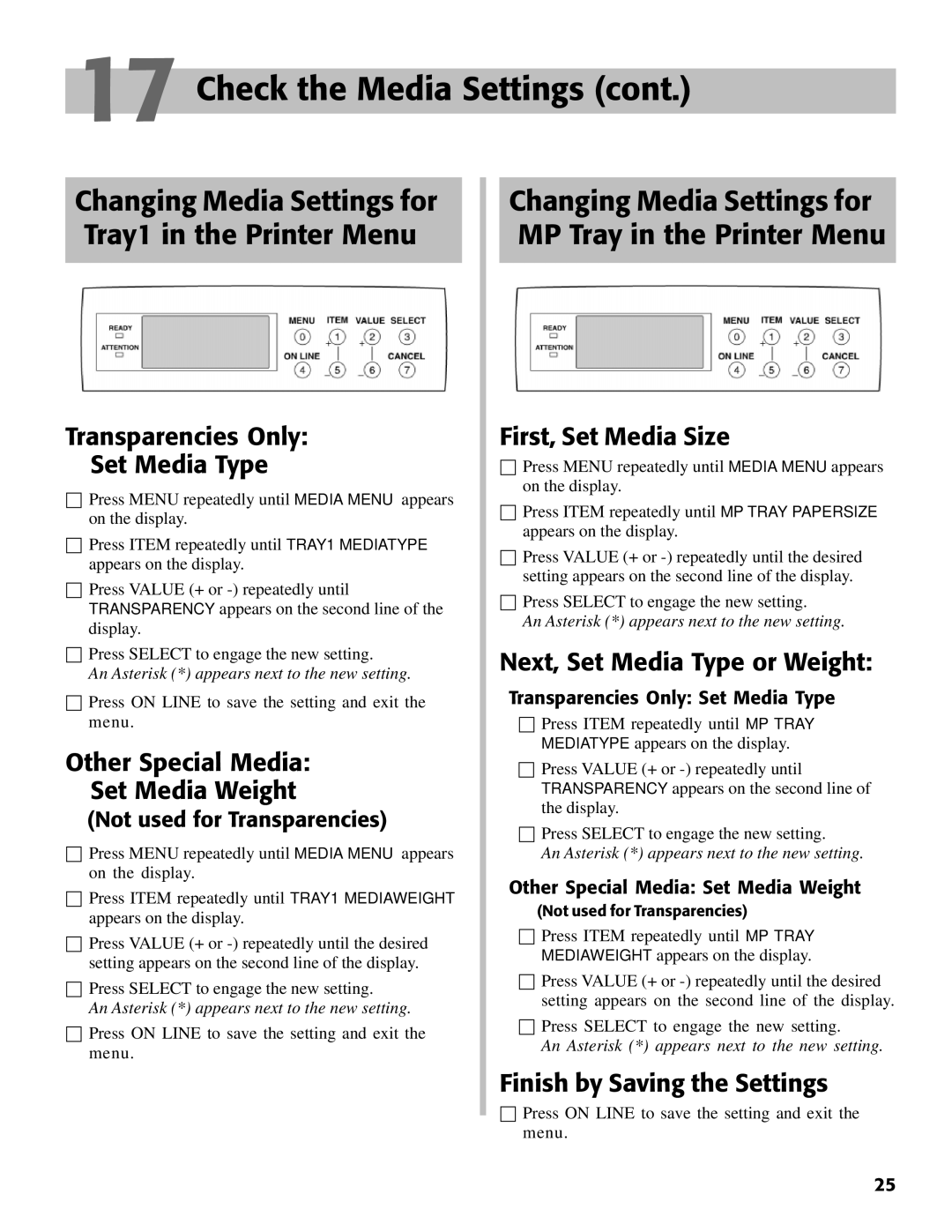17 Check the Media Settings (cont.)
Changing Media Settings for Tray1 in the Printer Menu
Transparencies Only:
Set Media Type
☐Press MENU repeatedly until MEDIA MENU appears on the display.
☐Press ITEM repeatedly until TRAY1 MEDIATYPE appears on the display.
☐Press VALUE (+ or
☐Press SELECT to engage the new setting.
An Asterisk (*) appears next to the new setting.
☐Press ON LINE to save the setting and exit the menu.
Other Special Media:
Set Media Weight
(Not used for Transparencies)
☐Press MENU repeatedly until MEDIA MENU appears on the display.
☐Press ITEM repeatedly until TRAY1 MEDIAWEIGHT appears on the display.
☐Press VALUE (+ or
☐Press SELECT to engage the new setting.
An Asterisk (*) appears next to the new setting.
☐Press ON LINE to save the setting and exit the menu.
Changing Media Settings for MP Tray in the Printer Menu
First, Set Media Size
☐Press MENU repeatedly until MEDIA MENU appears on the display.
☐Press ITEM repeatedly until MP TRAY PAPERSIZE appears on the display.
☐Press VALUE (+ or
☐Press SELECT to engage the new setting.
An Asterisk (*) appears next to the new setting.
Next, Set Media Type or Weight:
Transparencies Only: Set Media Type
☐Press ITEM repeatedly until MP TRAY MEDIATYPE appears on the display.
☐Press VALUE (+ or
☐Press SELECT to engage the new setting.
An Asterisk (*) appears next to the new setting.
Other Special Media: Set Media Weight
(Not used for Transparencies)
☐Press ITEM repeatedly until MP TRAY MEDIAWEIGHT appears on the display.
☐Press VALUE (+ or
☐Press SELECT to engage the new setting.
An Asterisk (*) appears next to the new setting.
Finish by Saving the Settings
☐Press ON LINE to save the setting and exit the menu.
25