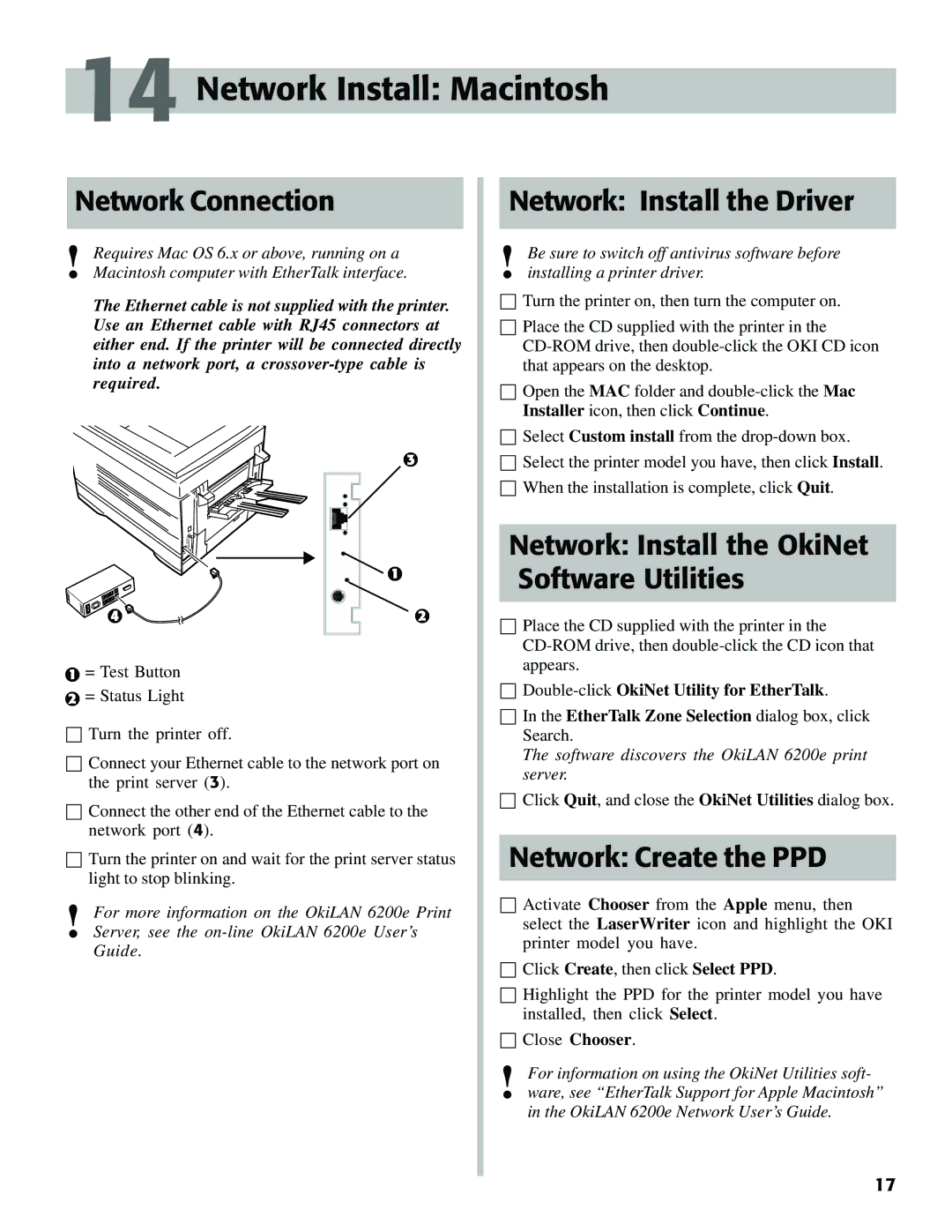14 Network Install: Macintosh
Network Connection
!Requires Mac OS 6.x or above, running on a Macintosh computer with EtherTalk interface.
The Ethernet cable is not supplied with the printer. Use an Ethernet cable with RJ45 connectors at either end. If the printer will be connected directly into a network port, a
![]() = Test Button
= Test Button
![]() = Status Light
= Status Light
☐Turn the printer off.
☐Connect your Ethernet cable to the network port on the print server (3).
☐Connect the other end of the Ethernet cable to the network port (4).
☐Turn the printer on and wait for the print server status light to stop blinking.
!For more information on the OkiLAN 6200e Print Server, see the
Network: Install the Driver
!Be sure to switch off antivirus software before installing a printer driver.
☐Turn the printer on, then turn the computer on.
☐Place the CD supplied with the printer in the
☐Open the MAC folder and
☐Select Custom install from the
☐Select the printer model you have, then click Install.
☐When the installation is complete, click Quit.
Network: Install the OkiNet Software Utilities
☐Place the CD supplied with the printer in the
☐
☐In the EtherTalk Zone Selection dialog box, click Search.
The software discovers the OkiLAN 6200e print server.
☐Click Quit, and close the OkiNet Utilities dialog box.
Network: Create the PPD
☐Activate Chooser from the Apple menu, then select the LaserWriter icon and highlight the OKI printer model you have.
☐Click Create, then click Select PPD.
☐Highlight the PPD for the printer model you have installed, then click Select.
☐Close Chooser.
!For information on using the OkiNet Utilities soft- ware, see “EtherTalk Support for Apple Macintosh” in the OkiLAN 6200e Network User’s Guide.
17