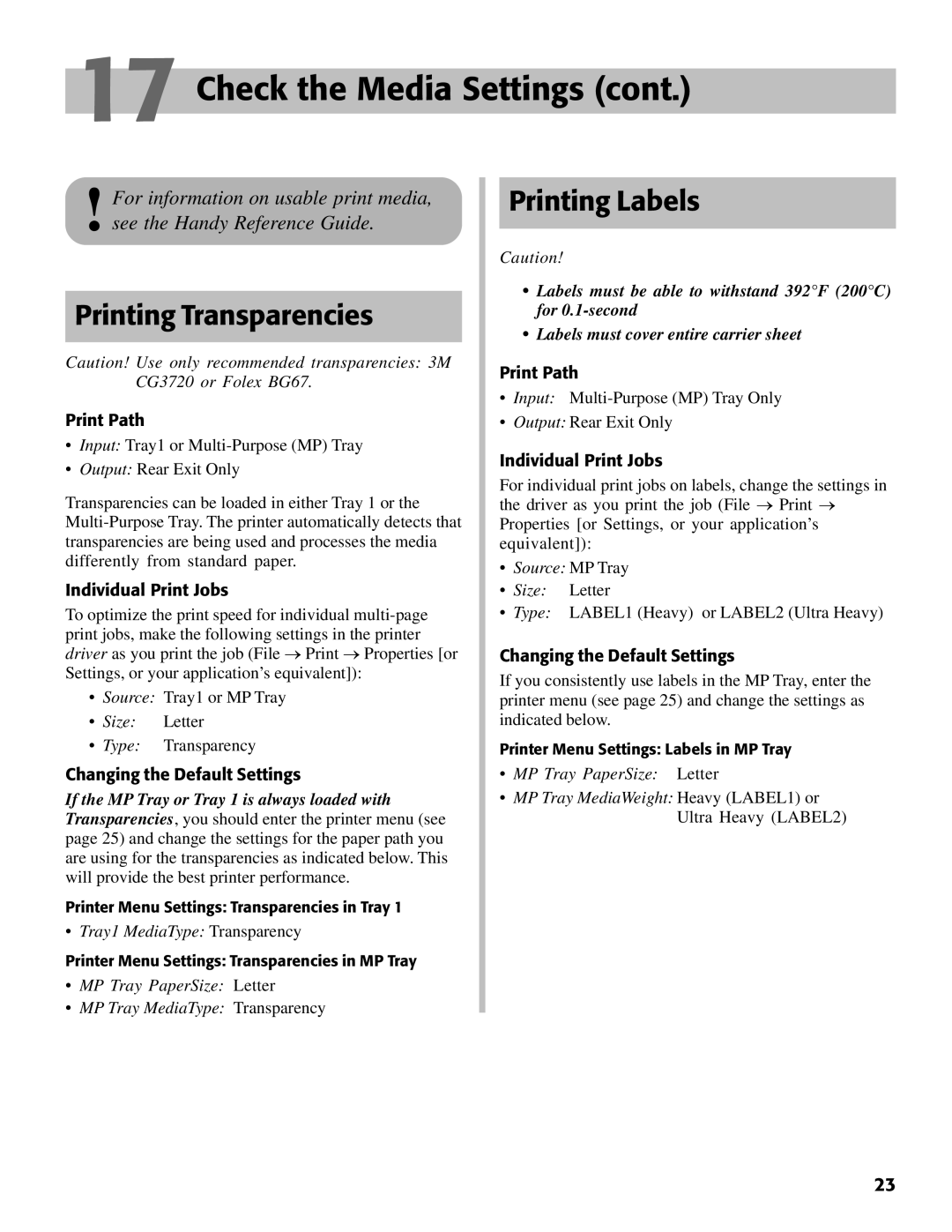17 Check the Media Settings (cont.)
!For information on usable print media, see the Handy Reference Guide.
Printing Transparencies
Caution! Use only recommended transparencies: 3M CG3720 or Folex BG67.
Print Path
•Input: Tray1 or
•Output: Rear Exit Only
Transparencies can be loaded in either Tray 1 or the
Individual Print Jobs
To optimize the print speed for individual
•Source: Tray1 or MP Tray
•Size: Letter
•Type: Transparency
Changing the Default Settings
If the MP Tray or Tray 1 is always loaded with Transparencies, you should enter the printer menu (see page 25) and change the settings for the paper path you are using for the transparencies as indicated below. This will provide the best printer performance.
Printer Menu Settings: Transparencies in Tray 1
•Tray1 MediaType: Transparency
Printer Menu Settings: Transparencies in MP Tray
•MP Tray PaperSize: Letter
•MP Tray MediaType: Transparency
Printing Labels
Caution!
•Labels must be able to withstand 392°F (200°C) for
•Labels must cover entire carrier sheet
Print Path
•Input:
•Output: Rear Exit Only
Individual Print Jobs
For individual print jobs on labels, change the settings in the driver as you print the job (File ® Print ® Properties [or Settings, or your application’s equivalent]):
•Source: MP Tray
•Size: Letter
•Type: LABEL1 (Heavy) or LABEL2 (Ultra Heavy)
Changing the Default Settings
If you consistently use labels in the MP Tray, enter the printer menu (see page 25) and change the settings as indicated below.
Printer Menu Settings: Labels in MP Tray
•MP Tray PaperSize: Letter
•MP Tray MediaWeight: Heavy (LABEL1) or Ultra Heavy (LABEL2)
23