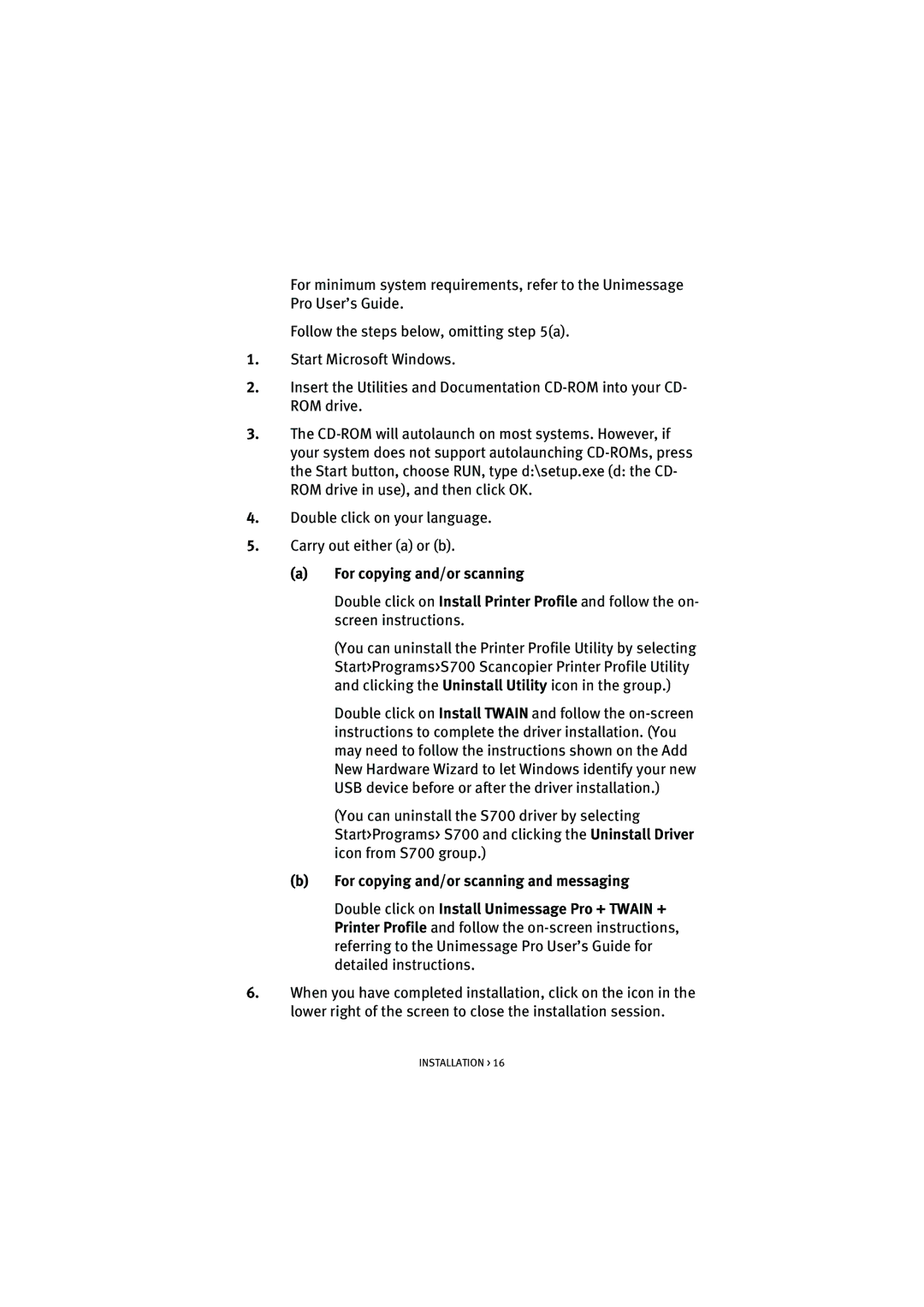For minimum system requirements, refer to the Unimessage Pro User’s Guide.
Follow the steps below, omitting step 5(a).
1.Start Microsoft Windows.
2.Insert the Utilities and Documentation
3.The
4.Double click on your language.
5.Carry out either (a) or (b).
(a)For copying and/or scanning
Double click on Install Printer Profile and follow the on- screen instructions.
(You can uninstall the Printer Profile Utility by selecting Start>Programs>S700 Scancopier Printer Profile Utility and clicking the Uninstall Utility icon in the group.)
Double click on Install TWAIN and follow the
(You can uninstall the S700 driver by selecting Start>Programs> S700 and clicking the Uninstall Driver icon from S700 group.)
(b)For copying and/or scanning and messaging
Double click on Install Unimessage Pro + TWAIN + Printer Profile and follow the
6.When you have completed installation, click on the icon in the lower right of the screen to close the installation session.