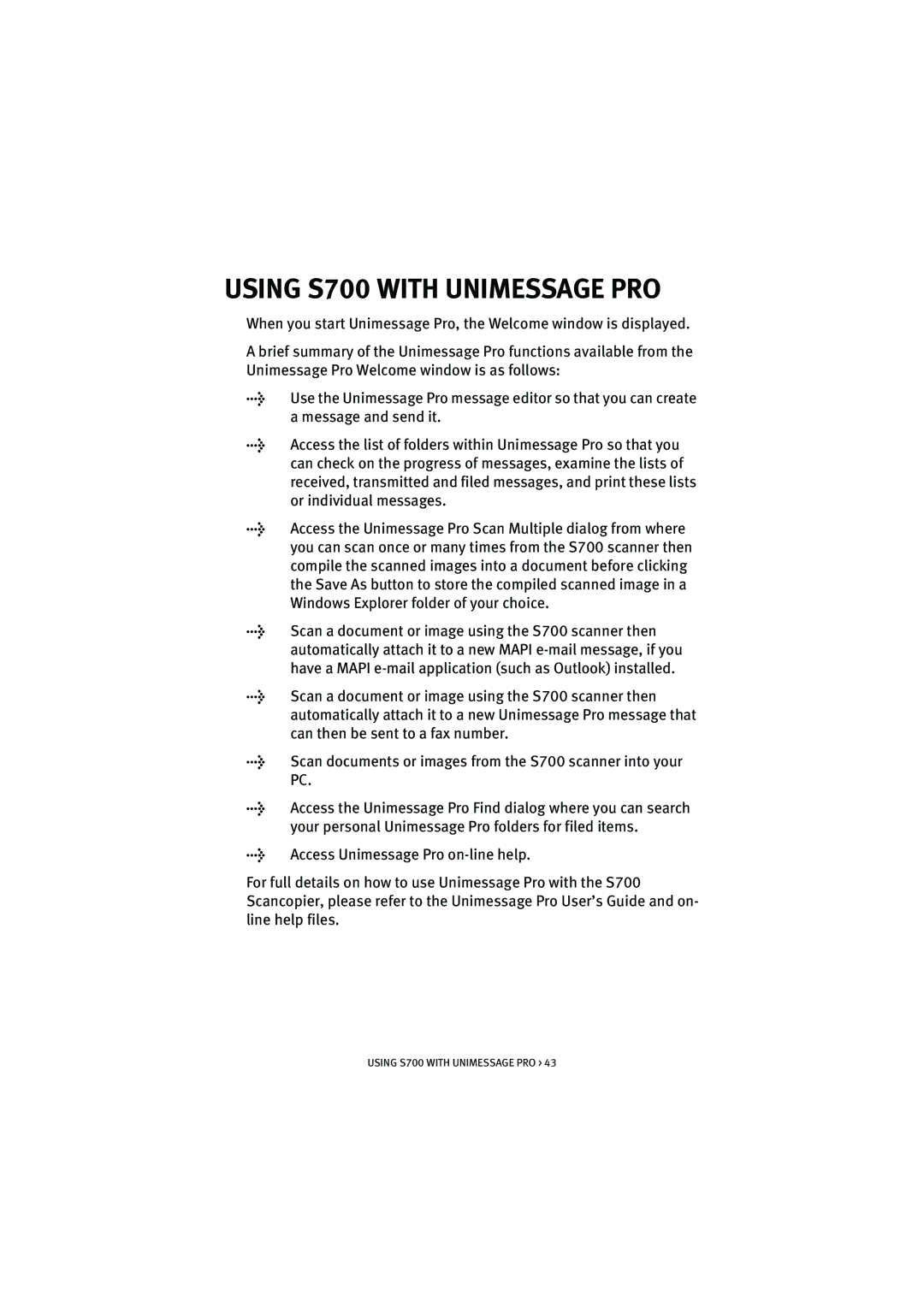USING S700 WITH UNIMESSAGE PRO
When you start Unimessage Pro, the Welcome window is displayed.
A brief summary of the Unimessage Pro functions available from the Unimessage Pro Welcome window is as follows:
lUse the Unimessage Pro message editor so that you can create a message and send it.
lAccess the list of folders within Unimessage Pro so that you can check on the progress of messages, examine the lists of received, transmitted and filed messages, and print these lists or individual messages.
lAccess the Unimessage Pro Scan Multiple dialog from where you can scan once or many times from the S700 scanner then compile the scanned images into a document before clicking the Save As button to store the compiled scanned image in a Windows Explorer folder of your choice.
lScan a document or image using the S700 scanner then automatically attach it to a new MAPI
lScan a document or image using the S700 scanner then automatically attach it to a new Unimessage Pro message that can then be sent to a fax number.
lScan documents or images from the S700 scanner into your PC.
lAccess the Unimessage Pro Find dialog where you can search your personal Unimessage Pro folders for filed items.
lAccess Unimessage Pro
For full details on how to use Unimessage Pro with the S700 Scancopier, please refer to the Unimessage Pro User’s Guide and on- line help files.
USING S700 WITH UNIMESSAGE PRO > 43