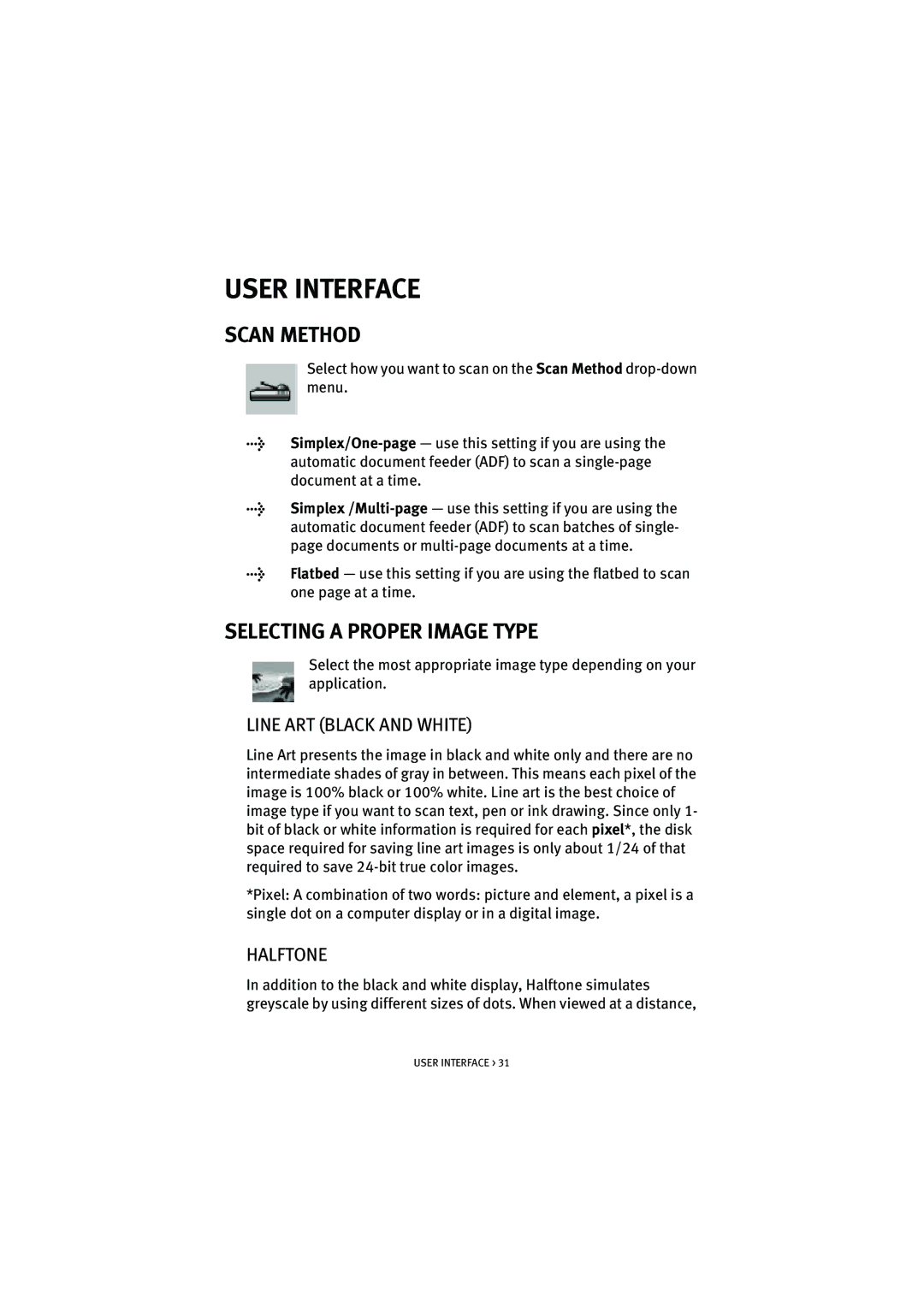USER INTERFACE
SCAN METHOD
Select how you want to scan on the Scan Method
l
l
lFlatbed — use this setting if you are using the flatbed to scan one page at a time.
SELECTING A PROPER IMAGE TYPE
Select the most appropriate image type depending on your application.
LINE ART (BLACK AND WHITE)
Line Art presents the image in black and white only and there are no intermediate shades of gray in between. This means each pixel of the image is 100% black or 100% white. Line art is the best choice of image type if you want to scan text, pen or ink drawing. Since only 1- bit of black or white information is required for each pixel*, the disk space required for saving line art images is only about 1/24 of that required to save
*Pixel: A combination of two words: picture and element, a pixel is a single dot on a computer display or in a digital image.
HALFTONE
In addition to the black and white display, Halftone simulates greyscale by using different sizes of dots. When viewed at a distance,
USER INTERFACE > 31