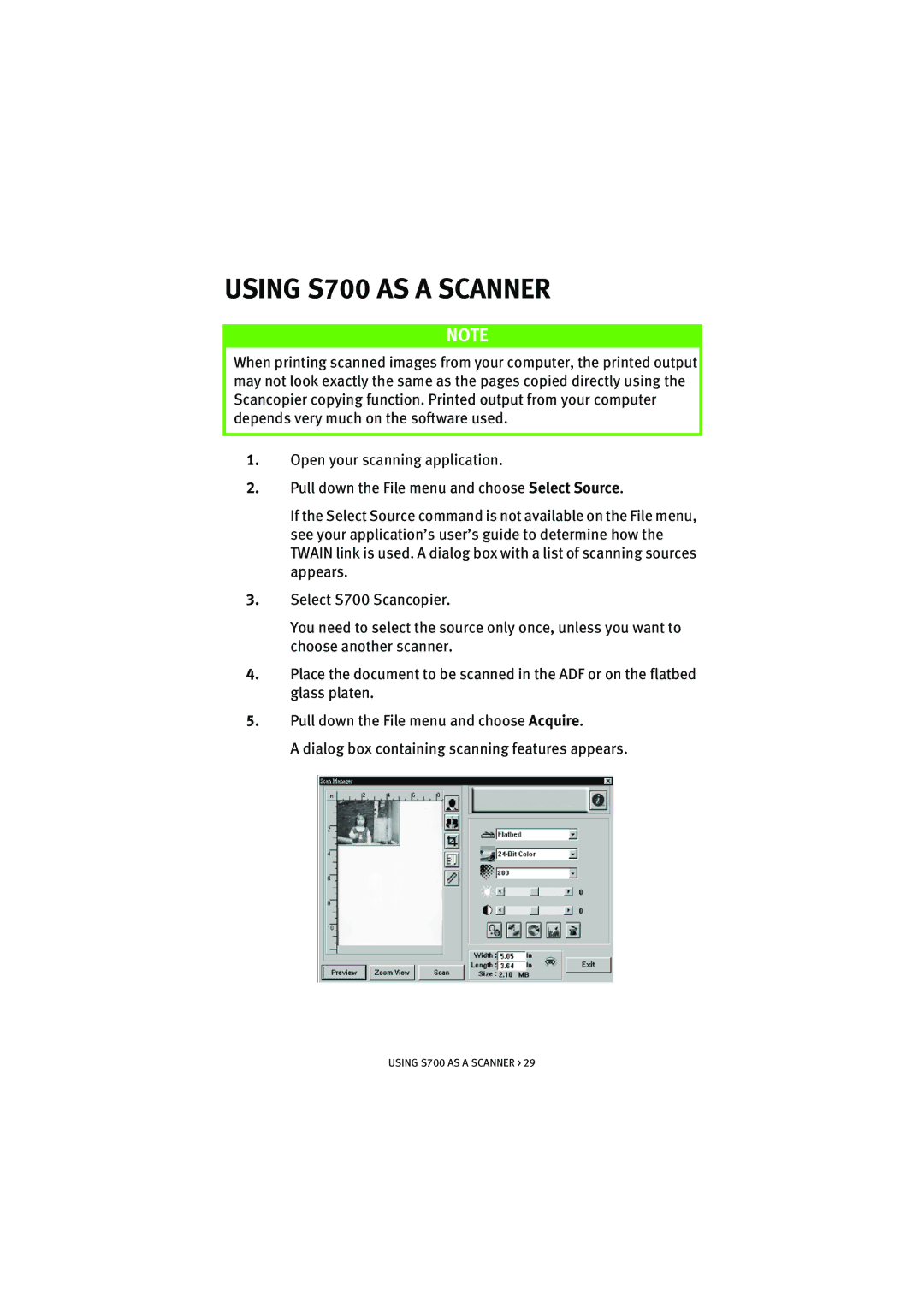USING S700 AS A SCANNER
NOTE
When printing scanned images from your computer, the printed output may not look exactly the same as the pages copied directly using the Scancopier copying function. Printed output from your computer depends very much on the software used.
1.Open your scanning application.
2.Pull down the File menu and choose Select Source.
If the Select Source command is not available on the File menu, see your application’s user’s guide to determine how the TWAIN link is used. A dialog box with a list of scanning sources appears.
3.Select S700 Scancopier.
You need to select the source only once, unless you want to choose another scanner.
4.Place the document to be scanned in the ADF or on the flatbed glass platen.
5.Pull down the File menu and choose Acquire.
A dialog box containing scanning features appears.
USING S700 AS A SCANNER > 29