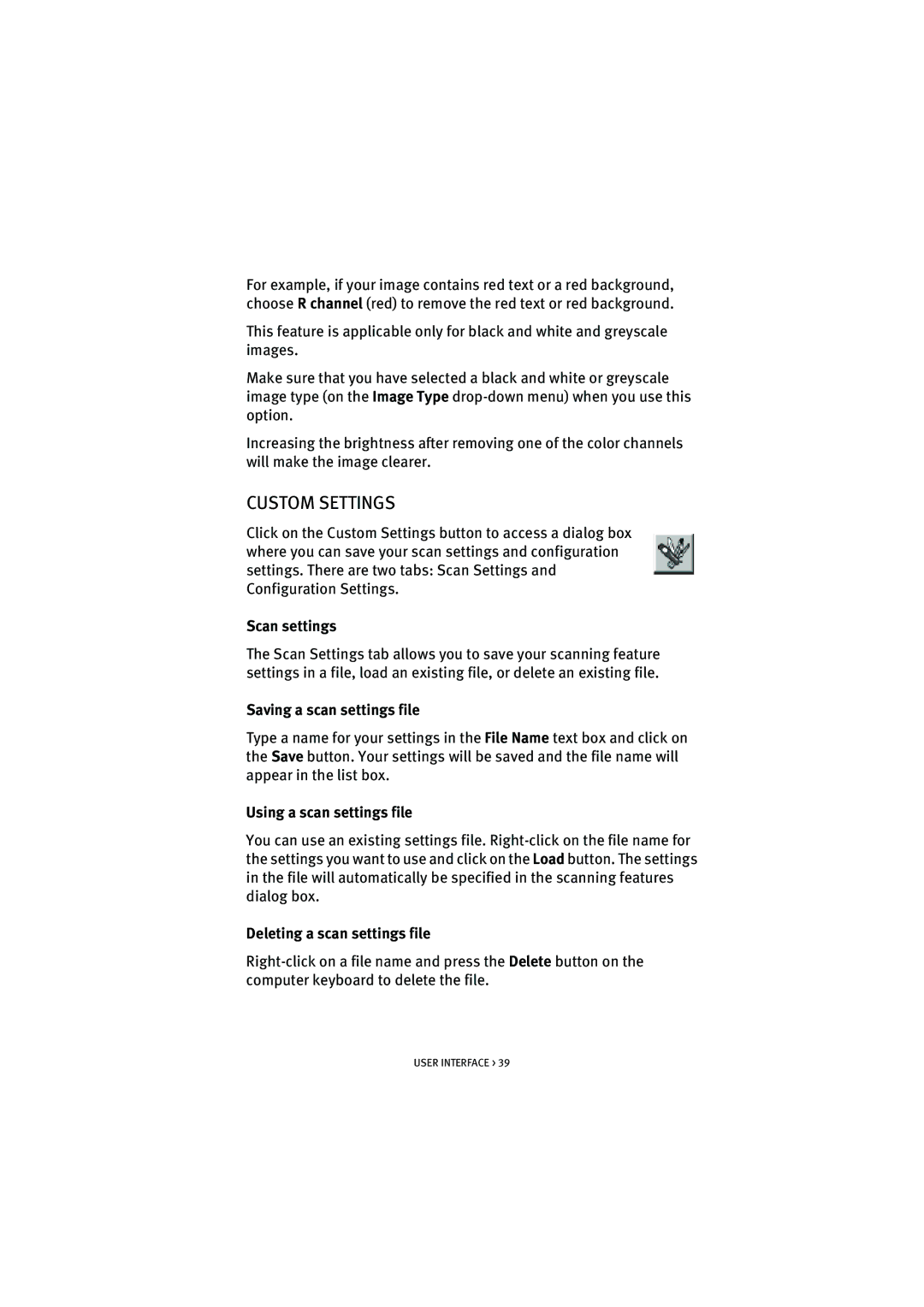For example, if your image contains red text or a red background, choose R channel (red) to remove the red text or red background.
This feature is applicable only for black and white and greyscale images.
Make sure that you have selected a black and white or greyscale image type (on the Image Type
Increasing the brightness after removing one of the color channels will make the image clearer.
CUSTOM SETTINGS
Click on the Custom Settings button to access a dialog box where you can save your scan settings and configuration settings. There are two tabs: Scan Settings and Configuration Settings.
Scan settings
The Scan Settings tab allows you to save your scanning feature settings in a file, load an existing file, or delete an existing file.
Saving a scan settings file
Type a name for your settings in the File Name text box and click on the Save button. Your settings will be saved and the file name will appear in the list box.
Using a scan settings file
You can use an existing settings file.
Deleting a scan settings file
USER INTERFACE > 39