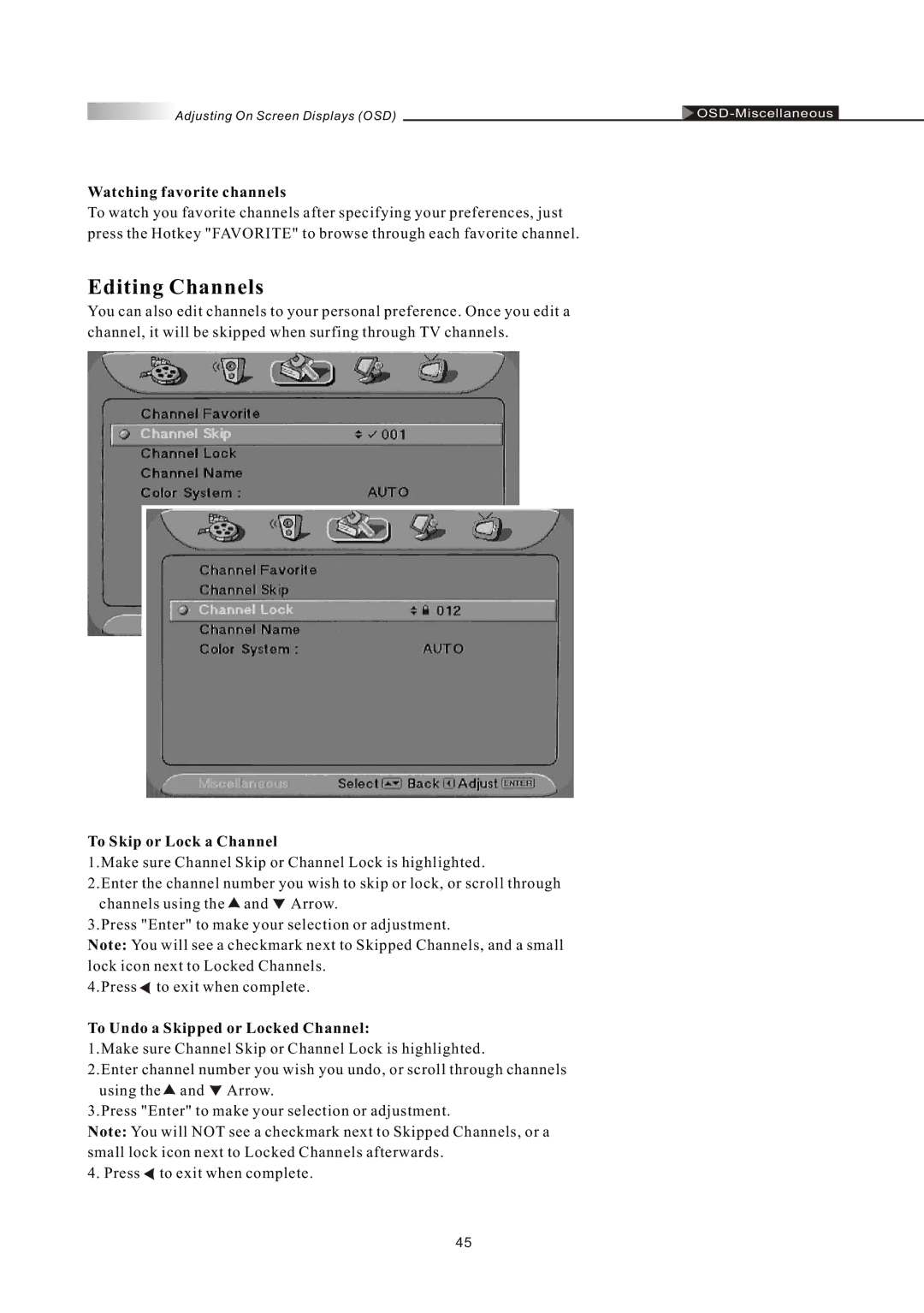Adjusting On Screen Displays (OSD) |
Watching favorite channels
To watch you favorite channels after specifying your preferences, just press the Hotkey "FAVORITE" to browse through each favorite channel.
Editing Channels
You can also edit channels to your personal preference. Once you edit a channel, it will be skipped when surfing through TV channels.
To Skip or Lock a Channel
1.Make sure Channel Skip or Channel Lock is highlighted.
2.Enter the channel number you wish to skip or lock, or scroll through channels using the ![]() and Arrow.
and Arrow.
3.Press "Enter" to make your selection or adjustment.
Note: You will see a checkmark next to Skipped Channels, and a small lock icon next to Locked Channels.
4.Press ![]() to exit when complete.
to exit when complete.
To Undo a Skipped or Locked Channel:
1.Make sure Channel Skip or Channel Lock is highlighted.
2.Enter channel number you wish you undo, or scroll through channels using the![]() and Arrow.
and Arrow.
3.Press "Enter" to make your selection or adjustment.
Note: You will NOT see a checkmark next to Skipped Channels, or a small lock icon next to Locked Channels afterwards.
4. Press ![]() to exit when complete.
to exit when complete.
45