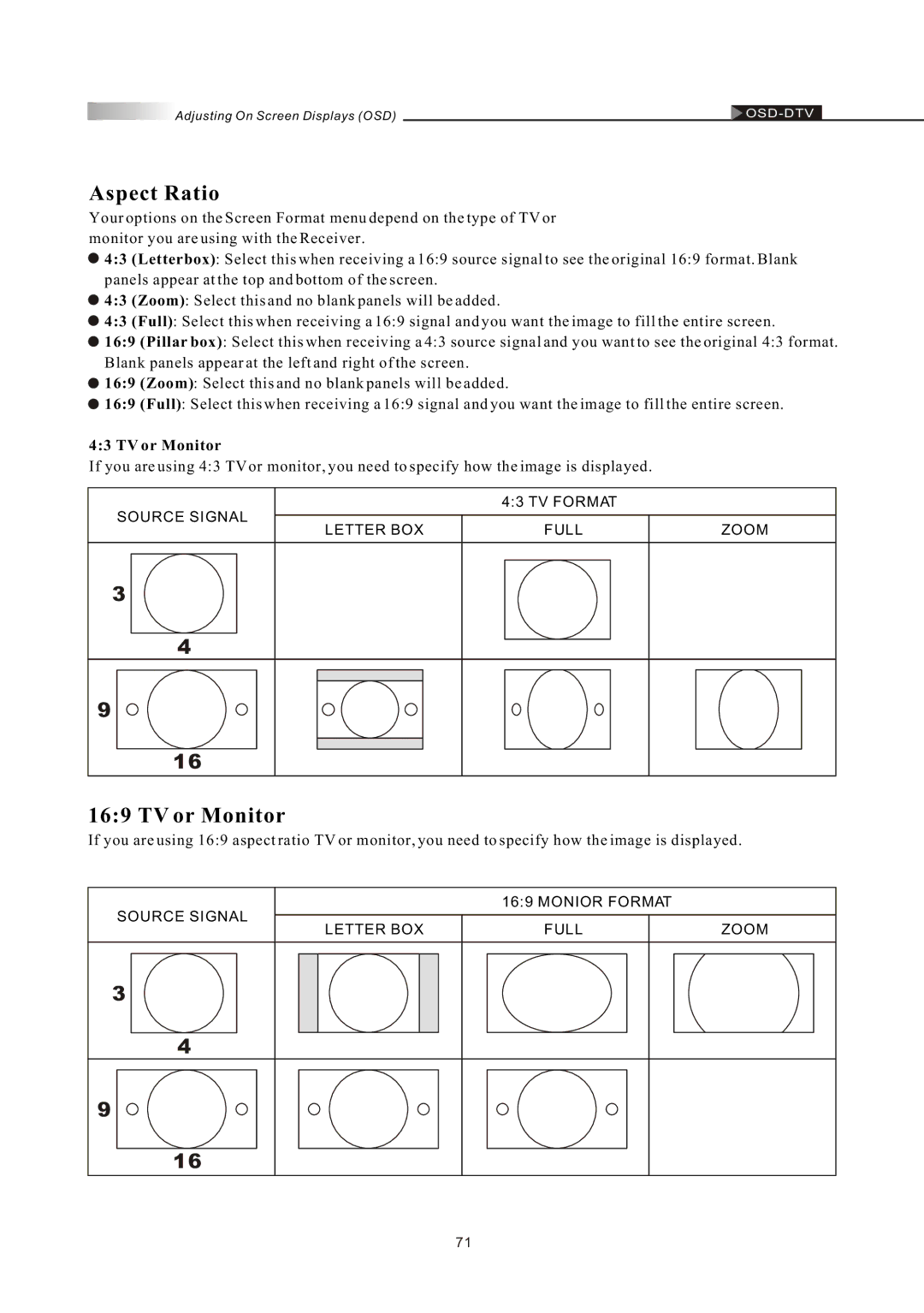![]() Adjusting On Screen Displays (OSD)
Adjusting On Screen Displays (OSD)![]()
Aspect Ratio
Your options on the Screen Format menu depend on the type of TV or monitor you are using with the Receiver.
![]() 4:3 (Letterbox): Select this when receiving a 16:9 source signal to see the original 16:9 format. Blank panels appear at the top and bottom of the screen.
4:3 (Letterbox): Select this when receiving a 16:9 source signal to see the original 16:9 format. Blank panels appear at the top and bottom of the screen.
![]() 4:3 (Zoom): Select this and no blank panels will be added.
4:3 (Zoom): Select this and no blank panels will be added.
![]() 4:3 (Full): Select this when receiving a 16:9 signal and you want the image to fill the entire screen.
4:3 (Full): Select this when receiving a 16:9 signal and you want the image to fill the entire screen.
![]() 16:9 (Pillar box): Select this when receiving a 4:3 source signal and you want to see the original 4:3 format. Blank panels appear at the left and right of the screen.
16:9 (Pillar box): Select this when receiving a 4:3 source signal and you want to see the original 4:3 format. Blank panels appear at the left and right of the screen.
![]() 16:9 (Zoom): Select this and no blank panels will be added.
16:9 (Zoom): Select this and no blank panels will be added.
![]() 16:9 (Full): Select this when receiving a 16:9 signal and you want the image to fill the entire screen.
16:9 (Full): Select this when receiving a 16:9 signal and you want the image to fill the entire screen.
4:3 TV or Monitor
If you are using 4:3 TV or monitor, you need to specify how the image is displayed.
4:3 TV FORMAT
SOURCE SIGNAL
LETTER BOX | FULL | ZOOM |
3
4
9
16
16:9 TV or Monitor
If you are using 16:9 aspect ratio TV or monitor, you need to specify how the image is displayed.
SOURCE SIGNAL
16:9 MONIOR FORMAT
LETTER BOX | FULL | ZOOM |
3
4
9
16
71