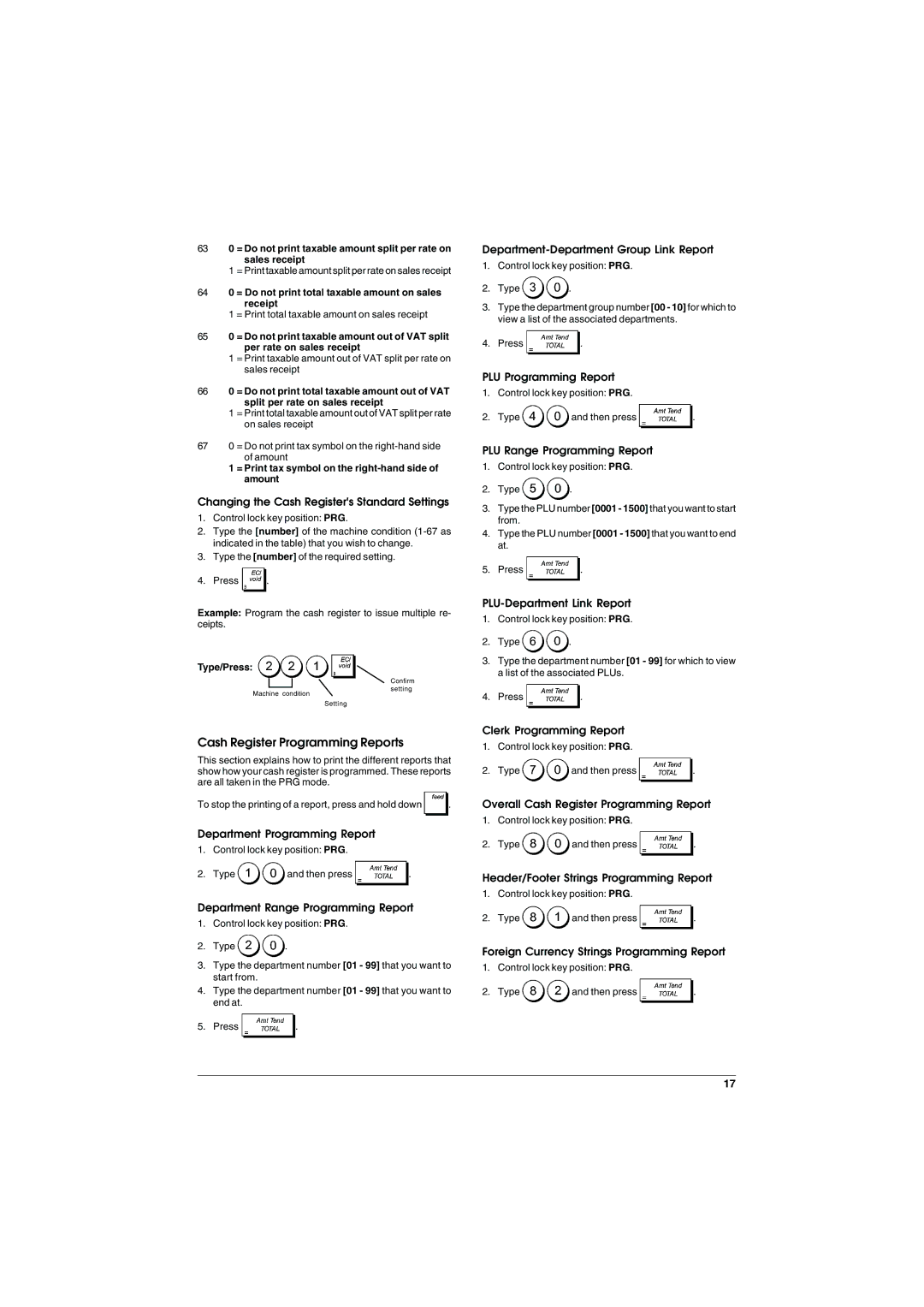ECR 5900 specifications
The Olivetti ECR 5900 is a versatile electronic cash register that stands out for its robust design, array of features, and user-friendly interface, making it an ideal choice for retail environments, restaurants, and various service sectors. This model is designed to enhance operational efficiency and improve customer service, catering to the needs of small to medium-sized businesses.One of the main features of the ECR 5900 is its advanced thermal printer, which offers quick and quiet printing, reducing waiting times for customers. The printer can generate clear receipts and has a high-speed printing capability that ensures smooth transactions even during peak hours. This efficiency is complemented by an intuitive keypad layout, allowing cashiers to complete sales rapidly while minimizing errors.
The Olivetti ECR 5900 includes a sizable LCD display, which provides clear visibility for both the cashier and the customer. This display shows essential transaction details, enhancing transparency and improving customer trust. Furthermore, the cash register supports multiple currency and tax rate configurations, making it adaptable for businesses operating in different regions or dealing with various tax requirements.
Designed with data storage in mind, the ECR 5900 features a comprehensive memory capacity that can store up to 4,000 PLUs (Price Lookups), accommodating a wide range of products or services. This allows businesses to manage inventory more efficiently and streamline their sales process. The cash register also includes various reporting functionalities, such as daily sales reports, inventory reports, and even void or return transaction tracking to aid in financial oversight.
In terms of connectivity, the ECR 5900 can be integrated with external devices such as barcode scanners, electronic scales, and credit card terminals, enhancing its functionality and versatility in a fast-paced retail environment. The register's durability is evident in its robust casing and design, making it a reliable choice for long-term use.
Overall, the Olivetti ECR 5900 combines modern technology with practical features, making it a valuable asset for businesses looking to improve their point-of-sale systems. With its reliable performance, user-friendly design, and extensive functionalities, it’s a smart investment for those seeking to optimize their sales operations while providing excellent customer service.