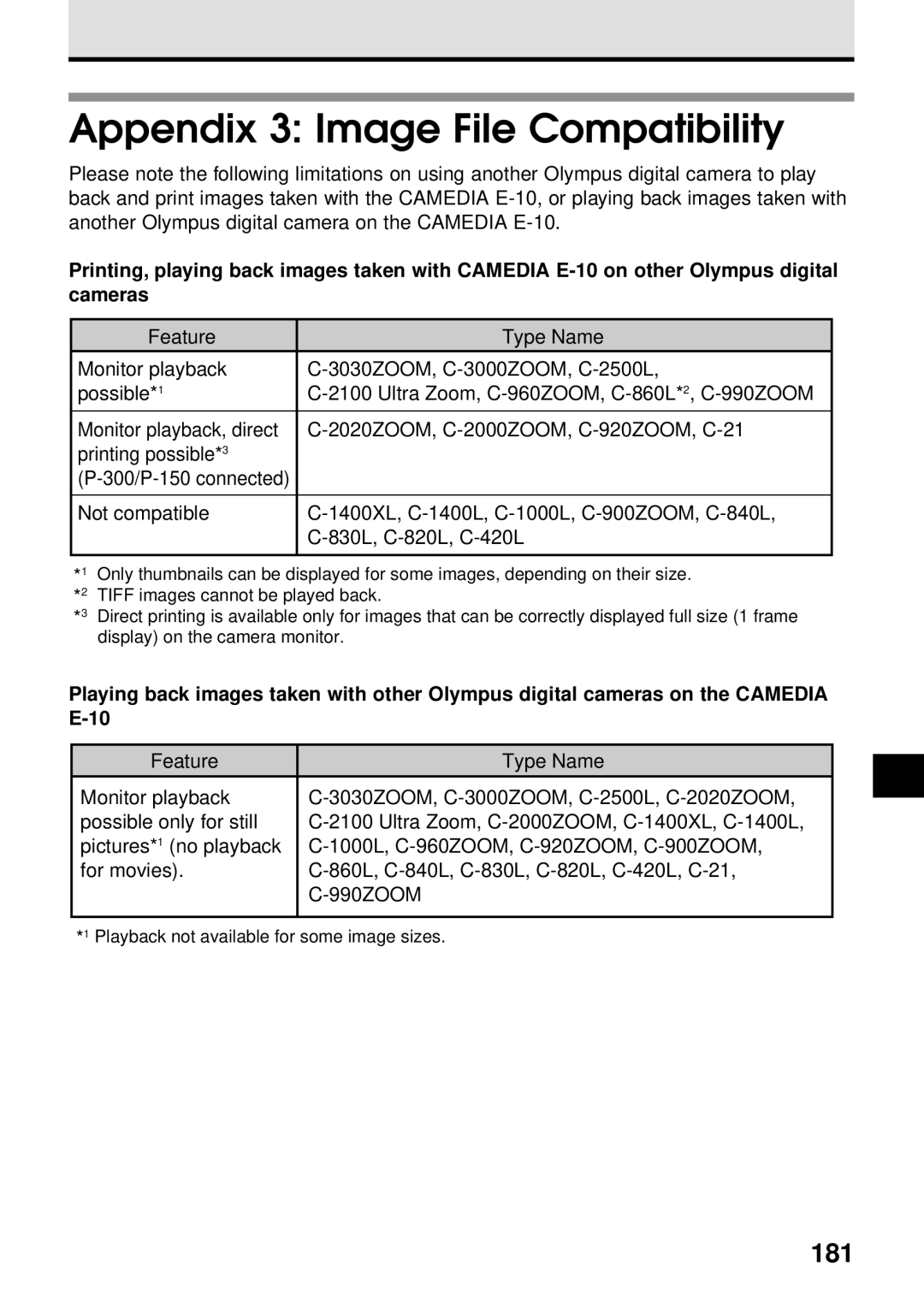Instructions
Trademarks
Copyright
Legal and other notices
Radio and Television Interference
Appendices*, Glossary, Index
Playing Back Images for Viewing Managing Stored Pictures
Operability
Camedia E-10 Features
High Quality Images
Functionality
How to Use This Manual
Risk of Electric Shock Do not Open
Important Safety INSTRUCTlONS
Handling Batteries
Handling the Camera
Important Safety INSTRUCTlONS
Selecting batteries for your camera
Camera Care and Storage Handling
Monitor and control panel light
General care tips
Caring for Your Camera
Lens
Monitor
Contents
Taking Pictures Distance and Focus
Taking Pictures Using a Flash
Taking Pictures Special Features
111
167
137
145
157
Index
191
196
Glossary of Selected Terms
Main dial and sub dial
Important Parts and Names
Shutter button
Lens Battery compartment
Monitor Lock/release button Allows you to raise monitor
Change angle of view Protect button
Control panel
Monitor Display During Shooting
Viewfinder
Page
Getting Started
How to use this manual
Box Contents Make Sure You Have Everything
Attaching the Camera Strap
Inserting Batteries and Attaching the Optional AC Adapter
Battery service life
Inserting the lithium battery pack CR-V3
Make sure that the card access lamp is off
Power is OFF Power is on
Remove the battery holder
Inserting AA Ni-MH sold separately, Alkaline, or Ni-Cd
Before loading batteries
These batteries cannot be used
Connecting the AC adapter with the battery installed
Inserting the optional lithium polymer battery B-10LPB
Use the correct power source
DC in jack AC adapter power cord plug Power outlet
If a malfunction occurs
Connecting and disconnecting the AC adapter
Shooting and Viewing Basics
Taking Pictures
SmartMedia SM provided CompactFlash CF sold separately
Inserting a Memory Card
Removing a CompactFlash card
With both cards set in the camera
Insert the card SmartMedia card
CompactFlash card
Setting the Shooting Mode and Switching the Camera On
Control panel difficult to see?
If the lens cap is attached, remove it
Checking the Battery
Lithium polymer battery
Battery Check Display Meaning
2240 x 1680 Full Shots
Checking the Number of Storable Pictures
Memory card storage capacity
If you intend to use the images on a computer
When the Number of Storable Pictures Is Not Displayed
Blinking in the control panel?
Blinking in other situation not described above?
Incorrect
When the subject in the viewfinder is dark
Holding the Camera
Framing a picture with the viewfinder
Compose the picture in the monitor
Framing a picture with the monitor
Cannot see through the monitor?
Press the monitor button
Pushing the Shutter Button
Way
Camera can be set to emit a sound at shutter release
Button
Low battery warning blinks immediately after taking a shot?
Taking pictures without half-pressing
Gently half-press the shutter
If you see Card 0 blinking in the viewfinder
If You Cannot Take a Picture
Message displayed in the viewfinder?
Four segments lit in the memory gauge?
Taking Pictures Distance and Focus Using Manual Focus MF
Autofocus and close-up shots Macro
Enlarging the Subject Zoom and Macro
Shooting distance and perceived distortion
Shooting distance and range
Half-press the shutter button
Using the Built-in Flash
Flash will not fire?
Press the flash button
For more details about how to use the flash
Flash working range
Ft.~8.9 m 29.4 ft
Set the mode dial to playback
Viewing Pictures Playback
Use the arrow button pointers to view other images
Cannot enter playback mode?
To return to the shooting mode
When mode dial is set to playback
When mode dial is set to P, A, S, or M
Display
Enlarged display
Use the pointers on the arrow pad
Using the remote control
Index display
Main dial and sub dial
Press the protect button
Protecting Pictures
To remove protection
To protect all images on a card
Pointers On the arrow pad to
Reusing memory cards
Pictures which cannot be deleted
Press Button
Switching the Camera Off
Move the power switch to OFF
Attach the lens cap
Shooting Techniques General Introduction
Shooting Portraits Focused Subject, Blurred Background
Setting the Aperture Value
Shooting Portraits Shooting Backlit Subjects
Attaching the Lens Hood When Camera is Not Used
Shooting a Subject in Daylight Shadow Daylight Synchro
Selecting a Flash Mode
Subject not centered in the viewfinder
Shooting the Subject and Background Both in Focus
Setting the Shutter Speed
Shooting Moving Subjects
Taking Multiple Exposures
Capturing stages of a flower blooming
Using Time-Lapse Photography
Shooting Close-up
Cannot focus the shot?
Color not what you expect?
Using Manual Focus MF
Using Preset White Balance
Shooting Night Scenes
Flash mode button Main dial Flash button Control panel
Shooting Sunsets and Fireworks
Using Preset White Balance
Taking Pictures Distance and Focus
Using Autofocus AF
How autofocus operates
Full-press the shutter button to take the picture
Focusing subjects not in the center of the viewfinder
Two objects at different distances from the camera
Difficult to focus subjects
Subject of low contrast
Subject with center glare
Subject without vertical lines
Moving subject
Taking a picture through window
Using the focus ring design
Using Manual Focus MF
Aperture and Shutter Speed
Taking Pictures Brightness Exposure
Shutter priority mode
Setting the Shooting Mode
Program mode
Aperture priority mode
Using Exposure Compensation
Program mode aperture values and shutter speeds
Adjusting the exposure
Set the mode dial to P Program Mode Take the picture
Large Aperture
Setting the Aperture Value
Fine adjustment of aperture and shutter speed
Bright spots in the picture?
Max.WIDE Max.TELE
Aperture Range
To prevent camera shake
Setting the Shutter Speed
Aperture value is blinking, and the value is at the maximum?
Slow Fast Shutter Speed
Selecting Aperture and Shutter Speed Manually
Exposure
Take the picutre
Selecting the Metering Method
Brightness of center and surrounding area different?
While holding down the metering
Adjusting the flash intensity
Using Exposure Compensation
When the shutter button is half-pressed
AE Lock
With the button still pressed down, take the picture
Bracketing a Shot with Three Automatic Exposures
Press the menu button
On the arrow pad, press and select 3 to replace OFF
Bracketing a Shot with Three Automatic Exposures
Sequential mode
Changing the ISO Setting
On the arrow pad, press or
Menu opens in the monitor
Page
Taking Pictures Using a Flash
Slow Synchronization
Selecting a Flash Mode
Flash mode selections and features
Auto Flash
Red-eye Reduction
Fill-in Flash
Auto flash
Flash mode
Flash Timimg
1st-curtain
When the flash is not required
Using Flash Control Compensation
Press the button
Using the Optional Dedicated External Flash FL-40
To set the flash mode for the FL-40
To use only the dedicated external flash
Preventing the dedicated external flash from firing
Using the flash with close-up photography
Switch on the dedicated external flash unit
Select the flash mode Take the picture
Requirements for other flash units used with this camera
Using Other Flash Units with the Camera
Setting a non-dedicated flash unit
Using auto flash controlled by the external flash
Using a non-dedicated flash unit
Page
Taking Pictures Color and Quality
Quick reference white balance
Preset white balance
Achieving Natural Color White Balance
Auto white balance
2000 3000 4000
Preset white balance settings and color temperature
White balance with a flash
Monitor display
100
Using White Balance
Press Button if the colors Monitor appear natural
Using Quick Reference White Balance
101
Press the quick reference white Balance button
102
Using Preset White Balance
103
Selecting Image Quality, Resolution, and Compression
Quality Record mode
Quality settings
Compression
Setting resolution and compression
Resolution
104
105
If you do not want to change Compression setting, go to Step
106
Selecting Sharpness
107
Selecting the Contrast
Switching the histogram display on and off
Displaying the Histogram
108
109
To adjust exposure compensation while viewing the histogram
Set the mode dial to the playback mode
To display the histogram during playback
110
Taking Pictures Special Features
Taking Multiple Exposures
112
Camera will not shoot after pressing shutter button?
113
Using the Self-Timer
To cancel self-timer mode
Self-timer lamp
Using the Camera Remote Unit RM-1
114
Working range of the remote unit
To take a picture with the shutter button
Remote mode focusing
To cancel remote mode
115
116
Using the Remote Cable RM-CB1 Optional
117
118
Using Time-Lapse Photography
Then press Button
119
Minutes
On the arrow pad, press to Move the green highlight to YES
120
Actual time interval
Viewing pictures during time lapse photography
When you switch the camera on
Selecting a Card for Storing Pictures
121
Selecting the Shutter Sound Type and Volume
Set the mode dial to P, A, S, or M Press the menu button
122
123
124
Setting the Warning Sound
125
Setting the Rec View Time
Year, Month, Day
Setting the Date and Time
126
Press or to display the date format that you want to set
Minutes with 2-digit numbers
First setting
127
Set the year, month, day, hours
Setting the Idle Time for the Sleep Mode
128
It remains idle for 1 minute Minute
129
130
Restoring All Default Settings +
Mode Record mode Buttons together
Factory default settings
131
RAW Data Mode
132
Set the mode dial to P, A, S, or M and take the picture
Conversion Lens Type
Using an Optional Conversion Lens
Zoom Setting
133
134
Set the zoom position according to
You are using
135
Press and hold down the macro
136
Playing Back Images For Viewing
138
Displaying Image Information
139
140
Automatic Playback Slide Show
141
Slide shows in the index display
To end the slide show, press the button or the menu button
142
Displaying Images on a TV Screen
Viewing pictures, index display, enlarged display
143
Images off-center on the TV screen?
Images appear with black frame?
On the arrow pad, press
Adjusting Monitor Brightness
144
Monitor mark
Managing Stored Pictures
Copying Images to Another Card
Copying all images to another card
146
Copying images not taken with this camera
147
Cannot copy?
Folder and file names of copied pictures
Copying only selected images
148
Follow Steps 1~5 for copying all images
149
Set the mode dial to P, A, S, M or to playback
Deleting All Images
150
Lamp
Card access
151
You can also delete images one by one
152
Formatting a Memory Card
153
Card access lamp
154
Naming Image Files
155
156
Selecting Pictures for Printing
Display the picture that you want to select for printing
Set the mode dial to print reserve
Selecting Pictures and Number of Copies for Printing
158
Changing the number of copies
To cancel print selection
You can also cancel all pictures selected for printing
159
Selecting All Pictures on a Card for Printing
160
On the arrow pad, press to
To cancel all pictures selected for printing
161
Pictures shot after reserving all frames for printing
162
Setting Up Index Printing
Index Printing
Cancelling all pictures selected for index printing
163
Taking a picture after selecting index printing
Set the mode dial to print reserve Press the menu button
Selecting Pictures for Date or Time Stamping
164
165
166
Printing with Olympus Printers
Options for reading images from memory cards. a variety
Transferring Pictures to a Computer
Connecting the camera to a computer for the first time
Transferring Images with a Computer Connection Kit
168
Set the mode dial to Setup
Open the connector cover on
Connect the B connector
USB cable the large connector to
Mac OS
Removing a card while the camera is connected to a computer
170
Windows 98, Windows
Windows
Disconnecting the USB cable
171
Windows 98, Mac OS
Optional Devices for Card Reading
172
Card Type Device
Monitor Menus
174
Monitor Menus
175
Priority mode, S Shutter priority mode, M Manual mode
176
Setup/connection mode menu
Appendices
Camera Error Messages
178
Appendix 1 Specifications
179
Operating environment Temperature Humidity Power supply
Dimensions
Weight
SmartMedia Reader/Writer MAUSB-1 Printer P-400/P-330N
Appendix 2 Available Options
180
Floppy Disk Adapter FlashPath MAFP-2N
181
Appendix 3 Image File Compatibility
182
Appendix 4 Troubleshooting
Operational problems
Problem Solution
183
Camera does not operate when you press the shutter button?
184
Monitor and viewfinder displays are different
Cannot play back images on the monitor
Cannot transfer data to computer
185
Built-in flash does not fire
Monitor difficult to see
Pictures unsatisfactory
186
Pictures blurred, out of focus, not sharp
Part of the picture is missing
187
Pictures are too bright
Picture is too dark
Date incorrect
You have forgotten what settings you selected in the menus
188
Colors are odd
Appendix 5 Camera Error Messages
Control Monitor Explanation Solution Panel
189
190
Appendix 5 Camera Error Messages
191
Glossary of Selected Terms
192
193
194
195
196
Index
Control panel
197
Index
198
Printing
199
Shutter speed
200