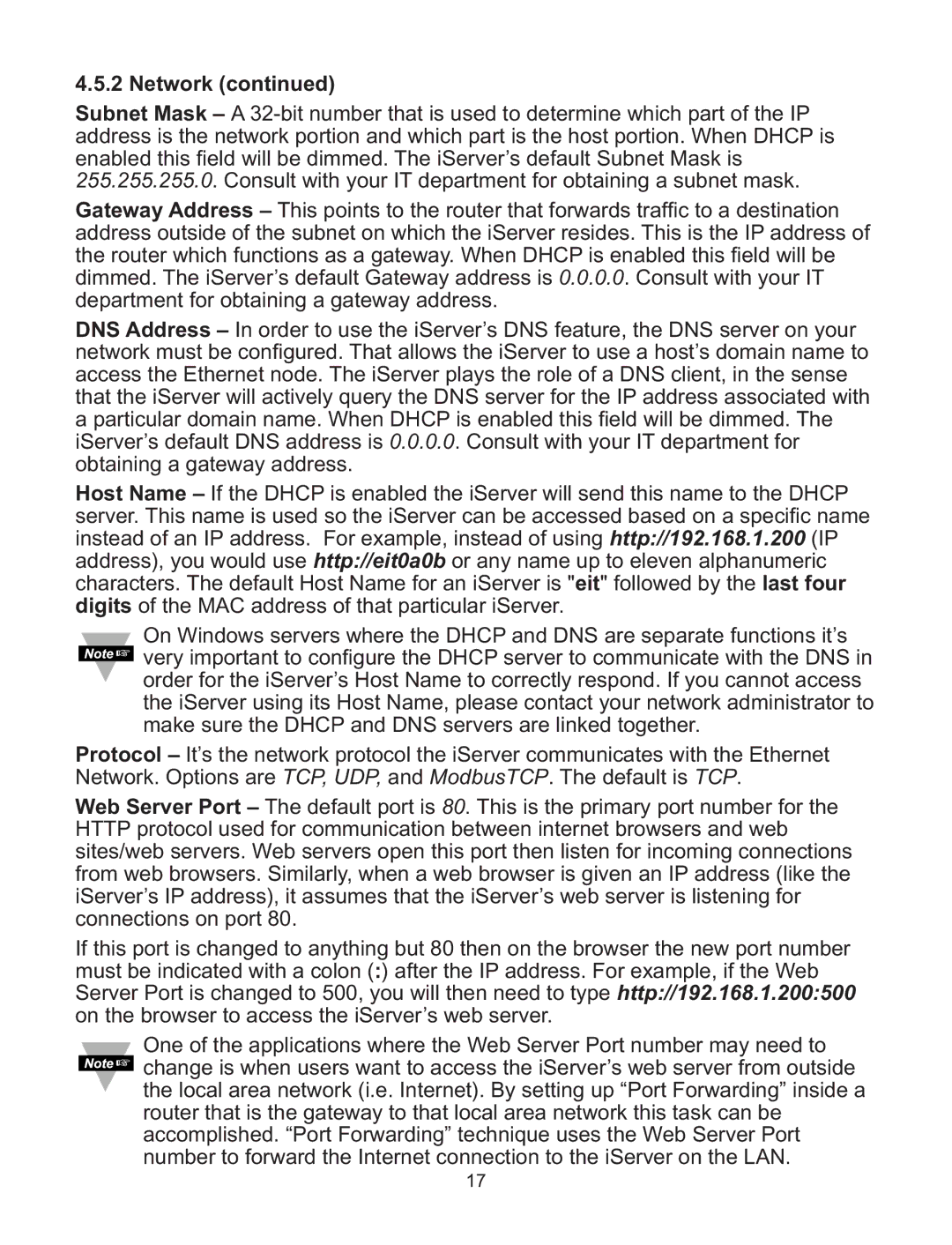4.5.2 Network (continued)
Subnet Mask – A
Gateway Address – This points to the router that forwards traffic to a destination address outside of the subnet on which the iServer resides. This is the IP address of the router which functions as a gateway. When DHCP is enabled this field will be dimmed. The iServer’s default Gateway address is 0.0.0.0. Consult with your IT department for obtaining a gateway address.
DNS Address – In order to use the iServer’s DNS feature, the DNS server on your network must be configured. That allows the iServer to use a host’s domain name to access the Ethernet node. The iServer plays the role of a DNS client, in the sense that the iServer will actively query the DNS server for the IP address associated with a particular domain name. When DHCP is enabled this field will be dimmed. The iServer’s default DNS address is 0.0.0.0. Consult with your IT department for obtaining a gateway address.
Host Name – If the DHCP is enabled the iServer will send this name to the DHCP
server. This name is used so the iServer can be accessed based on a specific name instead of an IP address. For example, instead of using http://192.168.1.200 (IP address), you would use http://eit0a0b or any name up to eleven alphanumeric characters. The default Host Name for an iServer is "eit" followed by the last four
digits of the MAC address of that particular iServer.
On Windows servers where the DHCP and DNS are separate functions it’s ![]() very important to configure the DHCP server to communicate with the DNS in
very important to configure the DHCP server to communicate with the DNS in
order for the iServer’s Host Name to correctly respond. If you cannot access the iServer using its Host Name, please contact your network administrator to make sure the DHCP and DNS servers are linked together.
Protocol – It’s the network protocol the iServer communicates with the Ethernet Network. Options are TCP, UDP, and ModbusTCP. The default is TCP.
Web Server Port – The default port is 80. This is the primary port number for the HTTP protocol used for communication between internet browsers and web sites/web servers. Web servers open this port then listen for incoming connections from web browsers. Similarly, when a web browser is given an IP address (like the iServer’s IP address), it assumes that the iServer’s web server is listening for connections on port 80.
If this port is changed to anything but 80 then on the browser the new port number
must be indicated with a colon (:) after the IP address. For example, if the Web Server Port is changed to 500, you will then need to type http://192.168.1.200:500 on the browser to access the iServer’s web server.
One of the applications where the Web Server Port number may need to ![]() change is when users want to access the iServer’s web server from outside
change is when users want to access the iServer’s web server from outside
the local area network (i.e. Internet). By setting up “Port Forwarding” inside a router that is the gateway to that local area network this task can be accomplished. “Port Forwarding” technique uses the Web Server Port number to forward the Internet connection to the iServer on the LAN.
17