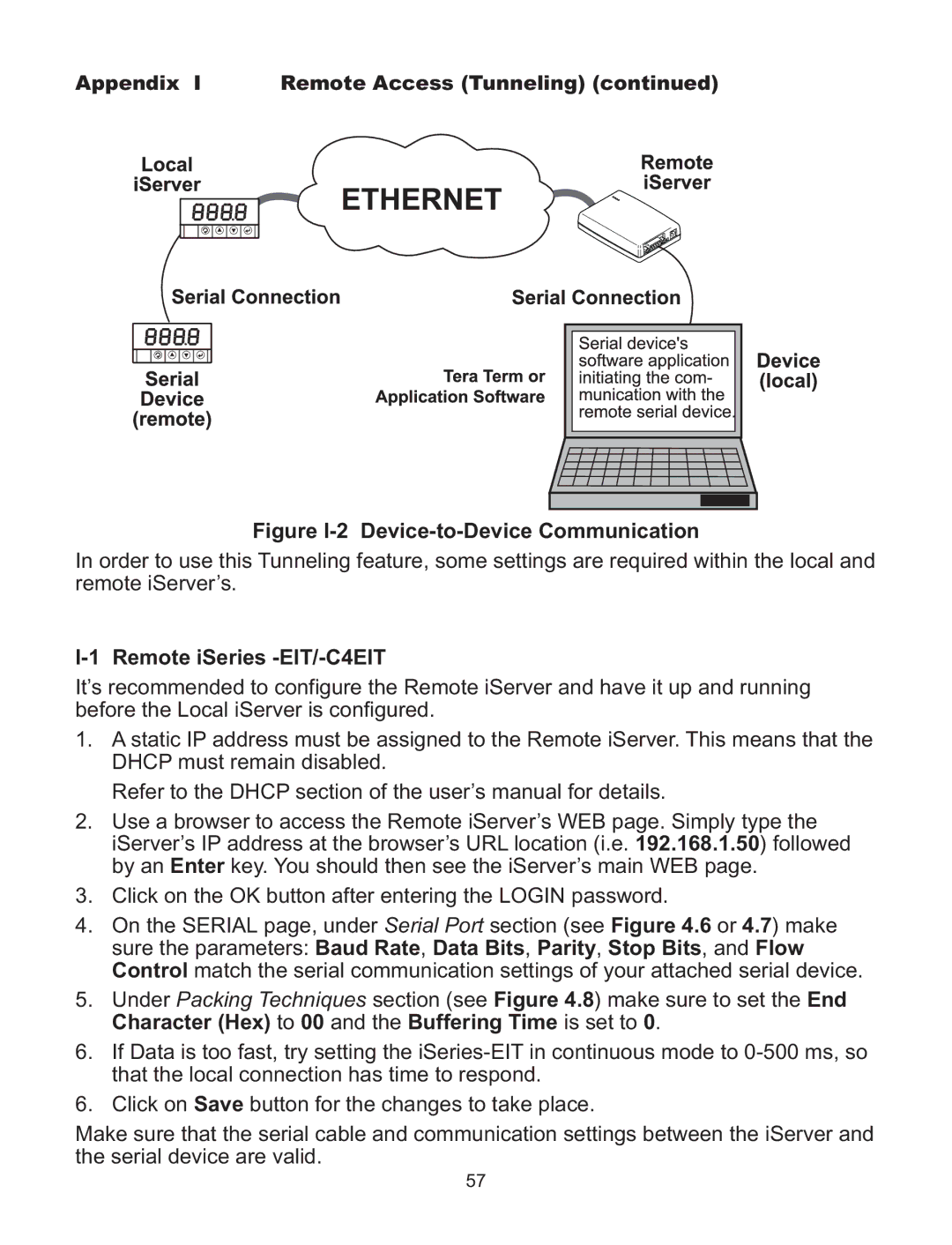Appendix I Remote Access (Tunneling) (continued)
Figure I-2 Device-to-Device Communication
In order to use this Tunneling feature, some settings are required within the local and remote iServer’s.
I-1 Remote iSeries -EIT/-C4EIT
It’s recommended to configure the Remote iServer and have it up and running before the Local iServer is configured.
1.A static IP address must be assigned to the Remote iServer. This means that the DHCP must remain disabled.
Refer to the DHCP section of the user’s manual for details.
2.Use a browser to access the Remote iServer’s WEB page. Simply type the iServer’s IP address at the browser’s URL location (i.e. 192.168.1.50) followed by an Enter key. You should then see the iServer’s main WEB page.
3.Click on the OK button after entering the LOGIN password.
4.On the SERIAL page, under Serial Port section (see Figure 4.6 or 4.7) make sure the parameters: Baud Rate, Data Bits, Parity, Stop Bits, and Flow Control match the serial communication settings of your attached serial device.
5.Under Packing Techniques section (see Figure 4.8) make sure to set the End Character (Hex) to 00 and the Buffering Time is set to 0.
6.If Data is too fast, try setting the
6.Click on Save button for the changes to take place.
Make sure that the serial cable and communication settings between the iServer and the serial device are valid.
57