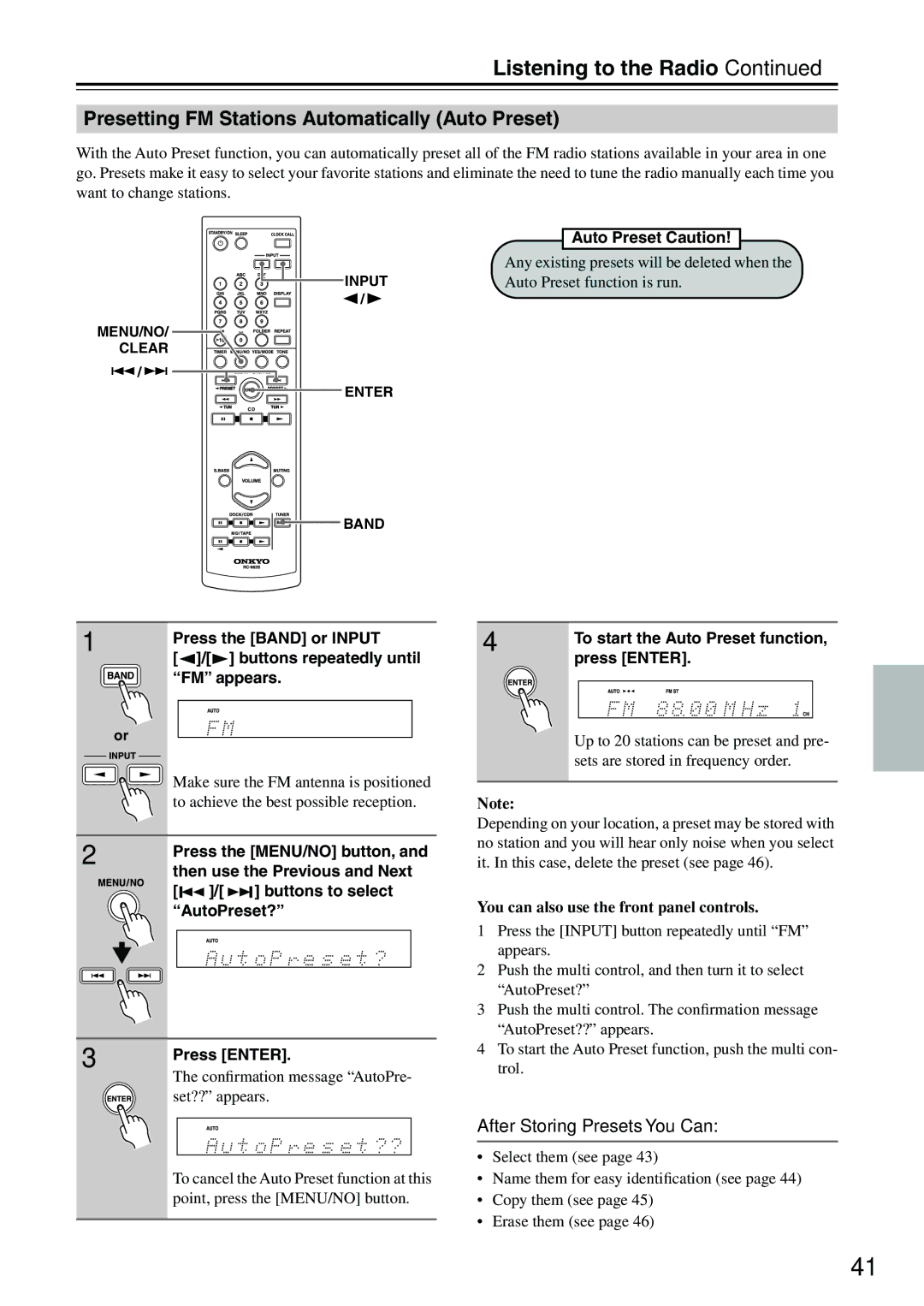Listening to the Radio—Continued
Presetting FM Stations Automatically (Auto Preset)
With the Auto Preset function, you can automatically preset all of the FM radio stations available in your area in one go. Presets make it easy to select your favorite stations and eliminate the need to tune the radio manually each time you want to change stations.
Auto Preset Caution!
Any existing presets will be deleted when the
INPUTAuto Preset function is run.
![]() /
/![]()
MENU/NO/
CLEAR
![]() /
/![]()
ENTER
BAND
1 | Press the [BAND] or INPUT | ||
| |||
| [ | ]/[ | ] buttons repeatedly until |
| “FM” appears. | ||
| or |
|
|
| Make sure the FM antenna is positioned | ||
| to achieve the best possible reception. | ||
2 | Press the [MENU/NO] button, and | ||
| |||
| then use the Previous and Next | ||
| [ | ]/[ | ] buttons to select |
“AutoPreset?”
3 | Press [ENTER]. |
| |
| The confirmation message “AutoPre- |
| set??” appears. |
| To cancel the Auto Preset function at this |
| point, press the [MENU/NO] button. |
4 | To start the Auto Preset function, |
| |
| press [ENTER]. |
Up to 20 stations can be preset and pre- sets are stored in frequency order.
Note:
Depending on your location, a preset may be stored with no station and you will hear only noise when you select it. In this case, delete the preset (see page 46).
You can also use the front panel controls.
1Press the [INPUT] button repeatedly until “FM” appears.
2Push the multi control, and then turn it to select “AutoPreset?”
3Push the multi control. The confirmation message “AutoPreset??” appears.
4To start the Auto Preset function, push the multi con- trol.
After Storing Presets You Can:
•Select them (see page 43)
•Name them for easy identification (see page 44)
•Copy them (see page 45)
•Erase them (see page 46)
41