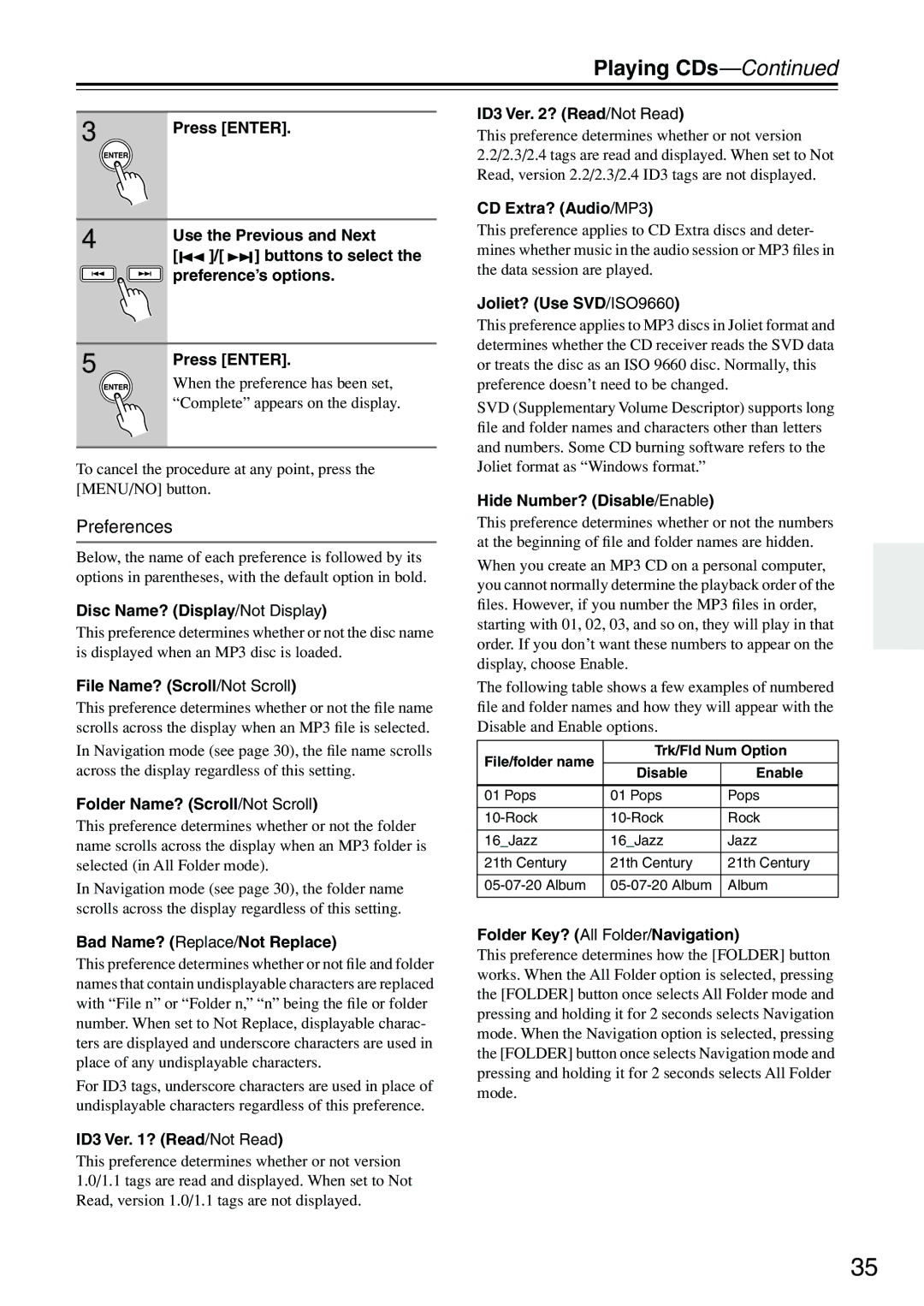3 | Press [ENTER]. |
|
4 | Use the Previous and Next | ||
| |||
| [ | ]/[ | ] buttons to select the |
| preference’s options. | ||
5 | Press [ENTER]. |
| |
| When the preference has been set, |
| “Complete” appears on the display. |
To cancel the procedure at any point, press the [MENU/NO] button.
Preferences
Below, the name of each preference is followed by its options in parentheses, with the default option in bold.
Disc Name? (Display/Not Display)
This preference determines whether or not the disc name is displayed when an MP3 disc is loaded.
File Name? (Scroll/Not Scroll)
This preference determines whether or not the file name scrolls across the display when an MP3 file is selected.
In Navigation mode (see page 30), the file name scrolls across the display regardless of this setting.
Folder Name? (Scroll/Not Scroll)
This preference determines whether or not the folder name scrolls across the display when an MP3 folder is selected (in All Folder mode).
In Navigation mode (see page 30), the folder name scrolls across the display regardless of this setting.
Bad Name? (Replace/Not Replace)
This preference determines whether or not file and folder names that contain undisplayable characters are replaced with “File n” or “Folder n,” “n” being the file or folder number. When set to Not Replace, displayable charac- ters are displayed and underscore characters are used in place of any undisplayable characters.
For ID3 tags, underscore characters are used in place of undisplayable characters regardless of this preference.
ID3 Ver. 1? (Read/Not Read)
This preference determines whether or not version 1.0/1.1 tags are read and displayed. When set to Not Read, version 1.0/1.1 tags are not displayed.
ID3 Ver. 2? (Read/Not Read)
This preference determines whether or not version 2.2/2.3/2.4 tags are read and displayed. When set to Not Read, version 2.2/2.3/2.4 ID3 tags are not displayed.
CD Extra? (Audio/MP3)
This preference applies to CD Extra discs and deter- mines whether music in the audio session or MP3 files in the data session are played.
Joliet? (Use SVD/ISO9660)
This preference applies to MP3 discs in Joliet format and determines whether the CD receiver reads the SVD data or treats the disc as an ISO 9660 disc. Normally, this preference doesn’t need to be changed.
SVD (Supplementary Volume Descriptor) supports long file and folder names and characters other than letters and numbers. Some CD burning software refers to the Joliet format as “Windows format.”
Hide Number? (Disable/Enable)
This preference determines whether or not the numbers at the beginning of file and folder names are hidden.
When you create an MP3 CD on a personal computer, you cannot normally determine the playback order of the files. However, if you number the MP3 files in order, starting with 01, 02, 03, and so on, they will play in that order. If you don’t want these numbers to appear on the display, choose Enable.
The following table shows a few examples of numbered file and folder names and how they will appear with the Disable and Enable options.
File/folder name | Trk/Fld Num Option | ||
|
| ||
Disable | Enable | ||
| |||
|
|
| |
01 Pops | 01 Pops | Pops | |
|
|
| |
Rock | |||
|
|
| |
16_Jazz | 16_Jazz | Jazz | |
|
|
| |
21th Century | 21th Century | 21th Century | |
|
|
| |
Album | |||
|
|
| |
Folder Key? (All Folder/Navigation)
This preference determines how the [FOLDER] button works. When the All Folder option is selected, pressing the [FOLDER] button once selects All Folder mode and pressing and holding it for 2 seconds selects Navigation mode. When the Navigation option is selected, pressing the [FOLDER] button once selects Navigation mode and pressing and holding it for 2 seconds selects All Folder mode.
35