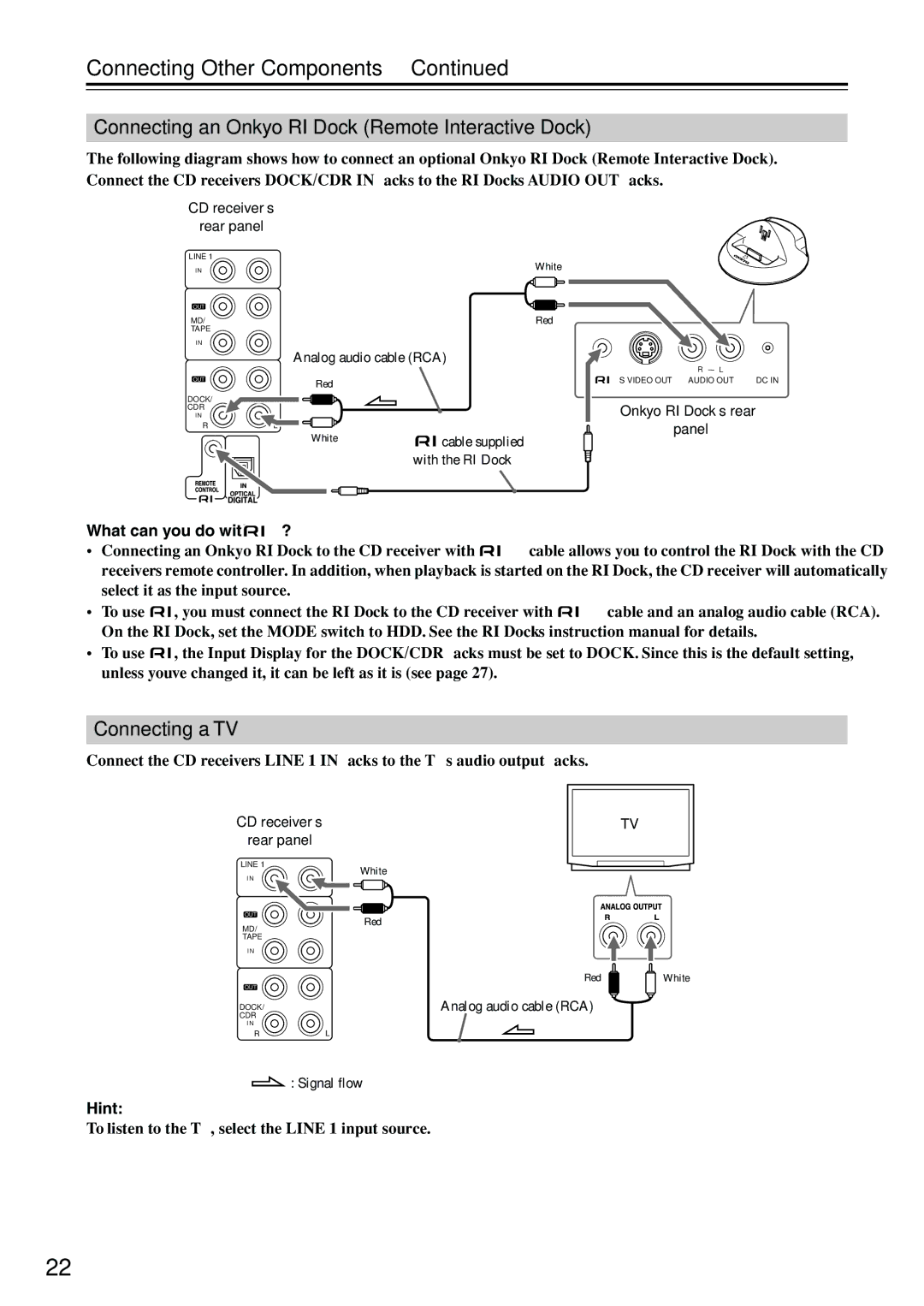Connecting Other Components—Continued
Connecting an Onkyo RI Dock (Remote Interactive Dock)
The following diagram shows how to connect an optional Onkyo RI Dock (Remote Interactive Dock). Connect the CD receiver’s DOCK/CDR IN jacks to the RI Dock’s AUDIO OUT jacks.
CD receiver’s
rear panel
LINE 1 | White |
I N | |
OUT |
|
MD/ | Red |
TAPE |
|
I N |
|
Analog audio cable (RCA)
R
L
OUT
Red
DOCK/
CDR
I N
RL
White
S VIDEO OUT AUDIO OUT | DC IN |
Onkyo RI Dock’s rear
panel
![]()
![]() cable supplied with the RI Dock
cable supplied with the RI Dock
What can you do with 
 ?
?
•Connecting an Onkyo RI Dock to the CD receiver with an ![]()
![]() cable allows you to control the RI Dock with the CD receiver’s remote controller. In addition, when playback is started on the RI Dock, the CD receiver will automatically select it as the input source.
cable allows you to control the RI Dock with the CD receiver’s remote controller. In addition, when playback is started on the RI Dock, the CD receiver will automatically select it as the input source.
•To use ![]()
![]() , you must connect the RI Dock to the CD receiver with an
, you must connect the RI Dock to the CD receiver with an ![]()
![]() cable and an analog audio cable (RCA). On the RI Dock, set the MODE switch to “HDD.” See the RI Dock’s instruction manual for details.
cable and an analog audio cable (RCA). On the RI Dock, set the MODE switch to “HDD.” See the RI Dock’s instruction manual for details.
•To use ![]()
![]() , the Input Display for the DOCK/CDR jacks must be set to “DOCK.” Since this is the default setting, unless you’ve changed it, it can be left as it is (see page 27).
, the Input Display for the DOCK/CDR jacks must be set to “DOCK.” Since this is the default setting, unless you’ve changed it, it can be left as it is (see page 27).
Connecting a TV
Connect the CD receiver’s LINE 1 IN jacks to the TV’s audio output jacks.
CD receiver’s | TV |
rear panel |
|
LINE 1
I N
OUT
MD/
TAPE
White
Red
I N
OUT
DOCK/
CDR
I N
RL
![]() : Signal flow
: Signal flow
Hint:
To listen to the TV, select the LINE 1 input source.
Red ![]()
![]() White
White
Analog audio cable (RCA)
22