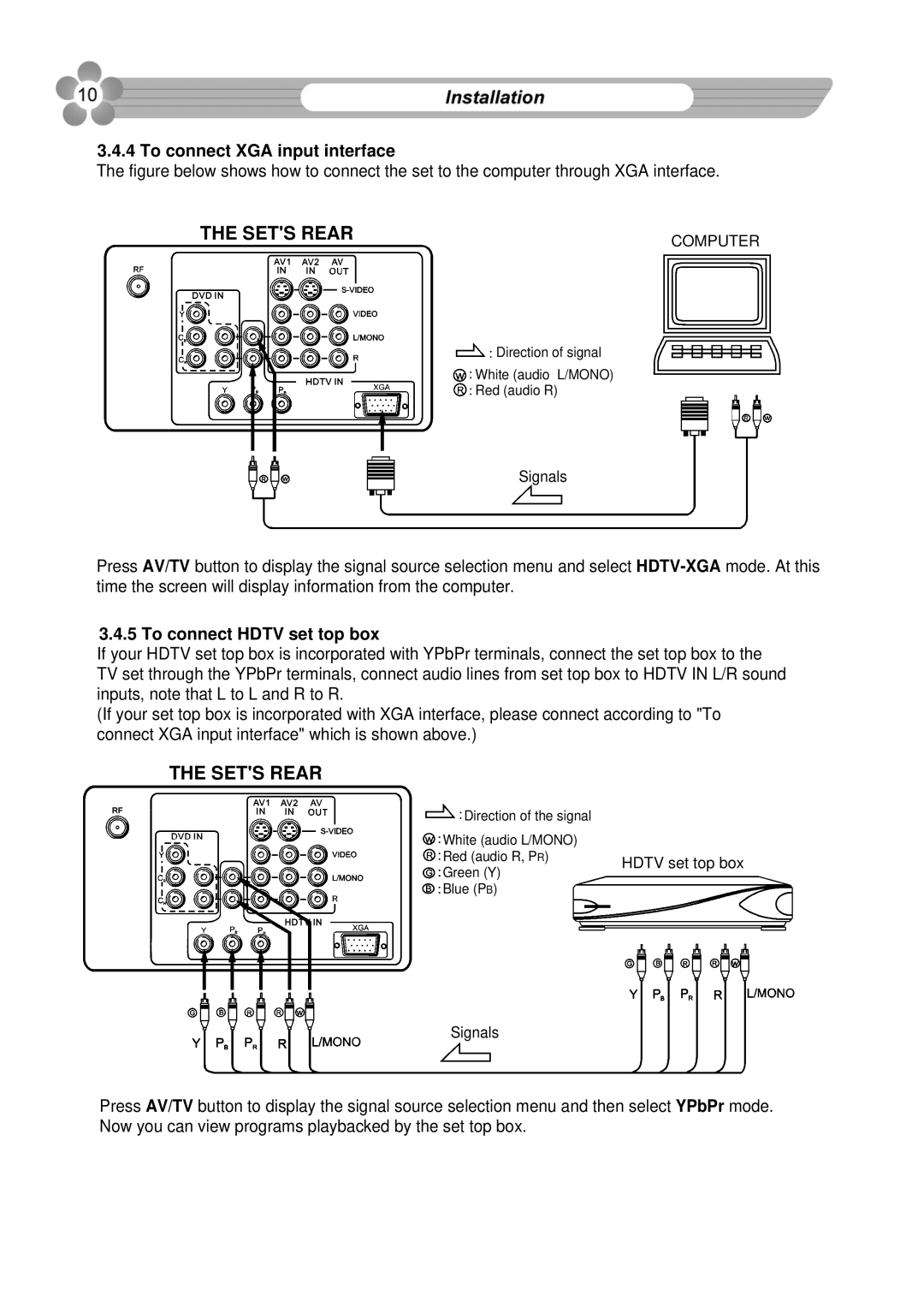3.4.4 To connect XGA input interface
The figure below shows how to connect the set to the computer through XGA interface.
THE SET'S REAR
COMPUTER
Direction of signal
White (audio L/MONO)
Red (audio R)
Signals
Press AV/TV button to display the signal source selection menu and select
3.4.5 To connect HDTV set top box
If your HDTV set top box is incorporated with YPbPr terminals, connect the set top box to the TV set through the YPbPr terminals, connect audio lines from set top box to HDTV IN L/R sound inputs, note that L to L and R to R.
(If your set top box is incorporated with XGA interface, please connect according to "To connect XGA input interface" which is shown above.)
THE SET'S REAR
Direction of the signal
White (audio L/MONO)
Red (audio R, PR) HDTV set top box
Green (Y)
Blue (PB)
Signals
Press AV/TV button to display the signal source selection menu and then select YPbPr mode. Now you can view programs playbacked by the set top box.