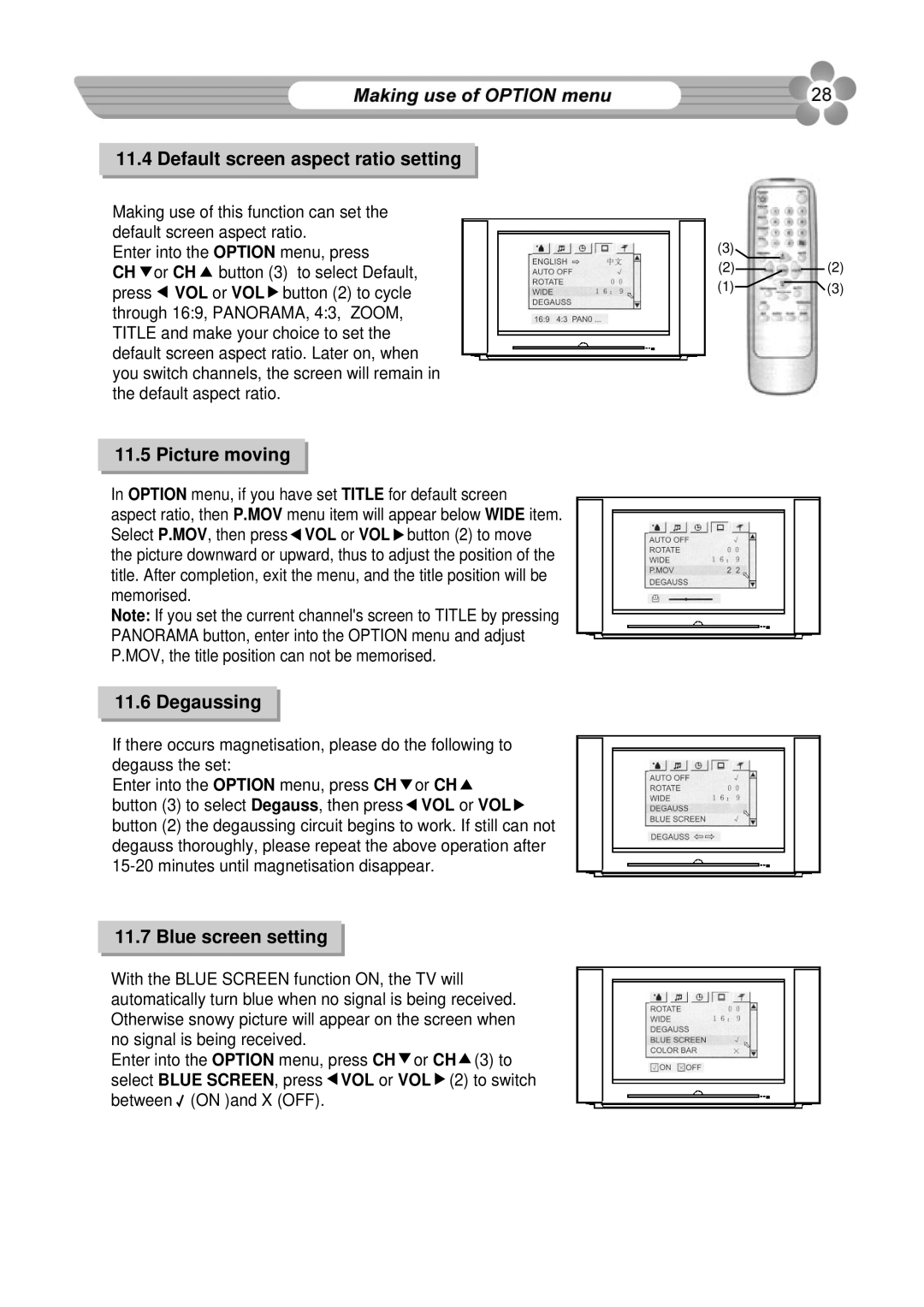11.4 Default screen aspect ratio setting
Making use of this function can set the default screen aspect ratio.
Enter into the OPTION menu, press
CH ![]() or CH
or CH ![]() button (3) to select Default, press
button (3) to select Default, press ![]() VOL or VOL
VOL or VOL![]() button (2) to cycle through 16:9, PANORAMA, 4:3, ZOOM, TITLE and make your choice to set the default screen aspect ratio. Later on, when you switch channels, the screen will remain in the default aspect ratio.
button (2) to cycle through 16:9, PANORAMA, 4:3, ZOOM, TITLE and make your choice to set the default screen aspect ratio. Later on, when you switch channels, the screen will remain in the default aspect ratio.
11.5 Picture moving
In OPTION menu, if you have set TITLE for default screen
aspect ratio, then P.MOV menu item will appear below WIDE item. Select P.MOV, then press![]() VOL or VOL
VOL or VOL ![]() button (2) to move the picture downward or upward, thus to adjust the position of the title. After completion, exit the menu, and the title position will be memorised.
button (2) to move the picture downward or upward, thus to adjust the position of the title. After completion, exit the menu, and the title position will be memorised.
Note: If you set the current channel's screen to TITLE by pressing PANORAMA button, enter into the OPTION menu and adjust P.MOV, the title position can not be memorised.
11.6 Degaussing
If there occurs magnetisation, please do the following to degauss the set:
Enter into the OPTION menu, press CH![]() or CH
or CH![]() button (3) to select Degauss, then press
button (3) to select Degauss, then press![]() VOL or VOL
VOL or VOL![]() button (2) the degaussing circuit begins to work. If still can not degauss thoroughly, please repeat the above operation after
button (2) the degaussing circuit begins to work. If still can not degauss thoroughly, please repeat the above operation after
11.7 Blue screen setting
With the BLUE SCREEN function ON, the TV will automatically turn blue when no signal is being received. Otherwise snowy picture will appear on the screen when no signal is being received.
Enter into the OPTION menu, press CH![]() or CH
or CH![]() (3) to select BLUE SCREEN, press
(3) to select BLUE SCREEN, press ![]() VOL or VOL
VOL or VOL ![]() (2) to switch between
(2) to switch between ![]() (ON )and X (OFF).
(ON )and X (OFF).
(3)
(2)(2)
(1)![]() (3)
(3)